Setting the refresh interval, Host monitor widget – H3C Technologies H3C Intelligent Management Center User Manual
Page 89
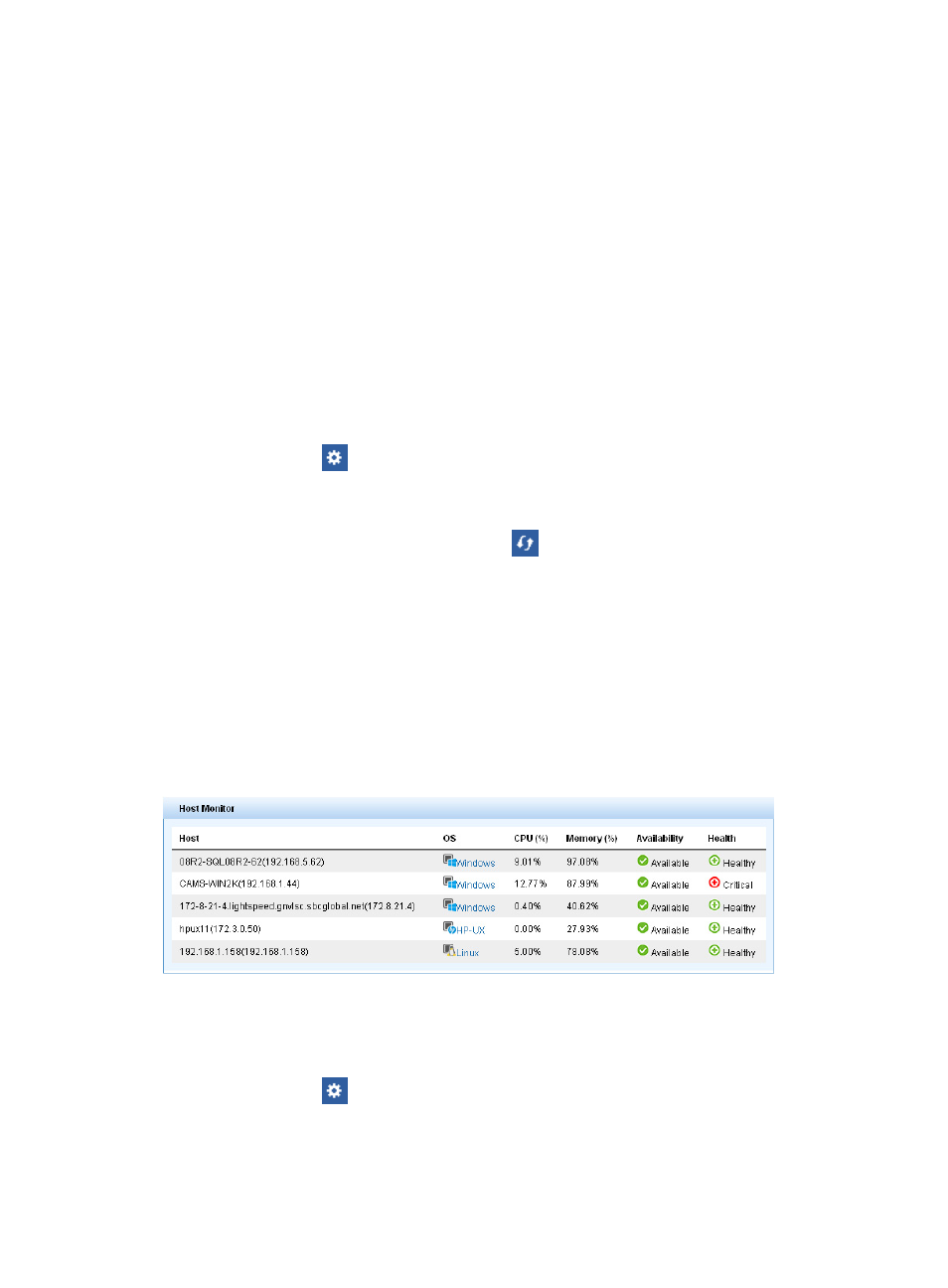
75
{
Application Type—Select an application type from the list. For information about the available
options, see "
1 Application Manager overview
{
Availability—Select availability from the list. The available options include Unlimited, Available,
Inaccessible, Unavailable, and Unmanaged.
{
Health State—Select a health state from the list. The available options include Unlimited,
Healthy, Minor, Major, Critical, and --. The two consecutive hyphens (--) indicates that the
application is inaccessible or unmanaged.
5.
Click Query. The widget displays the target applications.
6.
Click Reset. The widget displays all applications.
Setting the refresh interval
To set the refresh interval for an application monitor widget:
1.
Log in to IMC and add an Application Monitor widget to the home page.
2.
Click the Set icon
in the right top corner of the Application Monitor widget.
3.
Click Refresh Interval to open the Setting page.
4.
Select an interval from the list. The available options are No Refresh, 1, 5, 10, and 30, in minutes.
If you select No Refresh, click the Refresh icon
in the right top corner of the widget to view the
latest data.
5.
Click OK.
Host Monitor widget
illustrates the Host Monitor widget. In the widget, you can monitor the OS, CPU usage, content
usage, availability, and health state of each host directly. You can open the operating system monitor
report by clicking its name.
Figure 31 Host monitor widget
By default, APM refreshes the Host Monitor widget every 10 minutes. You can set the refresh interval for
the widget. To do that:
1.
Log in to IMC and add the Host Monitor widget to the home page.
2.
Click the Set icon
in the right top corner of the Host Monitor widget.
3.
Click Refresh Interval to open the Setting page.
