Configuring the oracle application server, Adding an oracle as application monitor – H3C Technologies H3C Intelligent Management Center User Manual
Page 357
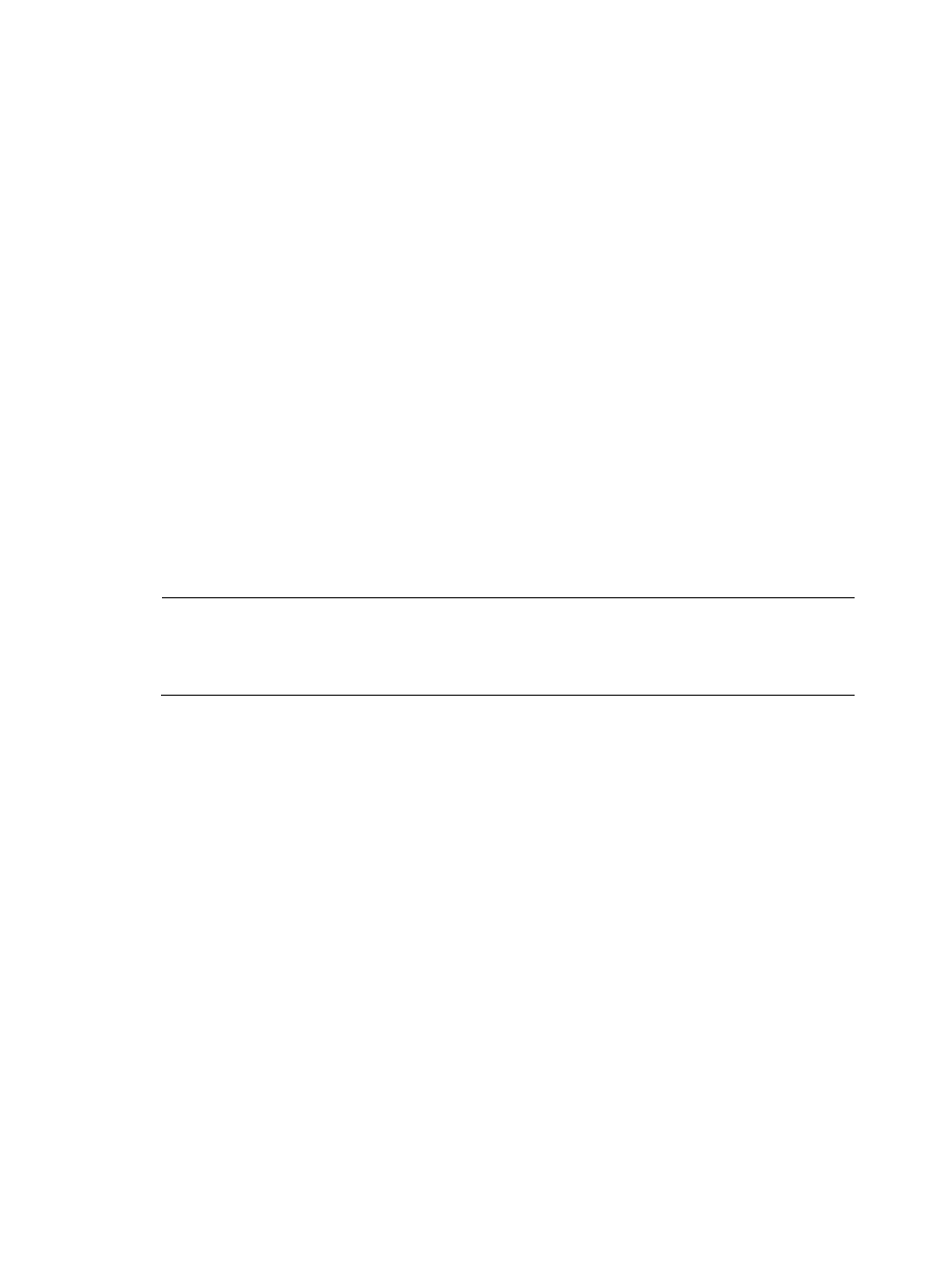
343
Configuring the Oracle Application Server
APM monitors the Oracle Application Server through the Dynamic Monitoring Service (DMS) provided
by the Oracle Application Server. For this reason, the DMS must be made accessible to the APM server.
To enable the access, complete the following tasks:
1.
Modify the DMS configuration file by changing the entries with the value
text to IP address of the APM server:
# proxy to DMS AggreSpy
Redirect /dms0/AggreSpy http://
# DMS VirtualHost for access and logging control
Listen
OpmnHostPort http://
ServerName
TransferLog "\\.\NUL"
The configuration file is located at %ORACLE_HOME%\Apache\Apache\conf\dms.conf. on
Windows operating systems, or $ORACLE_HOME/Apache/Apache/conf/dms.conf on Linux
operating systems.
2.
Save the modified configuration file and then restart the Oracle Application Server.
NOTE:
You can check whether the Oracle Application Server is correctly configured to support APM access by
connecting to the URL http://
server.
Adding an Oracle AS application monitor
When you add application monitors for Oracle Application Servers, follow these guidelines:
•
Add Oracle Application Server hosts to the IMC platform so APM can obtain and display network
connections of the hosts and their access devices in the application topology. For more information
about adding hosts to the IMC platform, see H3C IMC Base Platform Administrator Guide.
•
To view traffic statistics in the monitor report of the Oracle AS application, make sure at least one
probe is configured in APM. After an Oracle AS application monitor is added, APM sends the IP
address and service port of the monitored Oracle AS application to the probes for traffic collection.
To add an Oracle AS application monitor:
1.
Click the Resource tab.
2.
Enter the Add Application page in one of the following ways:
{
Select Application Manager > Add Application from the navigation tree.
The page displays all application types that can be monitored by APM.
{
Select Application Manager > Application Monitor from the navigation tree, and click Add on
the application monitor list page.
3.
Click Oracle AS of the Application Server Monitor class.
The page for adding an Oracle AS application monitor appears.
