Viewing a group topology, Viewing a logical group topology – H3C Technologies H3C Intelligent Management Center User Manual
Page 59
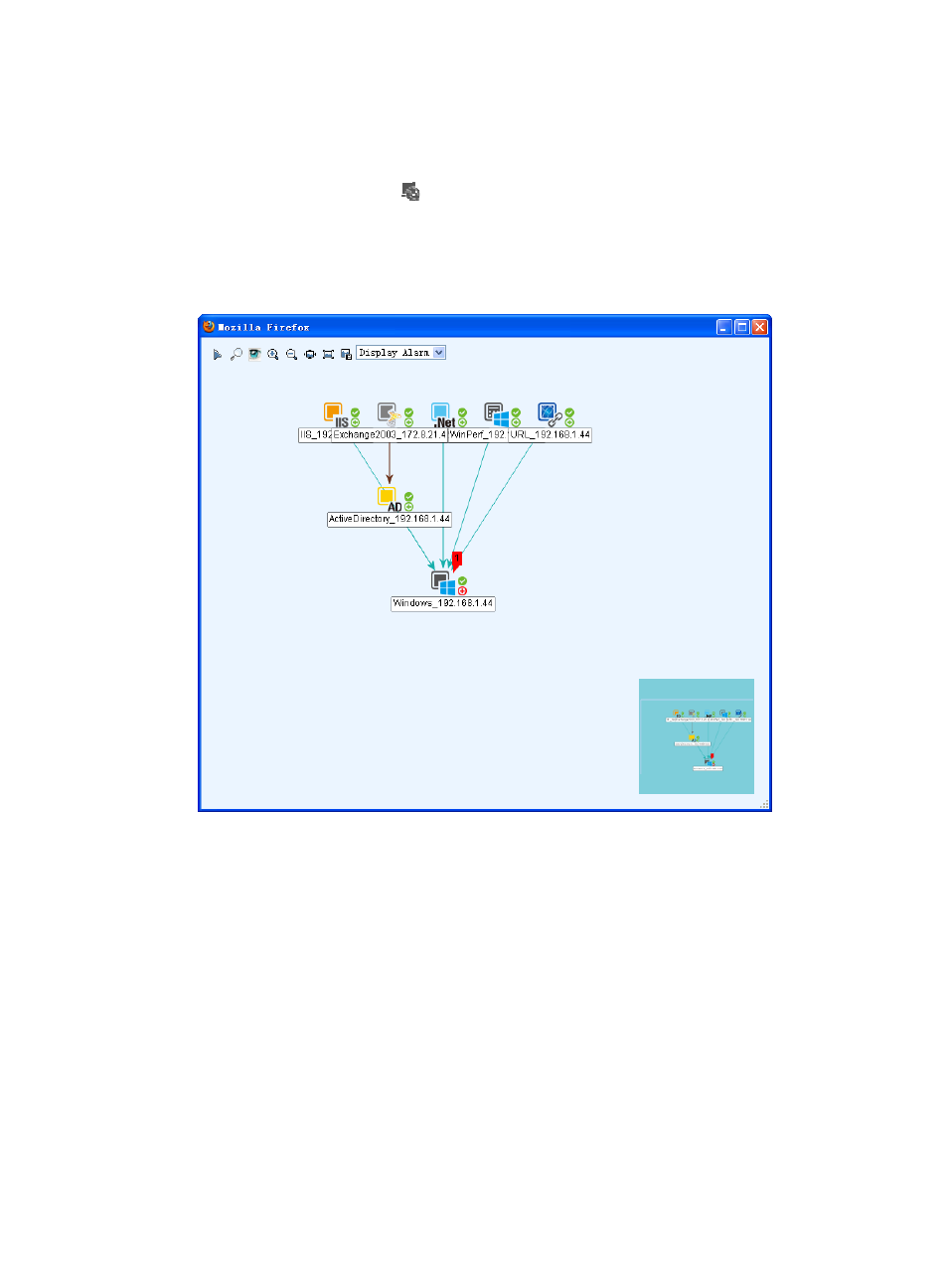
45
The Host Monitor page displays all host monitors in the default Host mode.
3.
Click the Host tab.
The Host Monitor List appears.
4.
Click the Host Topology icon
for the host for which you want to view the host topology.
The host topology window appears, as shown in
. The host topology filters out physical
networks and hosts for which APM does not monitor the operating system. For the icon description,
see
.
Figure 24 Host topology window
Viewing a group topology
Group topologies include logical group topology and physical group topology:
•
Logical group topology—With a selected application group as the root, logical group topology
displays all its subgroups, applications in each subgroup, and logical relationship between the
subgroups.
•
Physical group topology—Displays the physical relationship and logical relationship between
applications, access devices, and physical network in a group (excluding subgroups).
Viewing a logical group topology
1.
Click the Resource tab.
2.
Select Application Manager > Application Group from the navigation tree.
The application group list page displays all application groups.
