Response time, Application traffic – H3C Technologies H3C Intelligent Management Center User Manual
Page 372
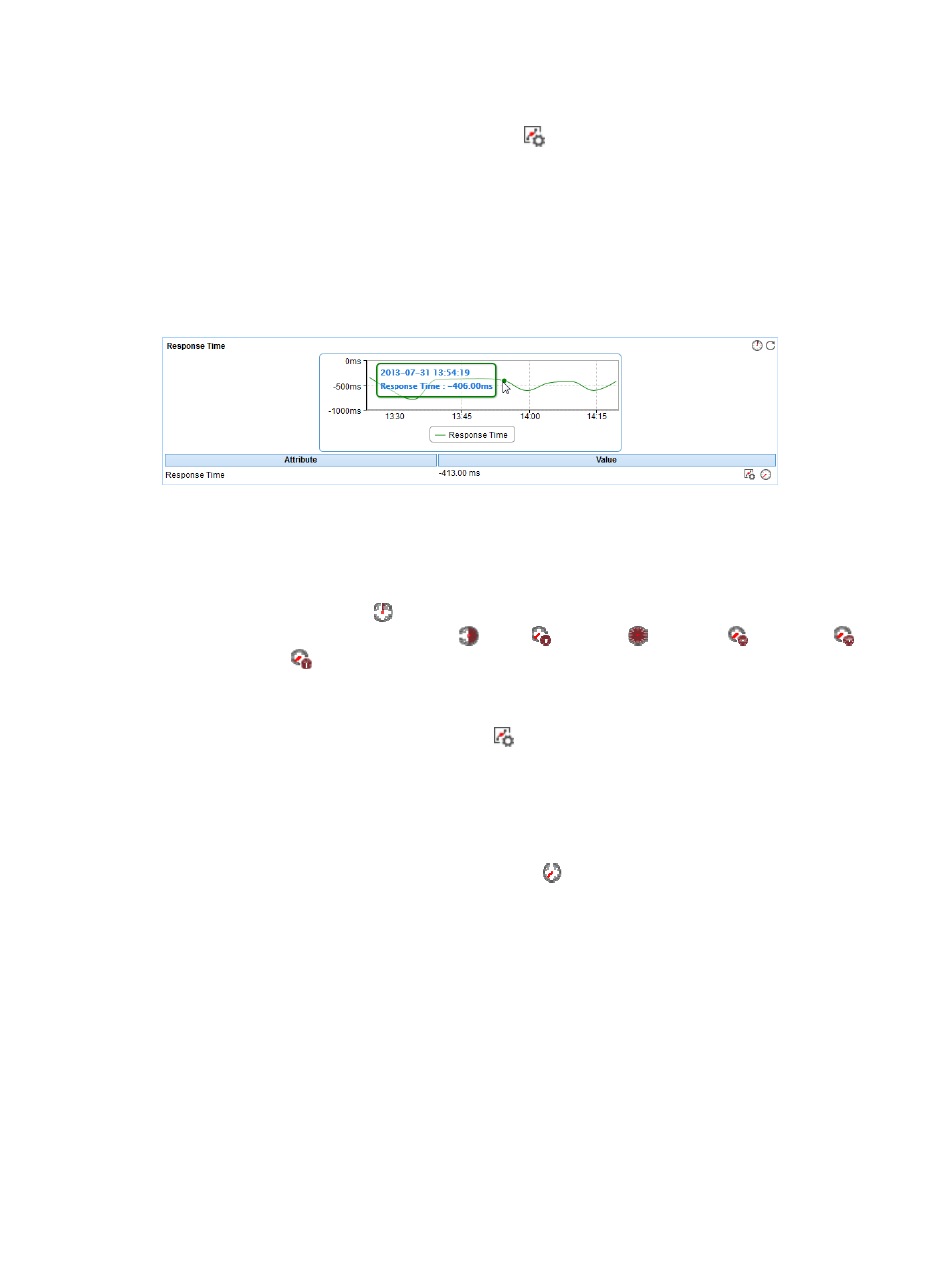
358
{
Request Threads—Total number of request threads in the thread queue.
{
Set Threshold—Click the Set Threshold icon
to set alarm thresholds for the total number of
request threads in the thread queue. The data is highlighted in orange when it reaches the
level-1 threshold, and is highlighted in red when it reaches the level-2 threshold. Use either the
global thresholds or custom thresholds. For more information about threshold setting, see "
Response Time
The Response Time area layout is shown in
.
Figure 295 Response Time area layout
Response Time area fields:
•
Response time trend graph—Shows changes of the response time of the WebLogic server over the
selected time period in a line graph. Point to a spot in the curve to view the response time at the
specific time point. By default, the graph shows the last 1 hour data. To change the report period,
click the Last 1 Hour icon
on the upper right of the graph, and then select an icon from the list.
Available options include Last 6 Hours
, Today
, Yesterday
, This Week
, This Month
,
and This Year
.
•
Attribute/Value—Monitor index name and data.
{
Response Time—Round-trip response time of the WebLogic server in the last polling interval. Set
Threshold—Click the Set Threshold icon
to set alarm thresholds for the server response time.
The specified alarm thresholds appear on the response time trend graph as dotted lines. The
data is highlighted in yellow when the response time reaches the level-1 threshold, and is
highlighted in red when the response time reaches the level-2 threshold. Use the global
thresholds or self-defined thresholds. For information about setting the thresholds, see "
{
History Record—Click the History Record icon
to view the history graph of the response
time trend of the WebLogic server. Point to a spot on the curve to view the data at the specific
time point. Authorized users can view the statistics over the last 1 hour, last 6 hours, today,
yesterday, this week, this month, and this year by clicking the corresponding icons on the upper
right of the graph.
Application Traffic
The Application Traffic area layout is shown in
. APM collects the traffic statistics of the
WebLogic server based on the IP address and port number of the WebLogic server host.
