Buffer state, Figure 364 – H3C Technologies H3C Intelligent Management Center User Manual
Page 448
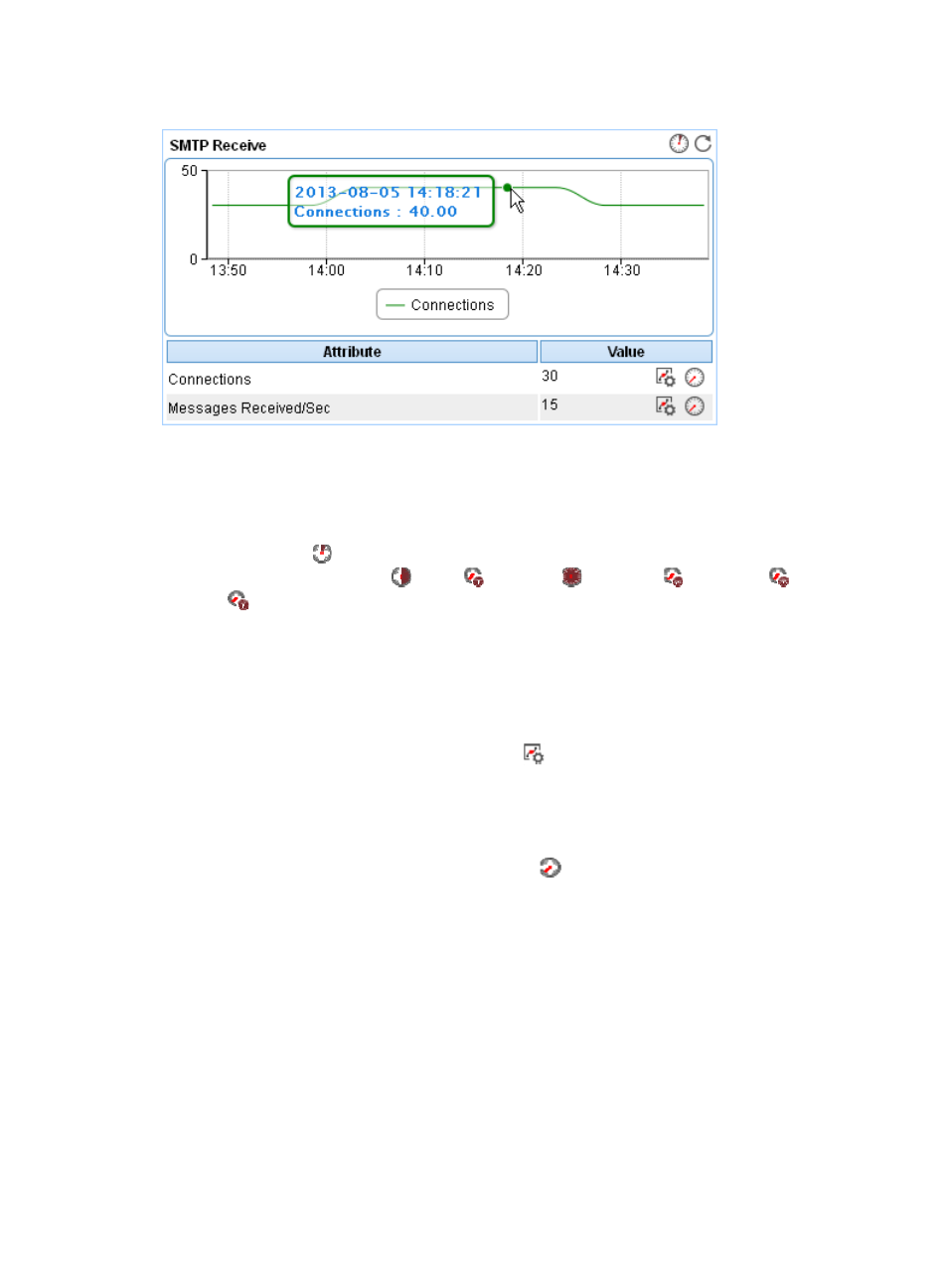
434
Figure 364 SMTP Receive area layout
SMTP Receive area fields:
•
SMTP Receive connection trend graph—Shows changes of the inbound SMTP connections used by
Exchange Server 2007 over the last 1 hour in a line chart. Point to a spot on the curve to view the
inbound SMTP connection number at the specific time point. To change the report period, click the
Last 1 Hour icon
on the upper right of the graph, and then select an icon from the list. Available
options include Last 6 Hours
, Today
, Yesterday
, This Week
, This Month
, and This
Year
.
•
Attribute/Value—Monitor index name and data.
{
Connections—Number of inbound SMTP connections used by Exchange Server 2007 in the
last polling period.
{
Messages Received/Sec—Number of mail messages received per second by the SMTP service
used by Exchange Server 2007 in the last polling period.
{
Set Threshold—Click the Set Threshold icon
to set alarm thresholds for the inbound SMTP
connection number or messages receive rate. The index value is highlighted in orange when it
reaches the level-1 threshold, and is highlighted in red when it reaches the level-2 threshold. Use
the global thresholds or custom thresholds. For information about setting the thresholds, see "6
{
History Record—Click the History Record icon
for an index to view the history trend graph
of the inbound SMTP connection number or message receive rate. Point to a spot on the curve
to view connection number or receive rate value at the specific time point. Authorized users can
view statistics over the last 1 hour, last 6 hours, today, yesterday, this week, this month, and this
year by clicking the corresponding icons on the upper right of the graph.
Buffer State
The Buffer State area layout is shown in
.
