File system usage ratio – H3C Technologies H3C Intelligent Management Center User Manual
Page 124
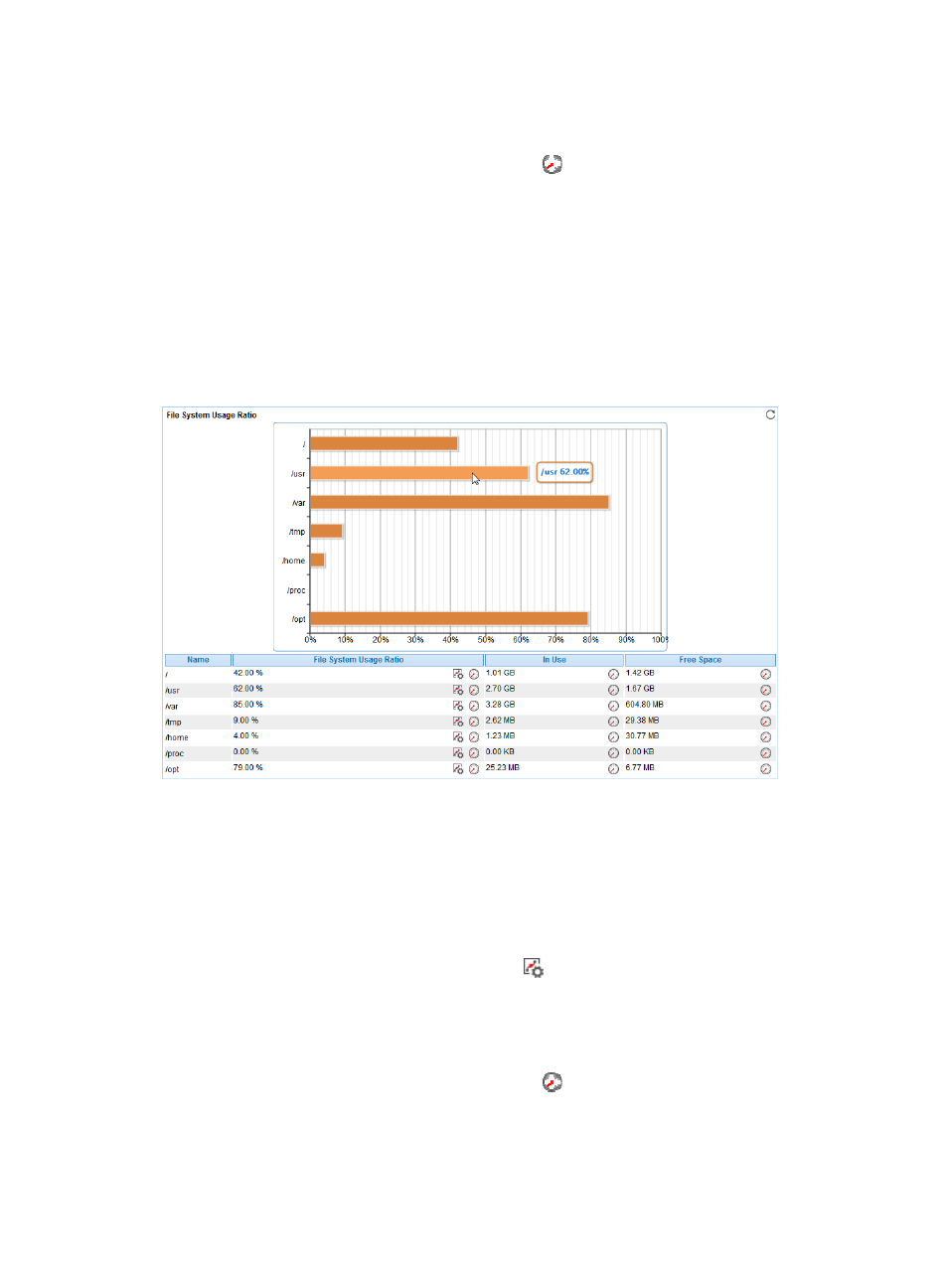
110
{
System Load/5 Min—Average system load over the last 5 minutes.
{
System Load/15 Min—Average system load over the last 15 minutes.
{
History Record—Click the History Record icon
to view the history graph of the average
system load trend. Point to a spot on the curve to view the data at the specific time point.
Authorized users can view system load statistics over the last 1 hour, last 6 hours, today,
yesterday, this week, this month, and this year by clicking the corresponding icons.
File System Usage Ratio
The AIX file directory structure contains one root directory and multiple subdirectories. File systems are
mounted to the root directory or subdirectories under the root directory. Each file system corresponds to
a physical disk partition or logical volume. Use the File System Usage Ratio area to display how the
available disk space is used. Its area layout is shown in
Figure 61 File System Usage Ratio area layout
File System Usage Ratio area fields:
•
File System Usage Ratio horizontal bar chart—Shows the space usage ratio of each mount point in
the last APM polling period. Point to a spot in a bar to view the space usage ratio of the specified
mount point.
•
File System—Mount point of the file system in the AIX directory structure.
•
Usage Ratio—Space usage ratio of the file system.
{
Set Threshold—Click the Set Threshold icon
to set alarm thresholds for the AIX file system
usage ratio. The data is highlighted in orange when the file system usage ratio reaches the
level-1 threshold, and is highlighted in red when the file system usage ratio reaches the level-2
threshold. Use the global thresholds or custom thresholds. For information about setting the
thresholds, see "
{
History Record—Click the History Record icon
to view the history graph of the file system
usage ratio trend. Point to a spot on the curve to view the data at the specific time point.
Authorized users can view file usage ratio statistics over the last 1 hour, last 6 hours, today,
yesterday, this week, this month, and this year by clicking the corresponding icons.
•
In Use—Used space of the file system.
