Buffer details – H3C Technologies H3C Intelligent Management Center User Manual
Page 266
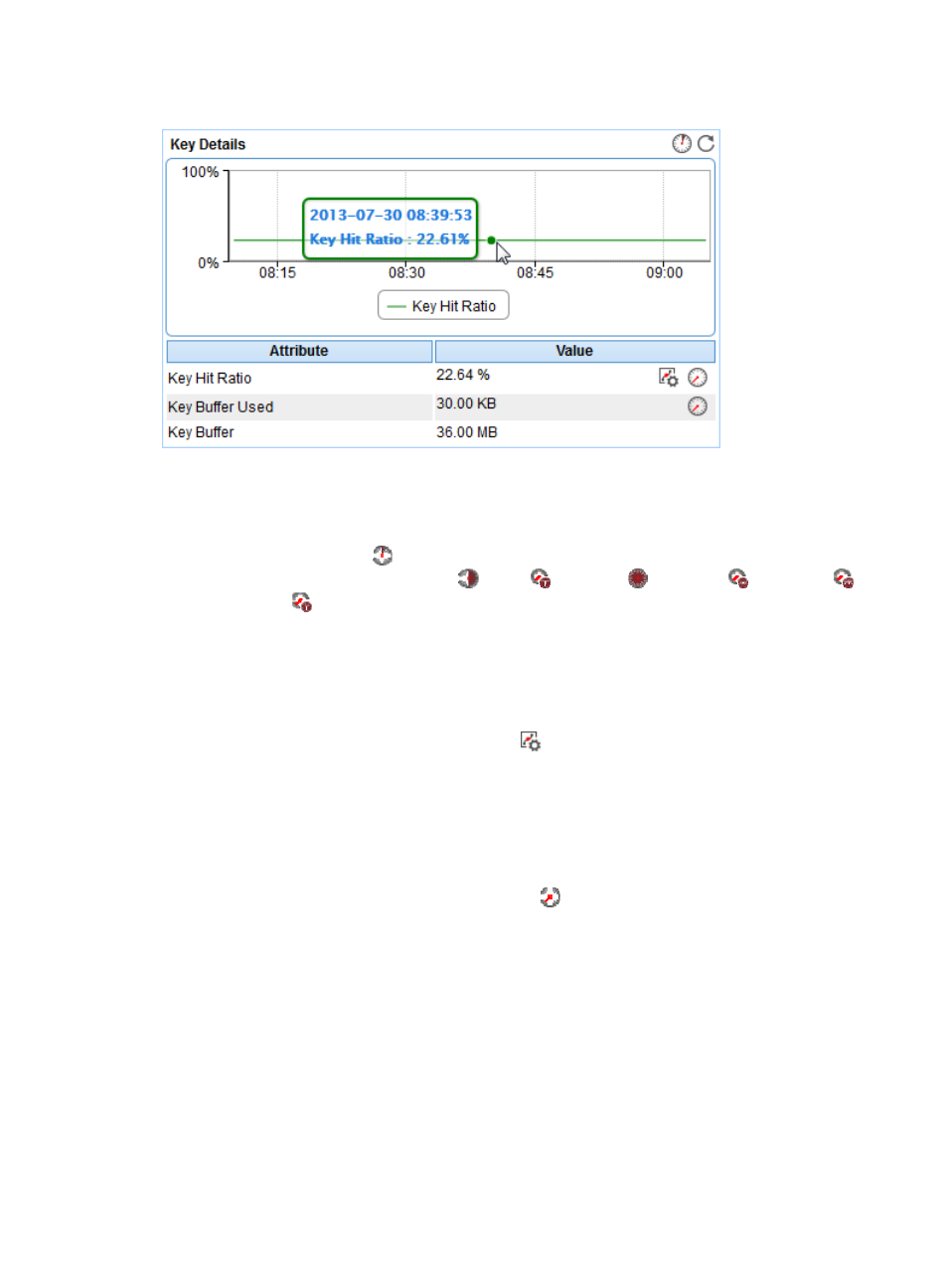
252
Figure 202 Key Details area layout
Key Details area fields:
•
Key Hit Ratio trend graph—Shows the trend of key hit ratio over the last 1 hour in a line chart. Point
to a spot on the curve to view the key hit ratio at the specific time point. To change the report period,
click the Last 1 Hour icon
on the upper right of the graph, and then select an icon from the list.
Available options include Last 6 Hours
, Today
, Yesterday
, This Week
, This Month
,
and This Year
.
•
Attribute/Value—Monitor index name and data that was obtained when APM last polled MySQL.
{
Key Hit Ratio—How often the keys have been found in the key buffer.
{
Key Buffer Used—Size of the key buffer used by MySQL.
{
Key Buffer—Total size of the key buffer for MySQL.
{
Set Threshold—Click the Set Threshold icon
to set alarm thresholds for the key hit ratio. The
specified alarm thresholds appear on the Key Hit Ratio trend graph as dotted lines. The data is
highlighted in orange when the key hit ratio reaches the level-1 threshold, and is highlighted in
red when the key hit ratio reaches the level-2 threshold. Use the global thresholds or custom
thresholds. For information about setting the thresholds, see "
Higher key hit ratio indicates better performance. Select Less than or equal to for the Threshold
Condition field.
{
History Record—Click the History Record icon
to view the history graph of the key hit ratio
trend. Point to a spot on the curve to view the key hit ratio at the specific time point. Authorized
users can view key hit ratio statistics over the last 1 hour, last 6 hours, today, yesterday, this week,
this month, and this year by clicking the corresponding icons on the upper right of the graph.
Buffer Details
The Buffer Details area layout is shown in
