Disk usage ratio – H3C Technologies H3C Intelligent Management Center User Manual
Page 102
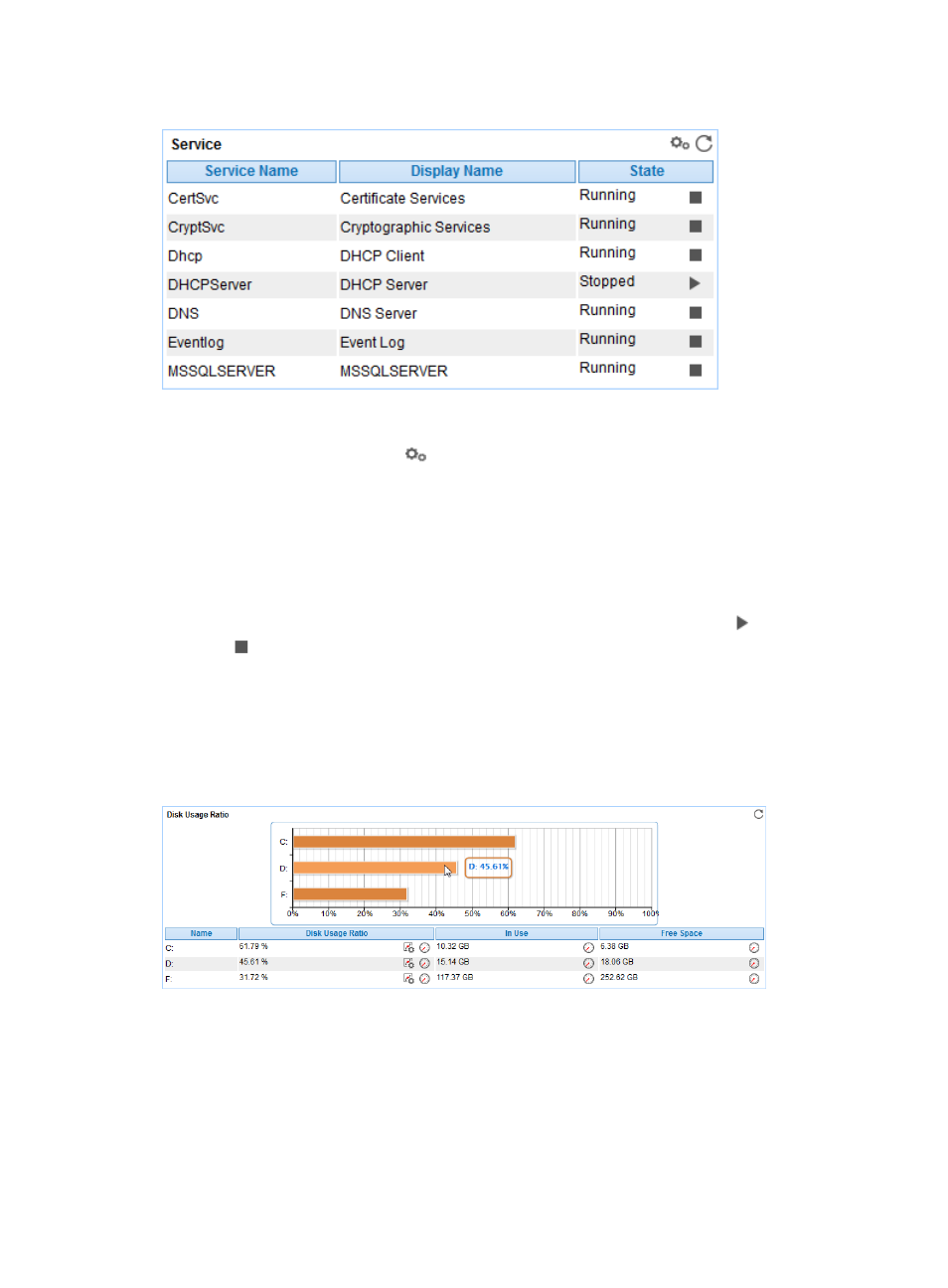
88
Figure 40 Service area layout
Service area fields:
•
Config—Click the Config icon
to populate the Application Instance List with all detected
services running on the Windows operating system. Select desired services and click OK. APM
collects state information about the selected services in the next polling interval.
•
Service Name—Original name of the service.
•
Display Name—Service name or alias displayed on the Windows service console. For example, on
the Windows service console, the DHCP client service uses the alias DHCP Client Service rather
than the original name Dhcp. Typically, the display name identifies a service more clearly.
•
State—State of the service in the last polling interval. Click the Start Service icon
or Stop Service
icon
to start or stop a service. This function is available only for Windows operating systems
monitored through WMI on IMC installed on a Windows server
Disk Usage Ratio
Use the Disk Usage Ratio area layout to view how data is allocated on each root disk (physical disk,
partition, or logical volume). The Disk Usage Ratio area layout is shown in
Figure 41 Disk Usage Ratio area layout
Disk Usage Ratio area fields:
•
Disk usage ratio bar chart—Shows space usage of each disk on the Windows operating system in
the last polling interval in a bar chart. To view the usage ratio of a specific disk, point to the
corresponding bar in the chart.
•
Disk—Drive letter of the disk, which can be a physical drive, a partition, or a logical volume.
•
Usage Ratio—Disk space usage.
