Upgrading an apm agent locally, Upgrading an apm agent remotely, Managing apm agents – H3C Technologies H3C Intelligent Management Center User Manual
Page 69: Viewing the apm agent list
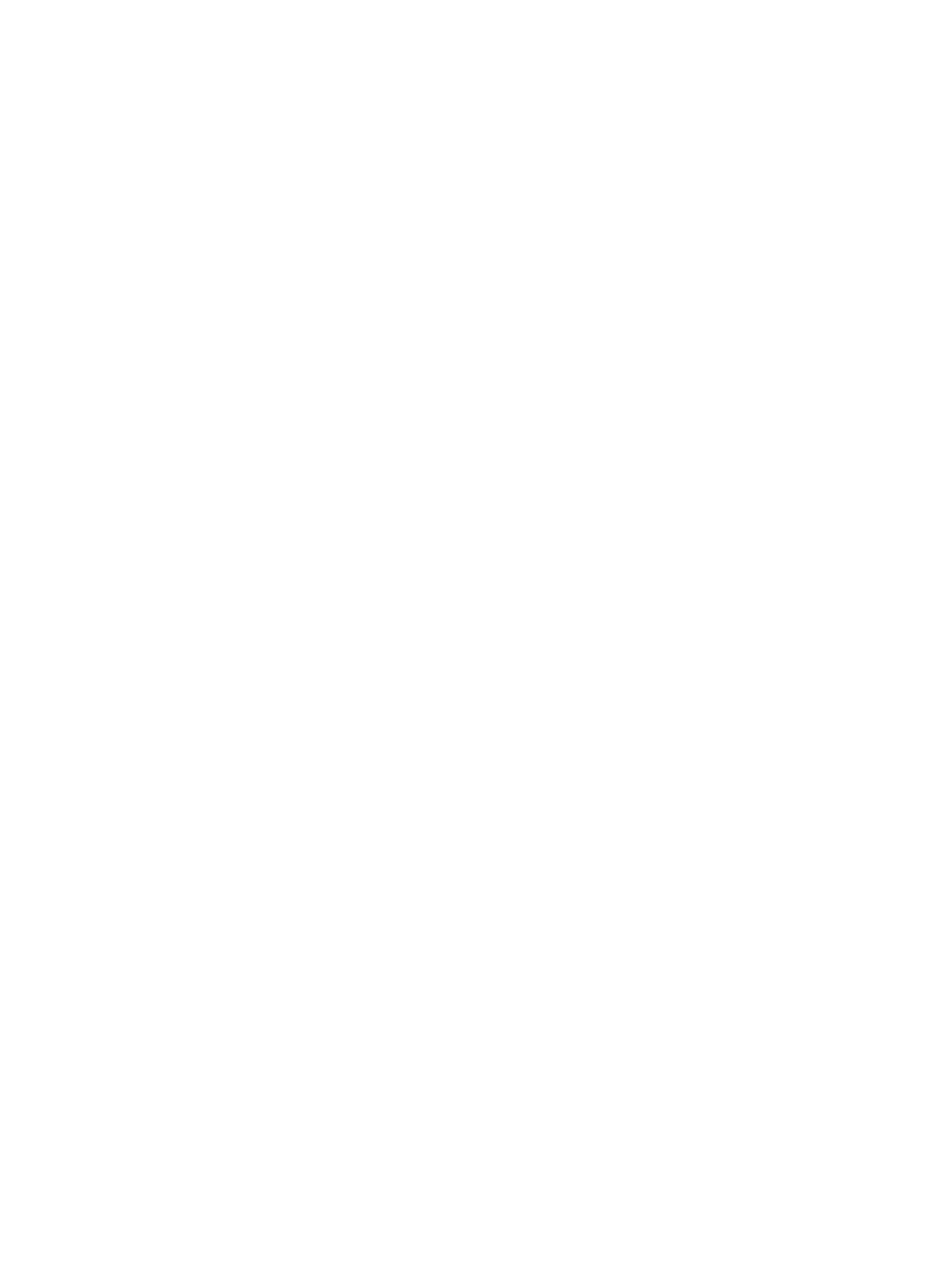
55
Upgrading an APM agent locally
To upgrade an APM agent locally, operators must obtain the upgrade package (for Windows or Linux)
by using agent management.
To upgrade an APM agent locally:
1.
Click the Resource tab.
2.
From the navigation tree, select Application Manager > Agent Management.
3.
Click Download.
4.
Select Agent Upgrade Package (Windows) or Agent Upgrade Package (Linux) as needed.
The upgrade package is saved to the local directory.
5.
Copy the upgrade package to the Agent directory of the agent installation path.
6.
Extract the compressed files from the upgrade package into the current directory.
7.
Run update.bat in the AgentUpdate directory.
Upgrading an APM agent remotely
This function uses WMI (Windows) or SSH (Linux) on the destination host. To upgrade an APM agent
remotely, make sure WMI or SSH is enabled.
After APM is upgraded, it automatically detects all managed APM agents and pushes upgrade
packages for agent upgrade. If an APM agent fails to be upgraded remotely, upgrade the agent locally.
For more information, see "
Upgrading an APM agent locally
".
Managing APM agents
You can use agent management to install, delete, start, or stop APM agents, or automatically detect
applications.
Viewing the APM agent list
1.
Click the Resource tab.
2.
From the navigation tree, select Application Manager > Agent Management.
The agent list appears.
Agent list contents
{
Destination Host IP—IP address of the host where the APM agent is deployed. Click the IP
address to view agent details.
{
Version—Version of the APM agent.
{
Installation Time—Time when the APM agent was installed.
{
Upgrade Time—Time when the APM agent was most recently upgraded.
{
Description—Descriptive information about the APM agent.
{
Status—Current state of the APM agent.
{
Operation—Operations that can be performed on the APM agent.
