H3C Technologies H3C Intelligent Management Center User Manual
Page 519
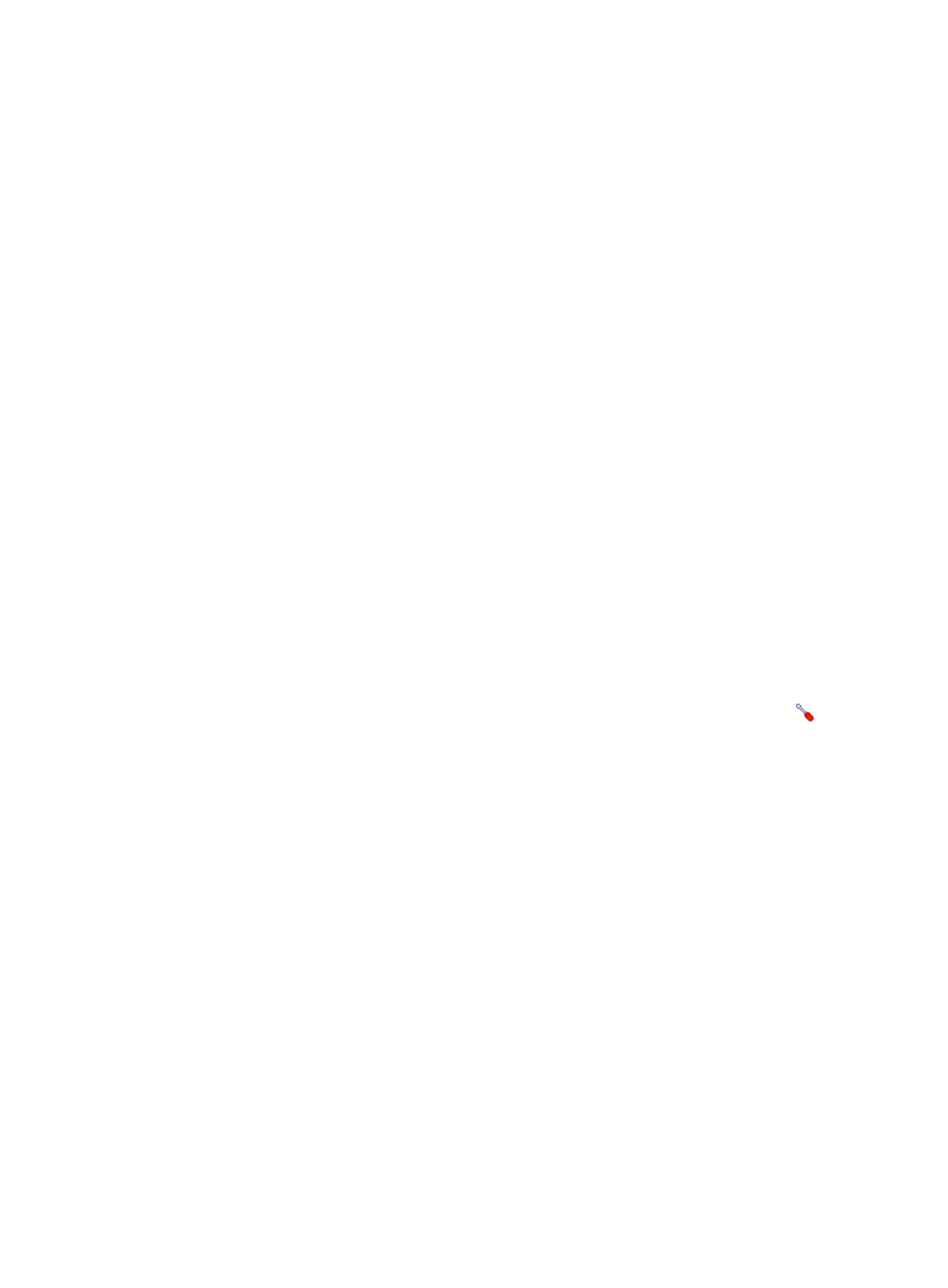
505
{
Description—Enter a description for the application monitor.
{
OID—Enter the OID for SNMP monitoring. You can obtain OIDs by using a network
management tool. For example, the OID of the system up time (sysUpTime) is 1.3.6.1.2.1.1.3.0.
{
OID Data Type—Select the type of the returned OID data. Options include the following:
−
NULL
−
INTEGER
−
BITS
−
OCTET STRING
−
OBJECT IDENTIFIER
−
Integer32
−
IpAddress
−
Counter32
−
Gauge32
−
TimeTicks
−
Counter64
−
Unsigned32
−
DateAndTime
APM can resolve only the returned OID data that has correct OID data type.
{
Traffic Collection Port—Enter the SNMP service port. The default value is 161. This field appears
only when at least one probe is configured for APM.
{
Polling Interval (min)—Select a polling interval for the application monitor. Available options
include 1, 2, 3, 4, 5, 10, 20, and 30. The default polling interval is 5 minutes. A shorter polling
interval provides more accurate real-time data but consumes more system resources.
{
SNMP—Set the SNMP version and the corresponding access parameters. Click the
Configure link on the right of the SNMP window, set the SNMP version and associated access
parameters, and then click OK.
{
Contact—Enter the contact information, such as name, email address, and telephone number.
The default is the username of the operator who created the application monitor.
{
Related Applications—Add the application that the SNMP service depends on. Enter the
complete or part of the application monitor name in the Search field at the top of the window,
and click Search. Select the application that the SNMP service depends on, and then click OK.
Operating system applications, such as Windows, AIX, SCO UNIX, FreeBSD, OpenBSD,
HP-UX, Solaris, Mac OS, and Linux, cannot be selected. Operators can view all dependencies
of the application in the dependency topology. APM automatically adds the dependencies
between SNMP service and operating system applications by IP address and displays their
dependencies in the application topology.
{
Detect Application—Select this parameter if you want to enable application detection.
Application detection enables APM to verify connection to the application by using the previous
parameter settings, and to determine whether to add the application monitor based on the
verification result. APM adds the application monitor only when it can connect to the
application. When this parameter is not selected, APM adds the application monitor without
verifying the connection.
5.
Click OK.
