Thread – H3C Technologies H3C Intelligent Management Center User Manual
Page 347
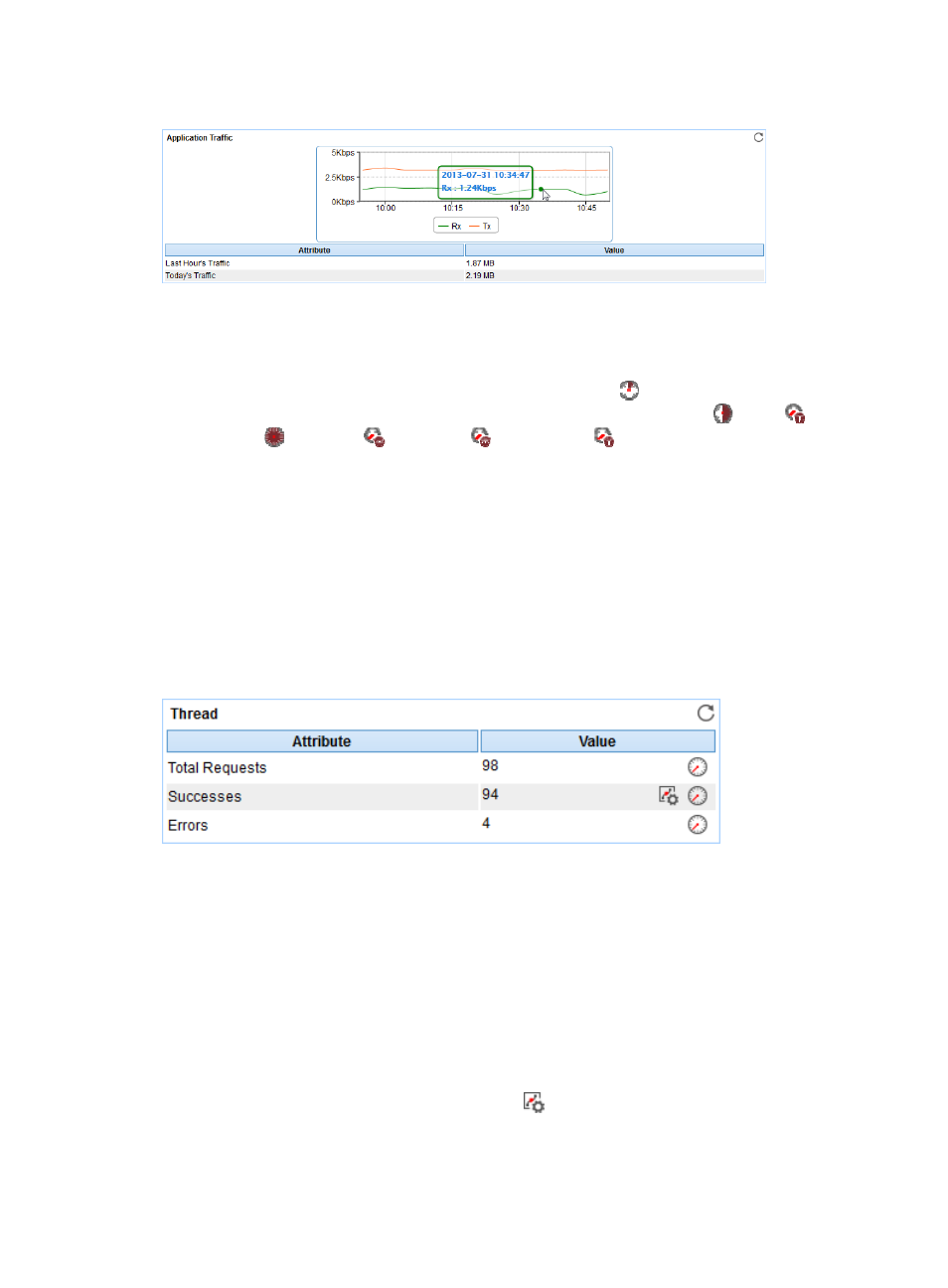
333
Figure 277 Application Traffic area layout
Application Traffic area fields:
•
Application Traffic trend graph—Shows changes of inbound (Rx) and outbound (Tx) traffic over the
last 1 hour. The green curve shows the inbound traffic and the orange curve shows the outbound
traffic. To change the report period, click the Last 1 Hour icon
on the upper right of the graph,
and then select an icon from the list. Available options include Last 6 Hours
, Today
,
Yesterday
, This Week
, This Month
, and This Year
. Point to a spot on the curve to view
the application traffic at the specific time point. Click Rx or Tx to display or hide the corresponding
monitor index in the graph.
•
Attribute/Value—Monitor index name and data that was obtained when APM last polled the
Tomcat server.
{
Last Hour's Traffic—Total traffic sent and received by the Tomcat server over the last 1 hour.
{
Today's Traffic—Total traffic sent and received by the Tomcat server since 00:00 today.
Thread
The Thread area layout is shown in
.
Figure 278 Thread area layout
Thread area fields:
•
Attribute/Value—Monitor index name and data that was obtained when APM last polled the
Tomcat server.
{
Total Requests—Total number of requests the Tomcat server had received since the server
started.
{
Successes—Total number of requests the Tomcat server had received and responded to since
the server started.
{
Errors—Total number of requests the Tomcat server had failed to respond to since the server
started.
{
Set Threshold—Click the Set Threshold icon
to set alarm thresholds for the number of
Successes. The data is highlighted in orange when it reaches the level-1 threshold, and is
highlighted in red when it reaches the level-2 threshold. Use either the global thresholds or
