Tomcat server, Figure 271 – H3C Technologies H3C Intelligent Management Center User Manual
Page 339
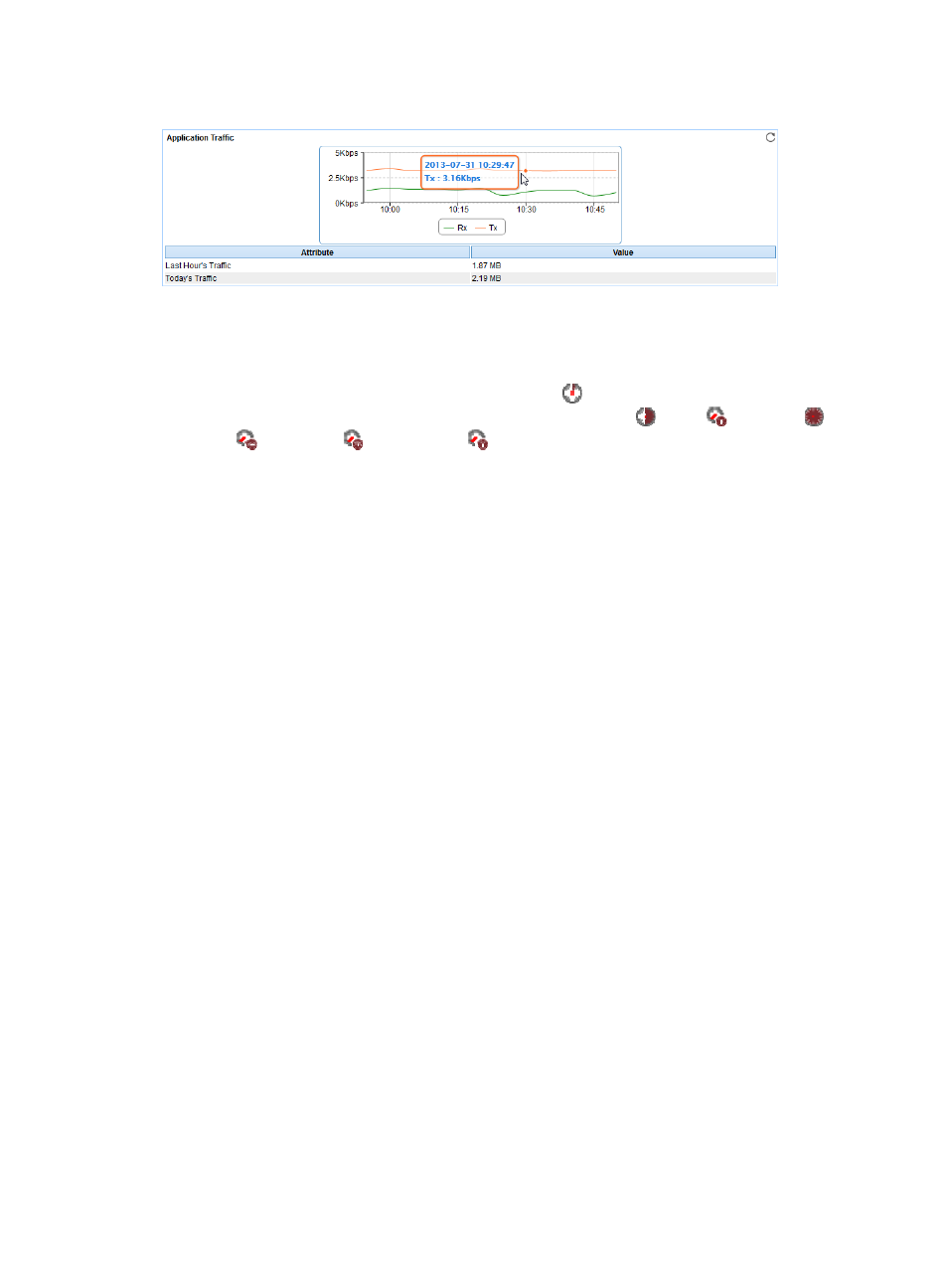
325
Figure 271 Application Traffic area layout
Application Traffic area fields:
•
Application Traffic trend graph—Shows changes of inbound and outbound traffic over the last 1
hour. The green curve shows the inbound traffic and the orange curve shows the outbound traffic.
To change the report period, click the Last 1 Hour icon
on the upper right of the graph, and then
select an icon from the list. Available options include Last 6 Hours
, Today
, Yesterday
, This
Week
, This Month
, and This Year
. Point to a spot on the curve to view the application
traffic at the specific time point. Click Rx or Tx to display or hide the corresponding monitor index
in the graph.
•
Attribute/Value—Monitor index name and data that was obtained when APM last polled the JBoss
server.
{
Last Hour's Traffic—Total traffic sent and received by the JBoss server over the last 1 hour.
{
Today's Traffic—Total traffic sent and received by the JBoss server since 00:00 today.
Tomcat server
Tomcat is an open source Web server developed by the Apache Software Foundation (ASF) for
developing and deploying Web applications complied in Java. APM provides the ability to monitor
Tomcat servers of versions 5.x, 6.x, and 7.0.
Configuring the Tomcat server to support JMX monitoring
APM monitors the Tomcat server using JMX. Before you monitor a Tomcat server, first configure the
environment variables and startup script for the monitored server. The configuration procedures vary with
the Tomcat server version you use.
Configure the green version Tomcat server:
1.
Configure the environment variables for the operating system. Add the following parameters:
%JAVA_HOME%\lib\tools.jar
%JAVA_HOME%\lib\dt.jar
%CATALINA_HOME%\common\lib\jsp-api.jar
%CATALINA_HOME%\common\lib\servlet-api.jar
Parameter description:
{
For Windows operating systems, modify the Path environment variable. Use semicolons (;) as
the parameter delimiter.
{
For Linux operating systems, modify the PATH environment variable. Use colons (:) as the
parameter delimiter.
