Access information, N in, Figure 333 – H3C Technologies H3C Intelligent Management Center User Manual
Page 415
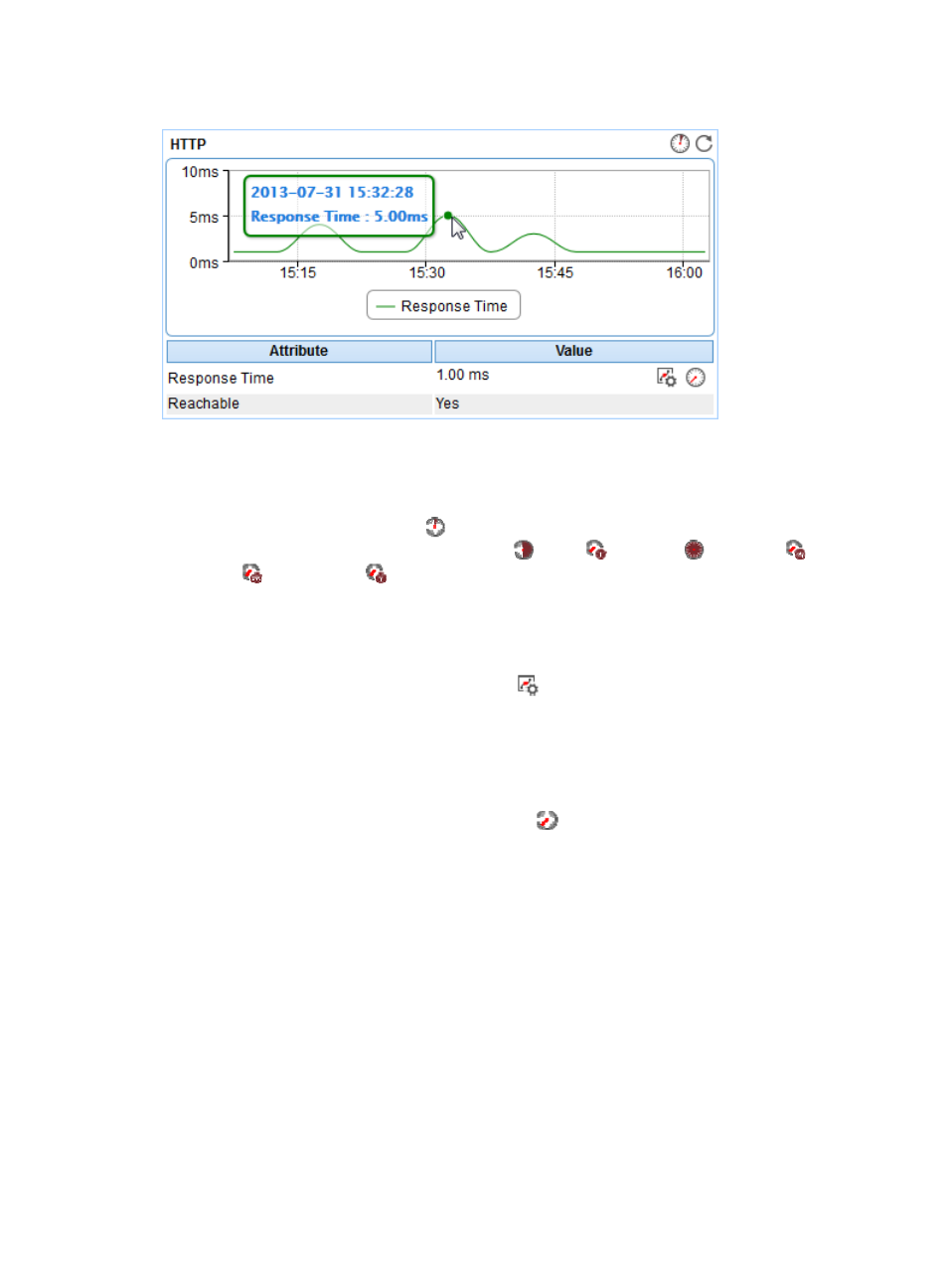
401
Figure 333 HTTP area layout
HTTP area fields:
•
HTTP trend graph—Shows changes of the HTTP response time over the last 1 hour in a graph. Point
to a spot on the curve to view the HTTP response time at the specific time point. To change the report
period, click the Last 1 Hour icon
on the upper right of the graph, and then select an icon from
the list. Available options include Last 6 Hours
, Today
, Yesterday
, This Week
, This
Month
, and This Year
.
•
Attribute/Value—Monitor index name and data.
{
Response Time—HTTP response time of the IIS server when APM last polled the IIS server.
{
Reachable—Whether the IIS server is reachable when APM last polled the IIS server.
{
Set Threshold—Click the Set Threshold icon
to set the alarm thresholds for the response time
index. With the thresholds enabled, the thresholds are displayed as broken lines in the trend
graph. When the level-1 alarm threshold is reached, the response time is highlighted in orange.
When the level-2 alarm threshold is reached, the response time is highlighted in red. Use the
global thresholds or custom thresholds. For information about setting the thresholds, see "
{
History Record—Click the History Record icon
to view the trend statistics of the history HTTP
response time in a line graph. Operators can view HTTP response time statistics over the last 1
hour, last 6 hours, today, yesterday, this week, this month, and this year by clicking the
corresponding icons on the upper right of the graph.
Access Information
The Access Information area layout is shown in
.
