Server memory information – H3C Technologies H3C Intelligent Management Center User Manual
Page 691
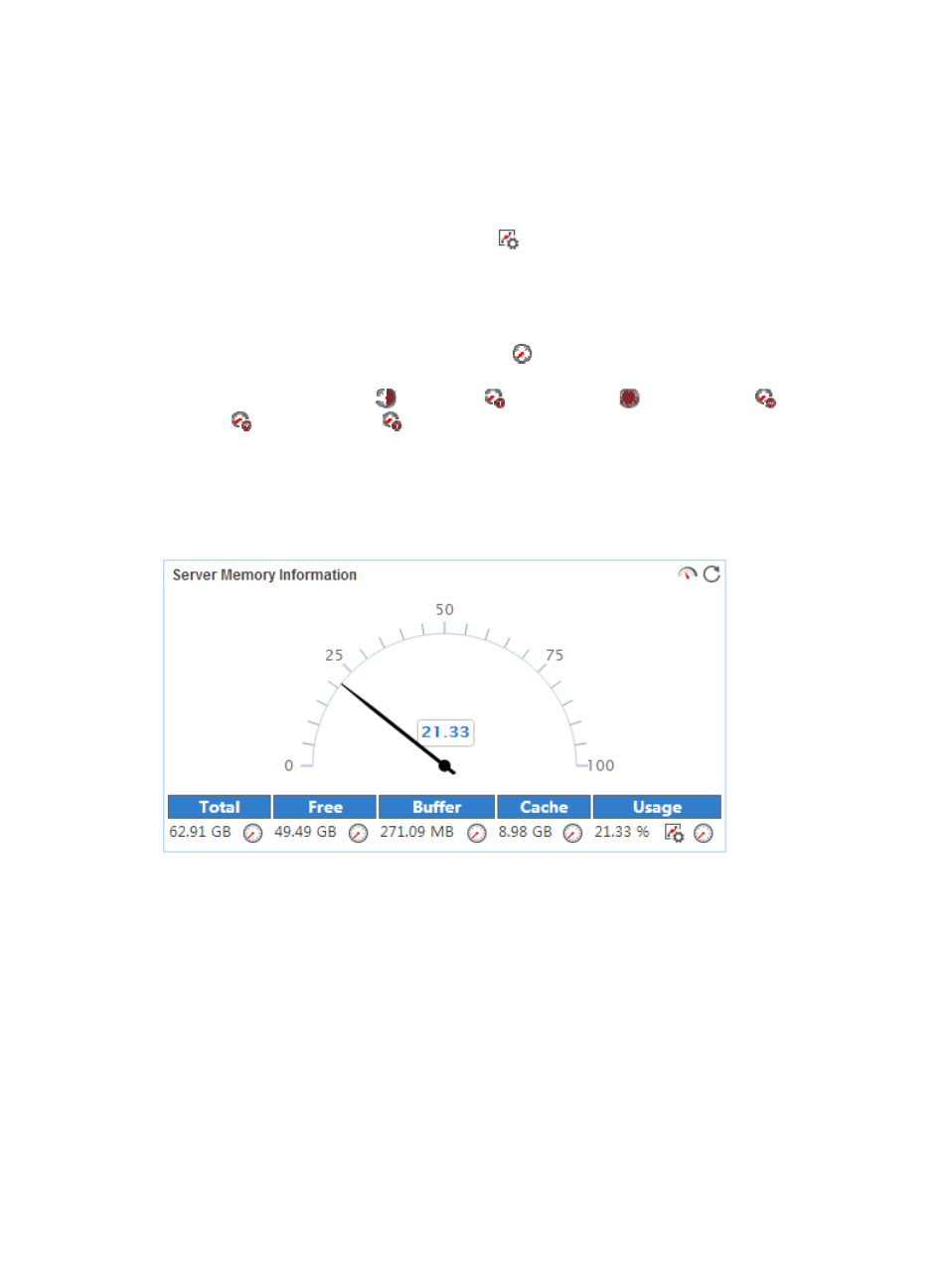
677
•
User—Percentage of CPU resources used by the CAS server to process user requests in the last
polling period.
•
OS—Percentage of CPU resources used by the CAS management system in the last polling period.
•
Free—Percentage of free CPU resources on the CAS server in the last polling period.
•
Waiting I/O—Percentage of CPU resources used by the CAS server to wait for I/O operations.
•
Set Threshold—Click the Set Threshold icon
in the In Use field to set alarm thresholds for the
CPU usage ratio. The specified alarm thresholds appear on the CPU usage trend graph as dotted
lines. The CPU usage ratio is highlighted in orange when it reaches the level-1 threshold, and is
highlighted in red when it reaches the level-2 threshold. Use the global thresholds or custom
thresholds. For information about setting thresholds, see "
•
History Record—Click the History Record icon
to view the history trend for the CAS application
in a line graph. By default, the graph shows the last hour statistics. To change the report period,
click the Last 6 Hours icon ,
Today icon ,
Yesterday icon ,
This Week icon ,
This Month
icon ,
or
This Year icon
on the upper right of the graph as needed.
Server Memory Information
The Server Memory Information area is shown in a dashboard (see
) or trend graph
(see
).
Figure 595 Server Memory Information—Dashboard area layout
