Login user, Buffer – H3C Technologies H3C Intelligent Management Center User Manual
Page 643
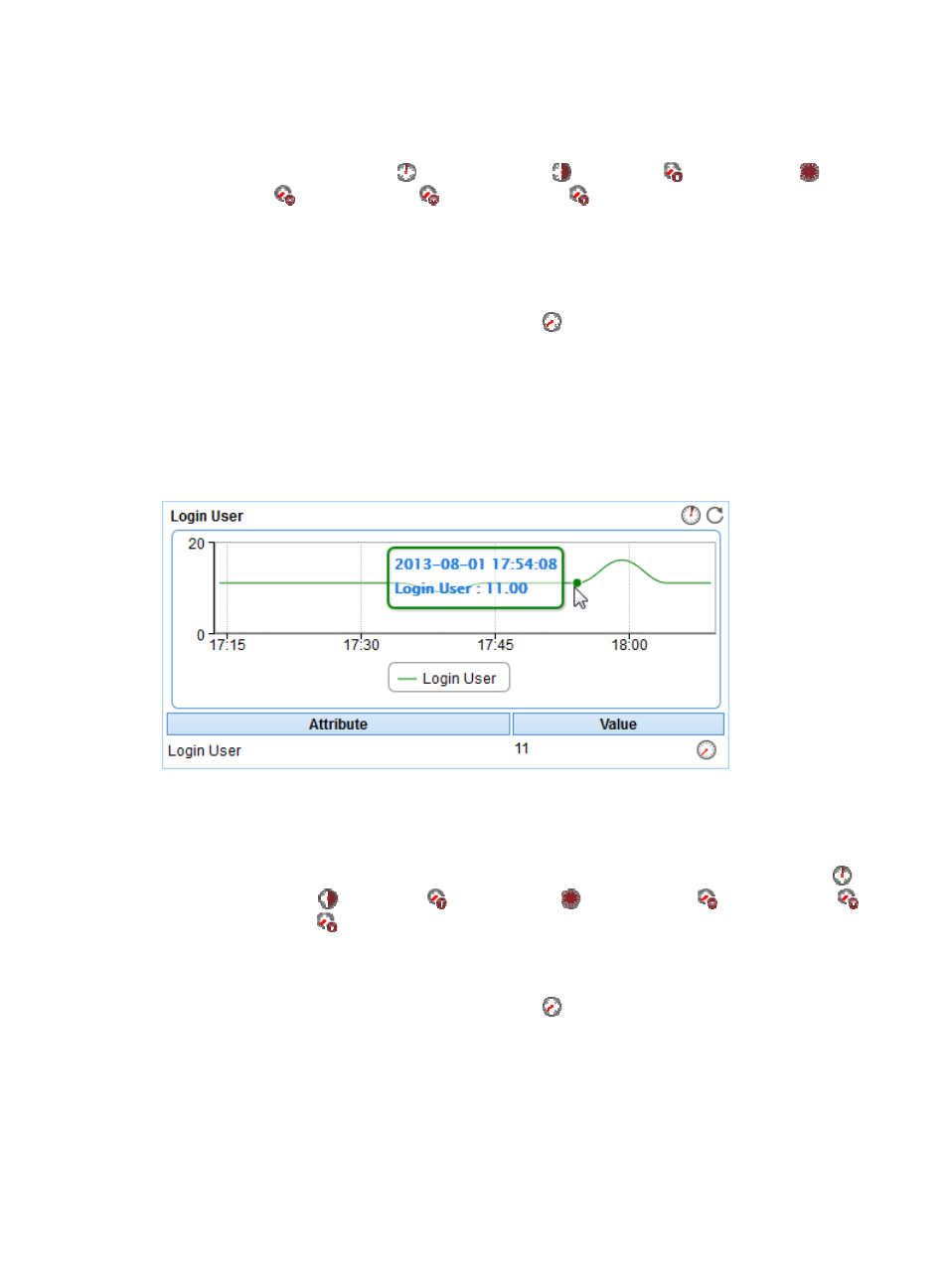
629
•
Trend graph—Shows the changes of the standardization response time for the SAP application in
a line chart. Point to a spot on the curve to view the standardization response time at the specific
time point. View the changes of the standardization response time over a specific time period by
clicking the Last 1 Hour icon
, Last 6 Hours icon
, Today icon
, Yesterday icon
, This
Week icon
, This Month icon
, or This Year icon
. The graph shows the last hour data by
default.
•
Attribute/Value—Monitor index name and data.
{
Standardization Response Time—Time that SAP uses to execute a standardization task when it
was last polled by APM.
{
History Record—Click the History Record icon
to view the history trend graph of the
standardization response time. Point to a spot on the curve to view data at the specific time point.
Authorized users can view statistics over the last 1 hour, last 6 hours, today, yesterday, this week,
this month, and this year by clicking the corresponding icons on the graph.
Login User
The Login User area is located on the Dialog tab and its layout is shown in
.
Figure 533 Login User area layout
Login User area fields:
•
Trend graph—Shows the changes in the number of users logged in SAP in a line chart. Point to a
spot on the curve to view the number of login SAP users at the specific time point. View the changes
in the number of login SAP users over a specific time period by clicking the Last 1 Hour icon
,
Last 6 Hours icon
, Today icon
, Yesterday icon
, This Week icon
, This Month icon
,
or This Year icon
. The graph shows the last hour data by default.
•
Attribute/Value—Monitor index name and data.
{
Login User—Number of users who have logged in SAP when it was last polled by APM.
{
History Record—Click the History Record icon
to view the history graph of the login user
trend. Point to a spot on the curve to view data at the specific time point. Authorized users can
view statistics over the last 1 hour, last 6 hours, today, yesterday, this week, this month, and this
year by clicking the corresponding icons on the graph.
Buffer
The Buffer area is located on the Buffer tab and its layout is shown in
.
