Modifying an snmp service application monitor – H3C Technologies H3C Intelligent Management Center User Manual
Page 520
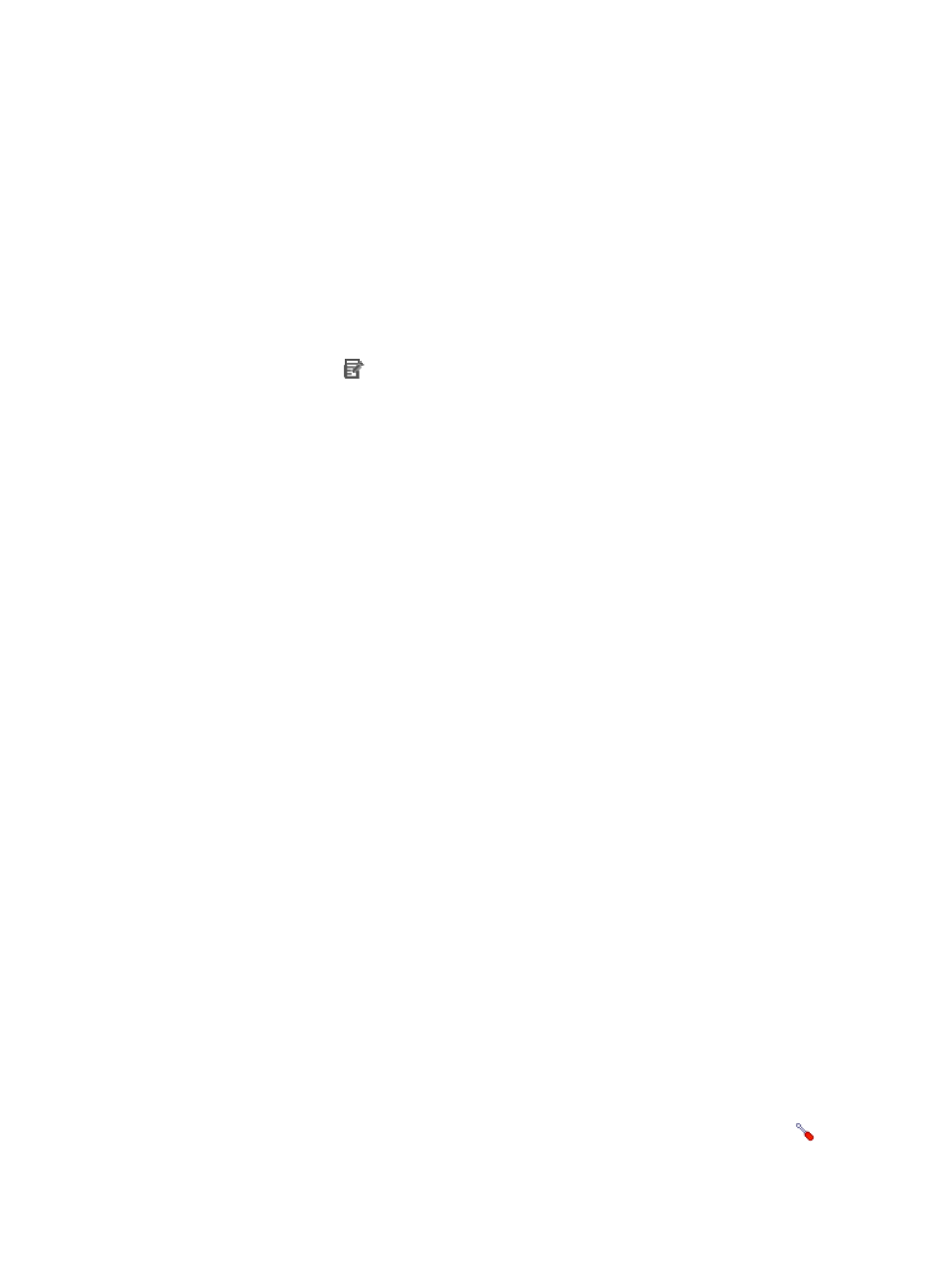
506
Modifying an SNMP service application monitor
Authorized users can modify all parameters except the IP address of an SNMP service application
monitor. When the IP address of a monitored SNMP host changes, authorized users must add a new
application monitor for the host. The new application monitor cannot inherit the history data from the
previous application monitor.
To modify an SNMP service application monitor:
1.
Click the Resource tab.
2.
Select Application Manager > Application Monitor from the navigation tree.
The page displays all application types that can be monitored by APM.
3.
Click the Modify icon
for the SNMP service application monitor you want to modify.
The page for modifying the SNMP service application monitor appears.
4.
Modify the following parameters:
{
IP Address—Cannot be modified.
{
Name—Modify the unique application monitor name. H3C recommends using Application
name_host IP address for naming the application monitor.
{
Description—Modify a description for the application monitor.
{
OID—Modify the OID for SNMP monitoring. For example, the OID of the system up time
(sysUpTime) is 1.3.6.1.2.1.1.3.0.
{
OID Data Type—Select the type of the returned OID data. Options include the following:
−
NULL
−
INTEGER
−
BITS
−
OCTET STRING
−
OBJECT IDENTIFIER
−
Integer32
−
IpAddress
−
Counter32
−
Gauge32
−
TimeTicks
−
Counter64
−
Unsigned32
−
DateAndTime
APM can only resolve the returned OID data that has correct OID data type.
{
Traffic Collection Port—Modify the SNMP service port. The default value is 161. This field
appears only when at least one probe is configured for APM.
{
Polling Interval (min)—Select a polling interval for the application monitor. Available options
include 1, 2, 3, 4, 5, 10, 20, and 30 in minutes. A shorter polling interval provides more
accurate real-time data but consumes more system resources.
{
SNMP—Set the SNMP version and the corresponding access parameters. Click the
Configure link on the right of the SNMP window, set the SNMP version and associated access
parameters, and then click OK.
