Adding an application, Application monitor, Local monitor – H3C Technologies H3C Intelligent Management Center User Manual
Page 33: Preparations
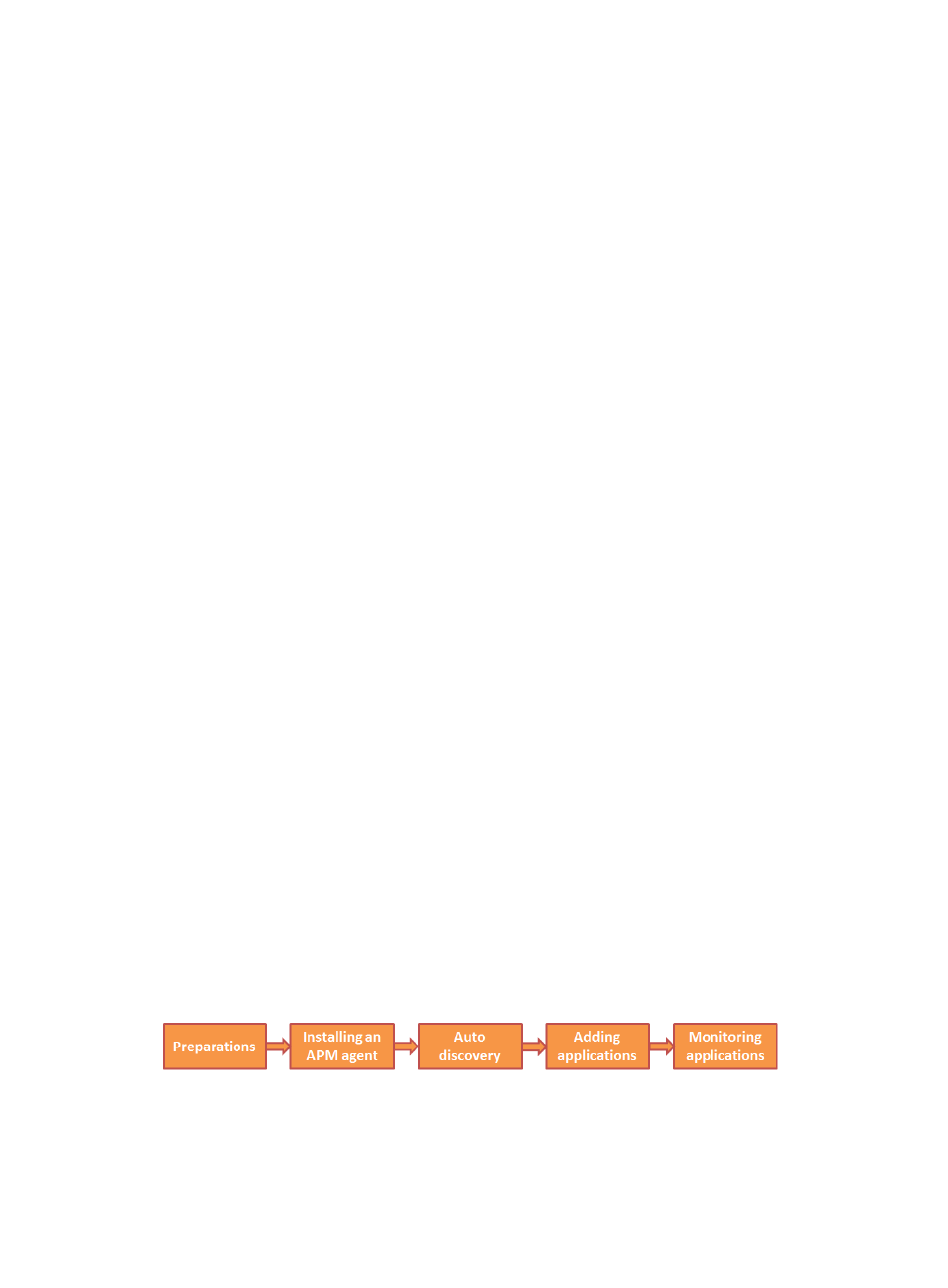
19
1.
Click the Resource tab.
2.
Select Application Manager > Auto Discovery from the navigation tree.
The Application Discovery page appears.
3.
Click Add.
The Select Devices dialog box appears.
You can locate target hosts by clicking the By View or Advanced tab. For information about
selecting devices, see "
."
4.
Click Start on the Application Discovery page.
APM starts detecting the applications running on the selected hosts and displays the detection
result list.
It might take a long time if APM detects multiple target hosts. To finish the automatic detection, click
End during the application detection.
5.
In the detection result list, click Add to Monitor of the application you want to monitor, and then set
application monitor parameters.
6.
Click OK.
Adding an application
Perform this task to add applications that cannot be detected through auto discovery to APM.
To add an application:
1.
Click the Resource tab.
2.
Select Application Manager > Add Application from the navigation tree.
3.
Click the type link for the target application.
4.
Set application monitor parameters.
5.
Click OK.
Application monitor
APM obtains application index data at an interval and displays data in a monitor report or custom view
report for operators. Operators can set alarm thresholds and enable the data baseline function based on
the collected data as needed.
If IMC SHM is also deployed on the APM server, operators can use the index data obtained by APM to
generate SLA in SHM.
Local monitor
To monitor applications in local mode, APM must obtain application index data by using an APM
agent.
shows the local monitor flowchart.
Figure 10 Local monitor flowchart
Preparations
Before you monitor an application, complete the following tasks:
1.
Verify that an APM agent can obtain data of the application to be monitored.
