H3C Technologies H3C Intelligent Management Center User Manual
Page 108
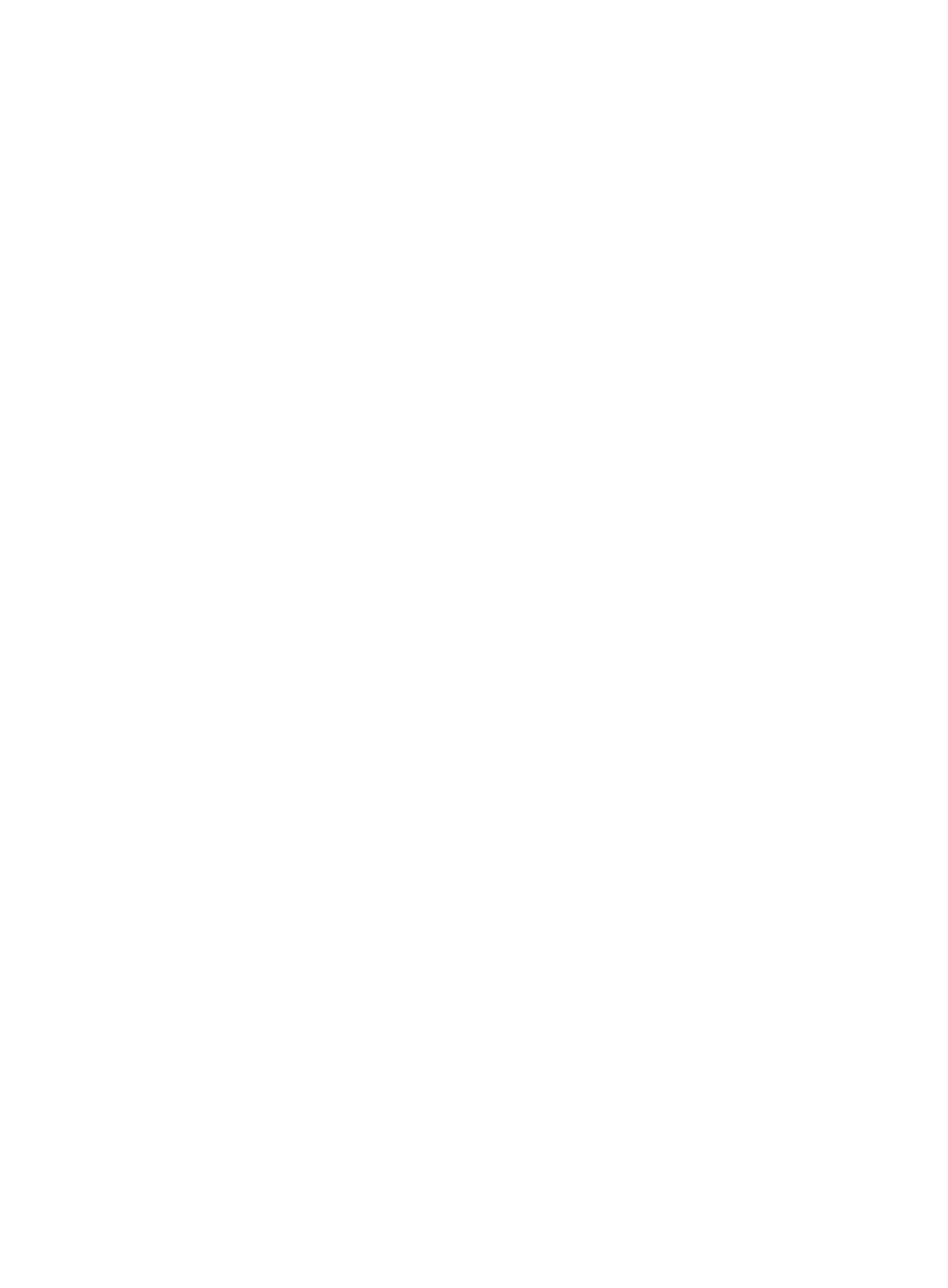
94
If the administrator is a domain user, use domain name\username.
If the administrator is a local user, use host name\username or IP address\username, or use
username.
{
Password—Modify the password of the administrator.
{
Contact—Modify the contact information, such as name, email address, and telephone number.
The default is the username of the operator who created the application monitor.
{
Related Applications—Modify the application that the Windows performance counter
application depends on. Enter the complete or part of the application monitor name in the
Search field at the top of the window, and click Search. Select the applications that the
Windows performance counter depends on, and then click OK.
Operating system applications, such as Windows, AIX, SCO UNIX, FreeBSD, OpenBSD,
HP-UX, Solaris, Mac OS, and Linux, cannot be selected. Operators can view all dependencies
of the application in the dependency topology.
To remove the relationship between the Windows performance counter and the specified
application, select the application in the Related Applications field, and then click Delete. APM
automatically adds the dependencies between the Windows performance counter application
and operating system applications by IP address and displays their dependencies in the
application topology.
{
Detect Application—Select this parameter if you want to enable application detection.
Application detection enables APM to verify connection to the application by using the previous
parameter settings, and to determine whether to modify the application monitor based on the
verification result. APM modifies the application monitor only when it can connect to the
application. When this parameter has been specified, APM modifies the application monitor
without verifying the connection.
5.
Click OK.
Viewing the Windows performance counter application
monitor report
After adding a Windows performance counter application monitor, operators must specify in the monitor
report which performance counters are to be monitored. APM collects the index data of the specified
performance counters to calculate their availability and health status. Obtain monitor indexes for the
performance counters by viewing the monitor report.
To view the Windows performance counter application monitor report:
1.
Click the Resource tab.
2.
Select Application Manager > Application Monitor from the navigation tree.
The application monitor list page displays all application monitors.
3.
Click the link naming the desired Windows performance counter application monitor.
The monitor report of application monitor appears, as shown in
. For information about
the icons in the monitor report, see "
." This section describes the fields in each area
of the monitor report.
