H3C Technologies H3C WA3600 Series Access Points User Manual
Page 435
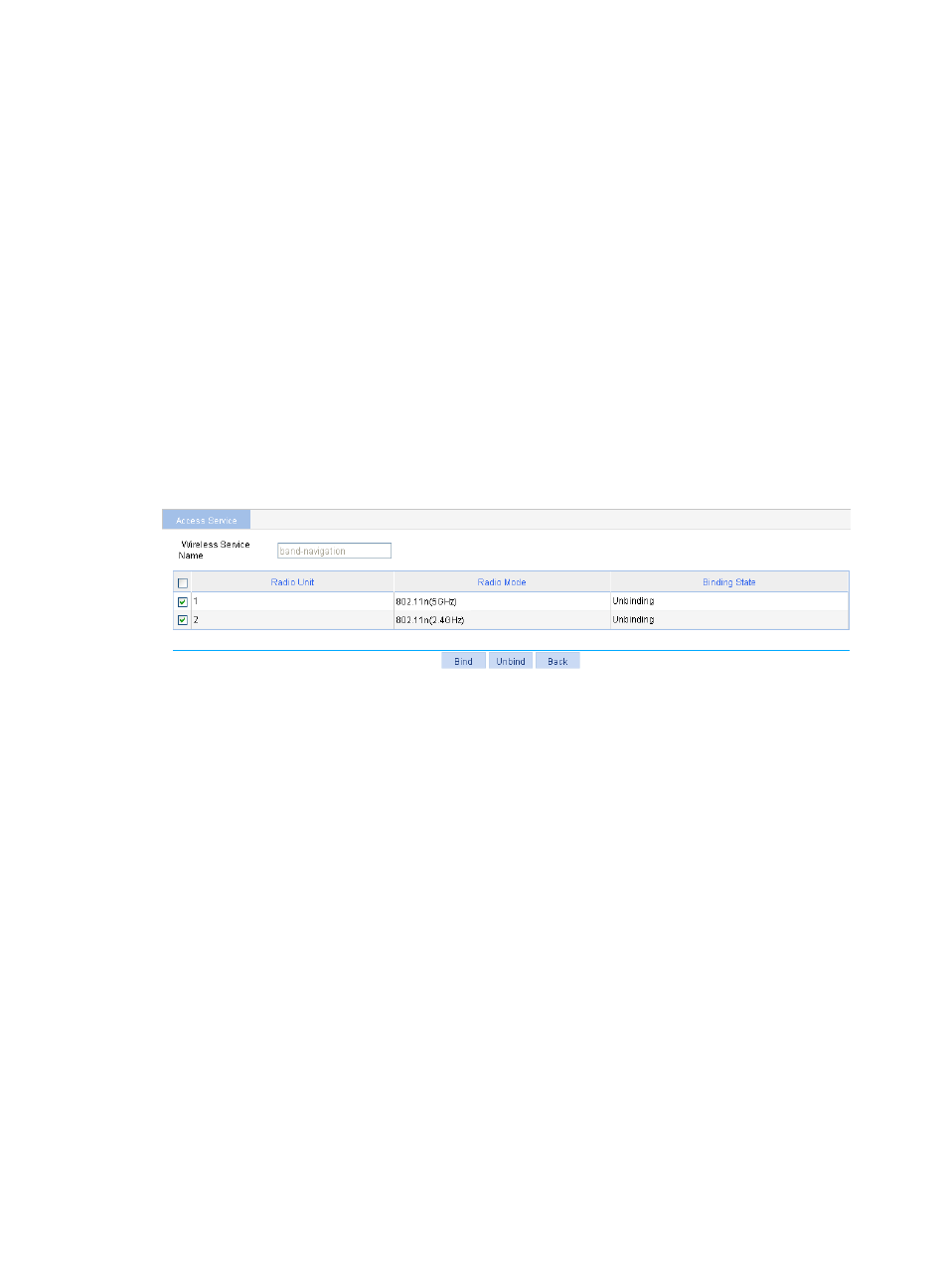
422
1.
Configure wireless service:
a.
Select Wireless Service > Access Service from the navigation tree.
b.
Click Add.
c.
On the page that appears, set the service name to band-navigation, select the wireless service
type Clear, and click Apply.
2.
Enable wireless service:
a.
Select Wireless Service > Access Service from the navigation tree.
b.
Set the band-navigation box.
c.
Click Enable.
3.
Bind an AP radio to the wireless service:
a.
Select Wireless Service > Access Service from the navigation tree.
b.
Click Bind for the wireless service band-navigation to enter the page for binding an AP radio.
c.
Select the boxes before 802.11n(2.4GHz) and 802.11n(5GHz).
d.
Click Bind.
Figure 456 Binding an AP radio
4.
Enable 802.11n(2.4GHz) and 802.11n(5GHz) radios:
(Optional) By default, 802.11n(2.4GHz) and 802.11n(5GHz) radios are enabled.
5.
Configure band navigation:
a.
Select Advance > Band Navigation from the navigation tree.
b.
On the page that appears, click Enable, and type the Session Threshold 2 and Gap 1. When
you configure band navigation, configure both the session threshold and session gap or
configure none of them. If neither are configured, the 5 GHz radio does not reject the access
from the client.
c.
Click Apply.
