Adding a traffic behavior – H3C Technologies H3C WA3600 Series Access Points User Manual
Page 385
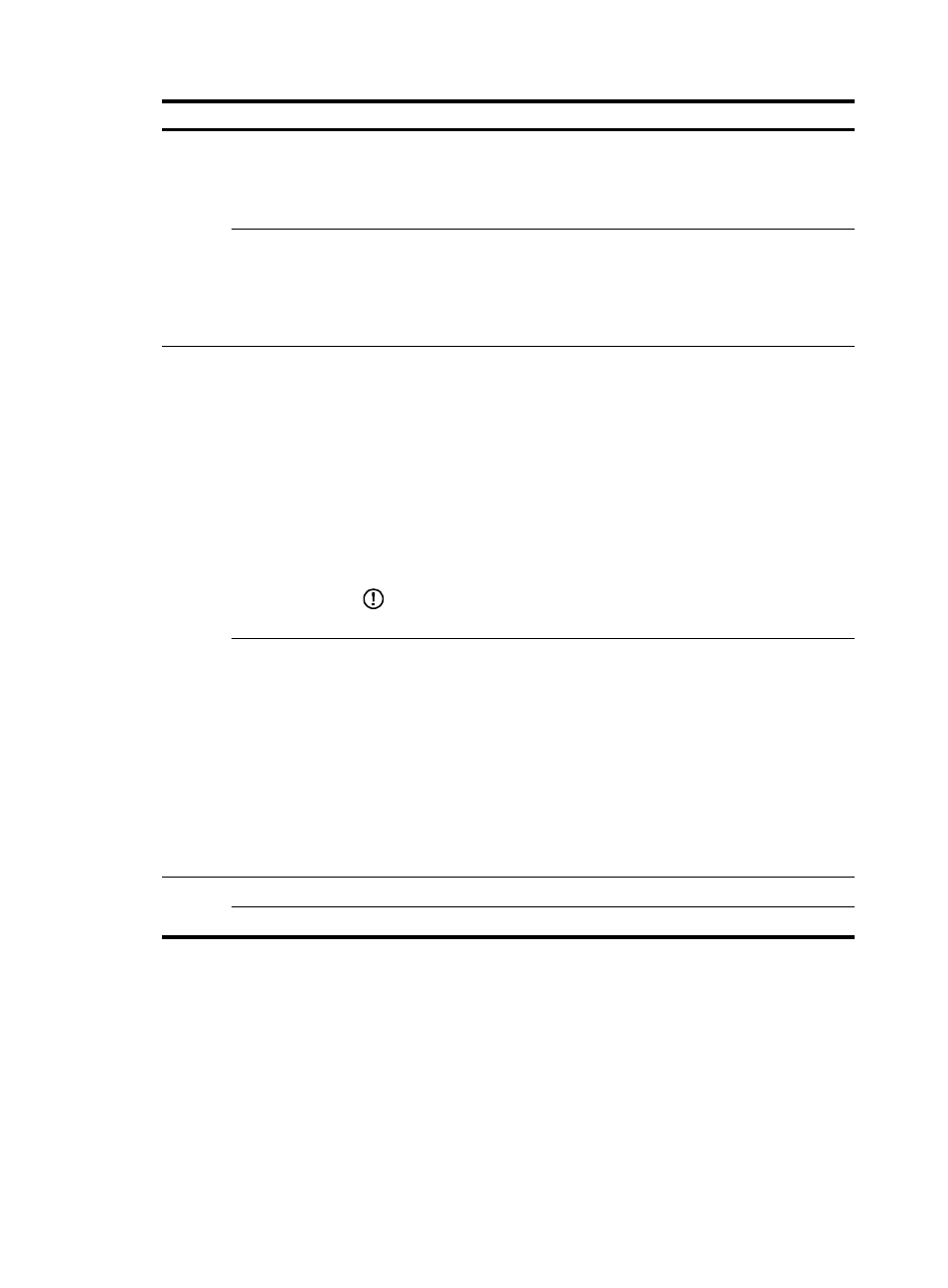
372
Item
Description
MAC
Source MAC
Define a rule to match a source MAC address.
If multiple such rules are configured for a class, the new configuration does not
overwrite the previous one.
A rule to match a source MAC address is significant only to Ethernet interfaces.
Destination MAC
Define a rule to match a destination MAC address.
If multiple such rules are configured for a class, the new configuration does not
overwrite the previous one.
A rule to match a destination MAC address is significant only to Ethernet
interfaces.
VLAN
Service VLAN
Define a rule to match service VLAN IDs.
If multiple such rules are configured for a class, the new configuration does not
overwrite the previous one.
You can configure multiple VLAN IDs each time. If the same VLAN ID is
specified multiple times, the system considers them as one. The relationship
between different VLAN IDs is logical OR. After such a configuration. You can
specify VLAN IDs in two ways:
•
Enter a range of VLAN IDs, such as 10-500. The number of VLAN IDs in the
range is not limited.
•
Specify a combination of individual VLAN IDs and VLAN ID ranges, such as
3, 5-7, 10. You can specify up to eight VLAN IDs in this way.
IMPORTANT:
This configuration item is not supported.
Customer VLAN
Define a rule to match customer VLAN IDs.
If multiple such rules are configured for a class, the new configuration does not
overwrite the previous one.
You can configure multiple VLAN IDs each time. If the same VLAN ID is
specified multiple times, the system considers them as one. The relationship
between different VLAN IDs is logical OR. You can specify VLAN IDs in two
ways:
•
Enter a range of VLAN IDs, such as 10-500. The number of VLAN IDs in the
range is not limited.
•
Specify a combination of individual VLAN IDs and VLAN ID ranges, such as
3, 5-7, 10. You can specify up to eight VLAN IDs in this way.
ACL
ACL IPv4
Define an IPv4 ACL-based rule.
ACL IPv6
Define an IPv6 ACL-based rule.
Adding a traffic behavior
1.
Select QoS > Behavior from the navigation tree.
2.
Click the Add tab to enter the page for adding a traffic behavior.
3.
Set the traffic behavior name.
4.
Click Add.
