Configuring wlan advanced settings, Setting a district code – H3C Technologies H3C WA3600 Series Access Points User Manual
Page 426
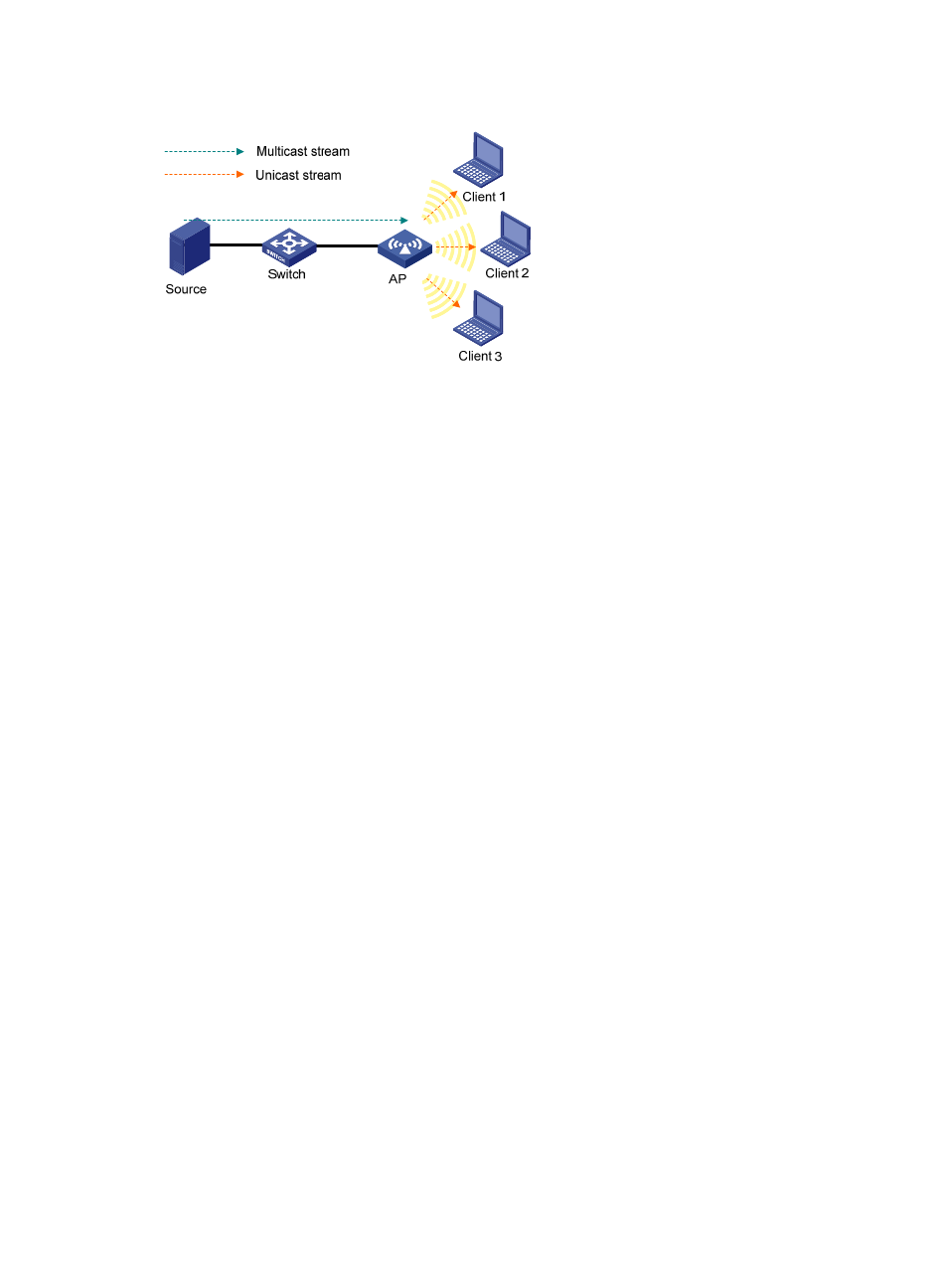
413
Figure 443 Multicast data transmission when multicast optimization is enabled
With multicast optimization enabled, the AP listens to the IGMP reports and leave messages sent by
clients. When the AP receives an IGMP report, it adds or updates a multicast optimization entry and
updates the multicast source addresses allowed by the client (for IGMPv3 and MLDv2 packets). When
the AP receives an IGMP leave message or when a multicast optimization entry ages out, the AP removes
the entry. When multicast optimization is disabled, all multicast optimization entries are removed.
After creating multicast entries, the AP listens to non IGMP and MLD multicast packets sent from the
multicast source to clients, and matches the multicast address of the packets to the multicast optimization
entries. If a match is found, the AP converts the multicast packets to unicast packets and sends the unicast
packets to all the clients in the multicast entries. If no match is found, the AP directly sends the multicast
packets.
To avoid performance degradation, you can configure the maximum number of clients that multicast
optimization can support. When the maximum number is reached, the device takes either of the
following actions as configured:
•
Halt—A new client can join a multicast group and receive multicast packets, and a multicast
optimization entry can be created for the client. However, the multicast optimization function for all
clients in the multicast group becomes invalid. When the number of clients drops below the upper
limit, the multicast optimization function takes effect again.
•
Reject-client—A new client can join a multicast group, but no new multicast optimization entries can
be created. If multicast optimization entries have been created for other clients in the multicast group,
the client cannot receive multicast packets. If not, the client can receive multicast packets.
Configuring WLAN advanced settings
Setting a district code
1.
Select Advanced > District Code from the navigation tree.
