Common web interface elements, Common buttons and icons – H3C Technologies H3C WA3600 Series Access Points User Manual
Page 180
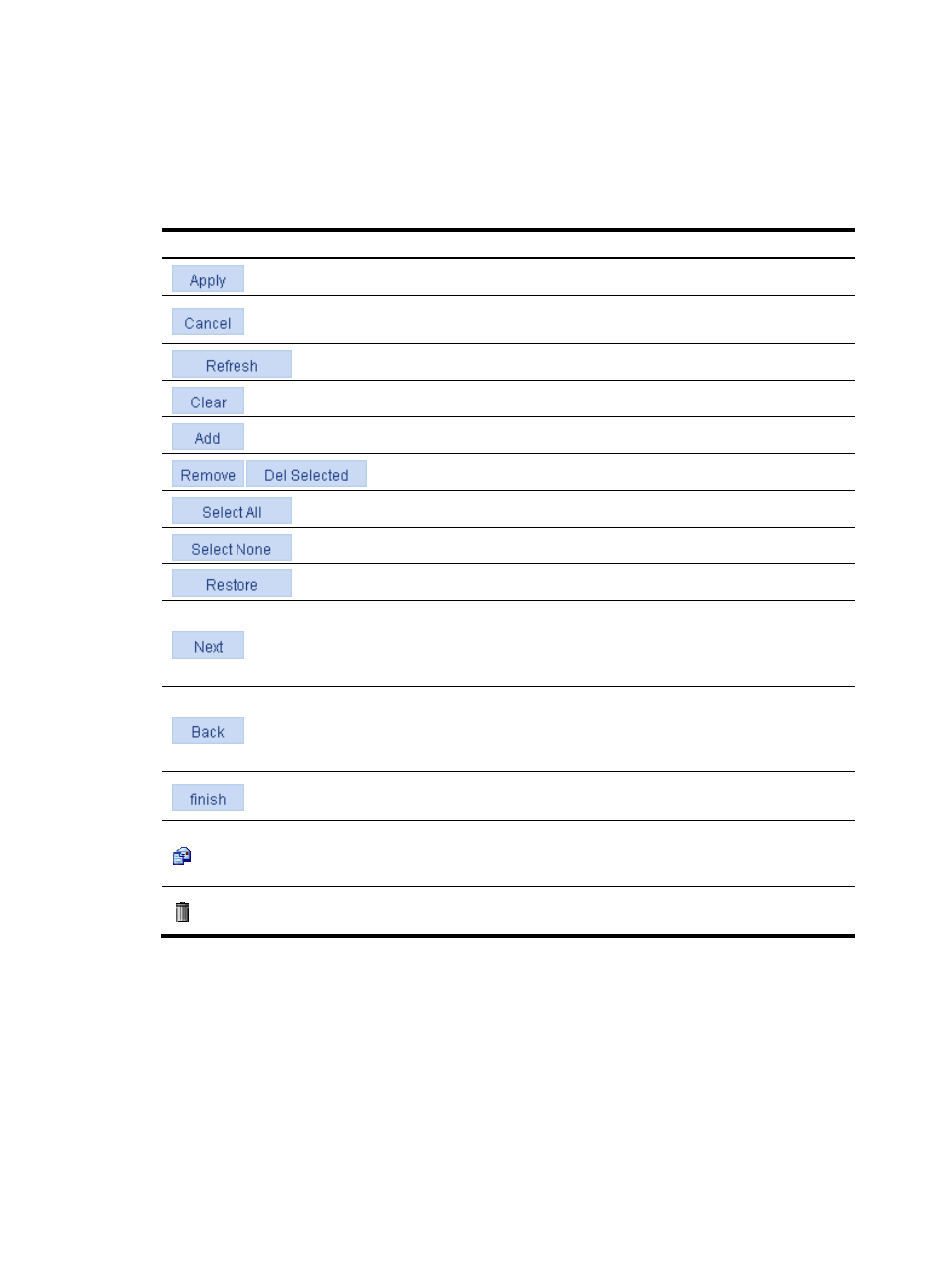
167
Common web interface elements
Common buttons and icons
Table 66 Common buttons and icons
Button and icon
Description
Bring the configuration on the current page into effect.
Cancel the configuration on the current page, and go to the corresponding
display page or device information page.
Refresh the information on the current page.
Clear all statistics or items in a list.
Enter the page for adding an entry.
Delete entries on a list.
Select all the entries on a list or all ports on a device panel.
Clear all the entries on a list or all ports on a device panel.
Restore the values of all the entries on the current page to the default.
Typically locating at a configuration procedure page of the configuration
wizard, it allows you to save the configuration of the current configuration
procedure (not bring it into effect) and go to the page of the next
configuration procedure.
Typically locating at a configuration procedure page of the configuration
wizard, it allows you to save the configuration of the current configuration
procedure (not bring it into effect) and return to the page of the previous
configuration procedure.
Typically locating at a configuration procedure page of the configuration
wizard, it allows you to bring all configurations into effect.
Typically locating at the Operation column of a display page, it allows you
to enter the modify page of a corresponding entry to display or modify the
configurations of the entry.
Typically locating at the Operation column of a display page, it allows you
to remove an entry.
Content display by pages
The web interface can display contents by pages, as shown in
. You can set the number of
entries displayed per page, and view the contents on the first, previous, next, and last pages, or go to any
page that you want to check.
