Enabling the dhcp server on an interface, Display the information of assigned ip addresses – H3C Technologies H3C WA3600 Series Access Points User Manual
Page 142
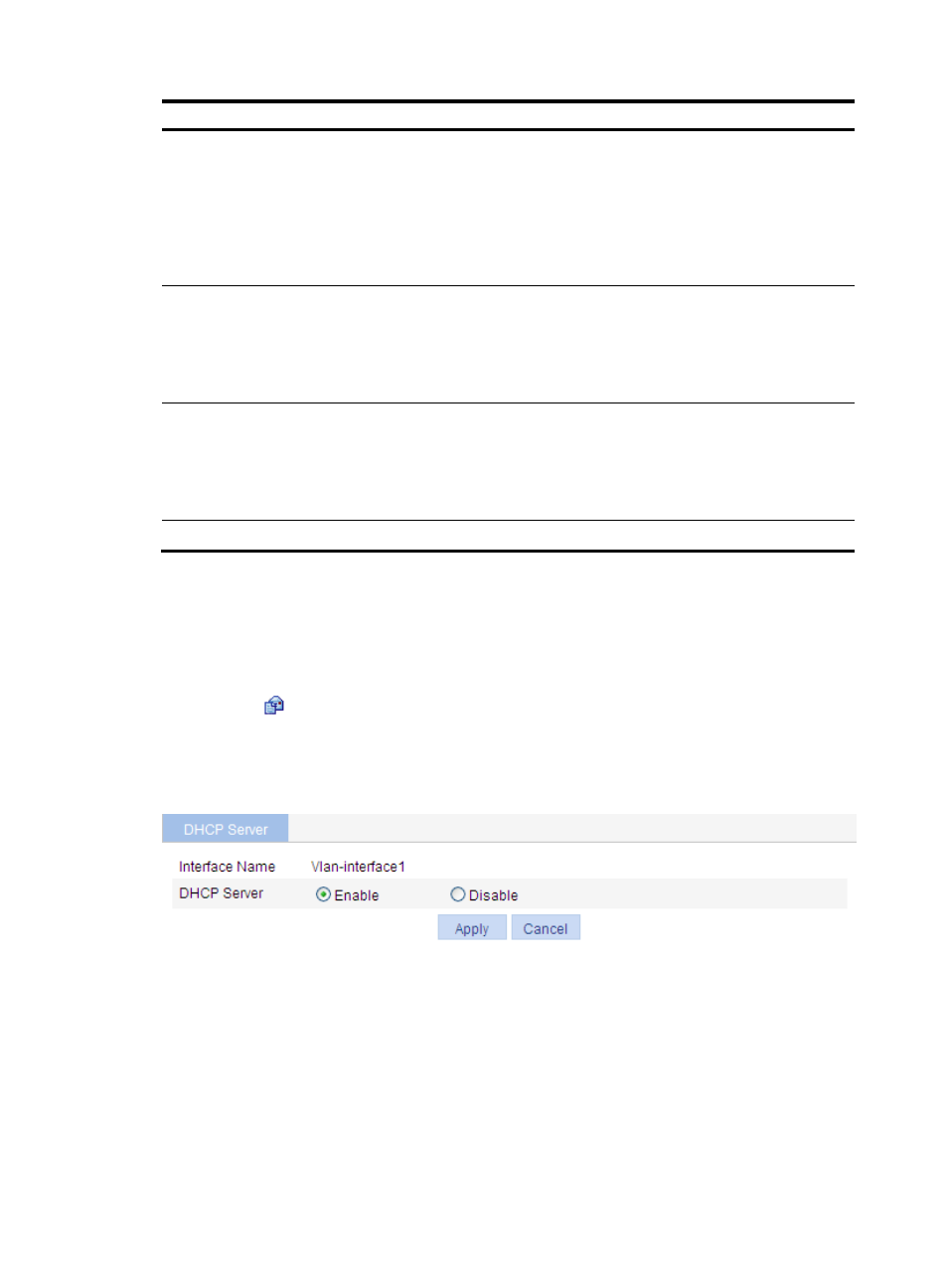
129
Item Description
Gateway Address
Enter the gateway addresses for the client.
DHCP clients that want to access hosts outside the local subnet
request gateways to forward data. You can specify gateways in
each address pool for clients and the DHCP server assigns
gateway addresses while assigning an IP address to the client.
Up to eight gateways can be specified in a DHCP address pool,
separated by commas.
DNS Server Address
Enter the DNS server addresses for the client.
To allow the client to access a host on the Internet via the host
name, you need to specify DNS server addresses.
Up to eight DNS servers can be specified in a DHCP address
pool, separated by commas.
WINS Server Address
Enter the WINS server addresses for the client.
If b-node is specified for the client, you do not need to specify any
WINS server address.
Up to eight WINS servers can be specified in a DHCP address
pool, separated by commas.
NetBIOS Node Type
Select the NetBIOS node type for the client.
Enabling the DHCP server on an interface
1.
Select Network > DHCP from the navigation tree to enter the default DHCP Server page shown
in
2.
Click the
icon next to a specific interface to enter the page shown in
3.
Select the Enable option for DHCP Server.
4.
Click Apply.
Figure 129 Configure a DHCP server interface
Display the information of assigned IP addresses
1.
Select Network > DHCP > DHCP Server from the navigation tree to enter the page, as shown
in
2.
View the information about the IP address assigned from the address pool in the Addresses In Use
field.
