Drawing simple lines and shapes, Draw straight lines with the line segment tool, Draw rectangles and squares – Adobe Illustrator CS3 User Manual
Page 62: Change the corner radius of a rounded rectangle
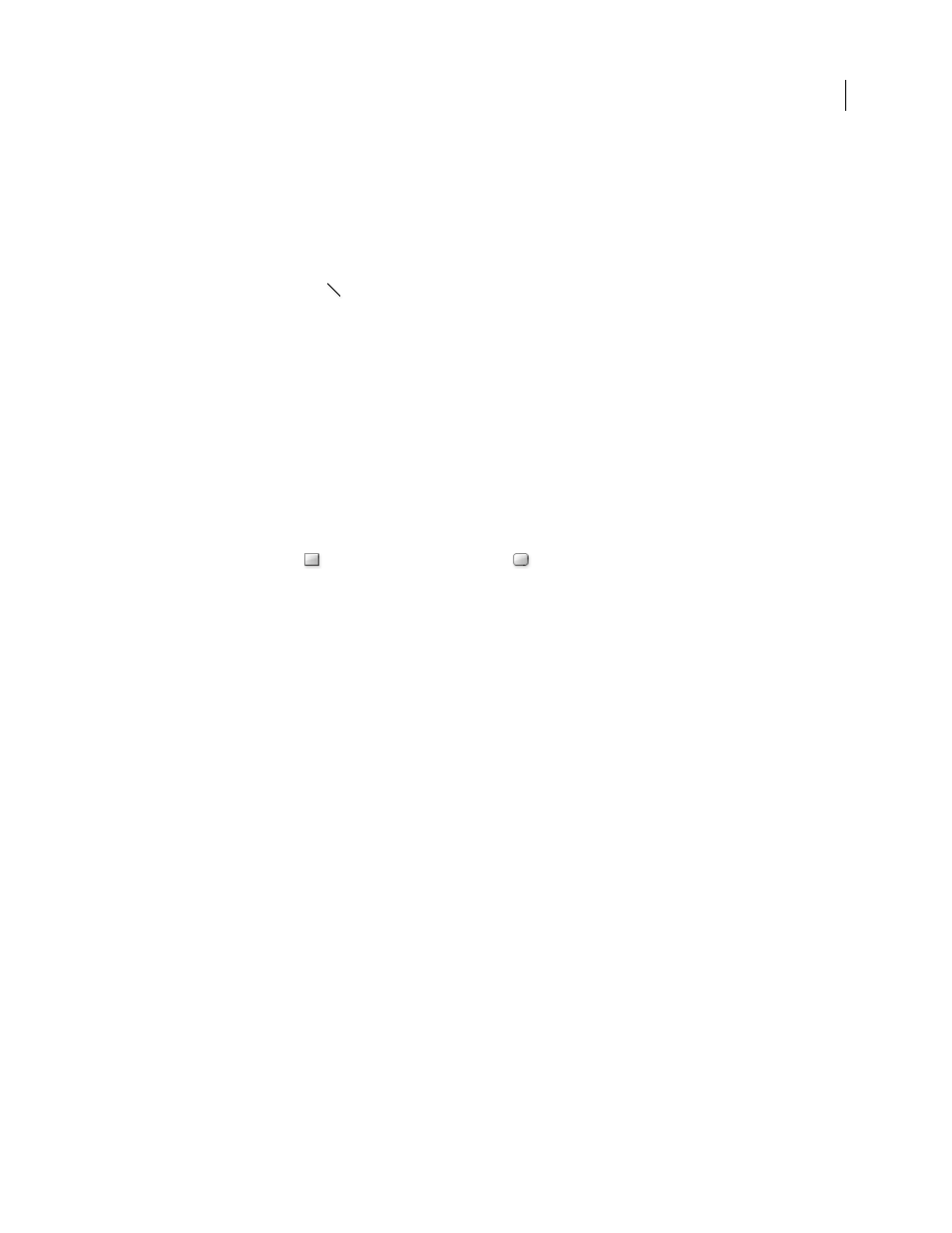
ILLUSTRATOR CS3
User Guide
56
Drawing simple lines and shapes
Draw straight lines with the Line Segment tool
Use the Line Segment tool when you want to draw one straight line segment at a time. For a video on using the Line
Segment tool, see
.
1
Select the Line Segment tool
.
2
Do one of the following:
•
Position the pointer where you want the line to begin, and drag to where you want the line to end.
•
Click where you want the line to begin, and specify the length and angle of the line. If you want to fill the line with
the current fill color, select Fill Line. Then click
OK.
See also
“Drawing tool gallery” on page 26
“Keys for drawing” on page 462
Draw rectangles and squares
1
Select the Rectangle tool
or the Rounded Rectangle tool
.
2
Do one of the following:
•
To draw a rectangle, drag diagonally until the rectangle is the desired size.
•
To draw a square, hold down the Shift key while you drag diagonally until the square is the desired size.
•
To create a square or rectangle using values, click where you want the top-left corner to be. Specify a width and
height (and a corner radius for a rounded rectangle), and click
OK.
For a video on using shape tools, see
.
See also
“Drawing tool gallery” on page 26
“Keys for drawing” on page 462
Change the corner radius of a rounded rectangle
The corner radius determines the roundness of the rectangle’s corners.
•
To change the default corner radius, choose Edit> Preferences > General (Windows) or Illustrator > Preferences >
General (Mac OS), and enter a new value for Corner Radius. Alternatively, select the Rounded Rectangle tool,
click in the document window, and enter a new value for Corner Radius. The default radius applies only to new
rounded rectangles you draw, not to existing rounded rectangles.
•
To change the corner radius while dragging with the Rounded Rectangle tool, press the Up Arrow key or Down
Arrow key. When the corners are the desired roundness, release the key.
•
To create square corners while dragging with the Rounded Rectangle tool, press the Left Arrow key.
•
To create the most rounded corners while dragging with the Rounded Rectangle tool, press the Right Arrow key.
