Character panel overview – Adobe Illustrator CS3 User Manual
Page 314
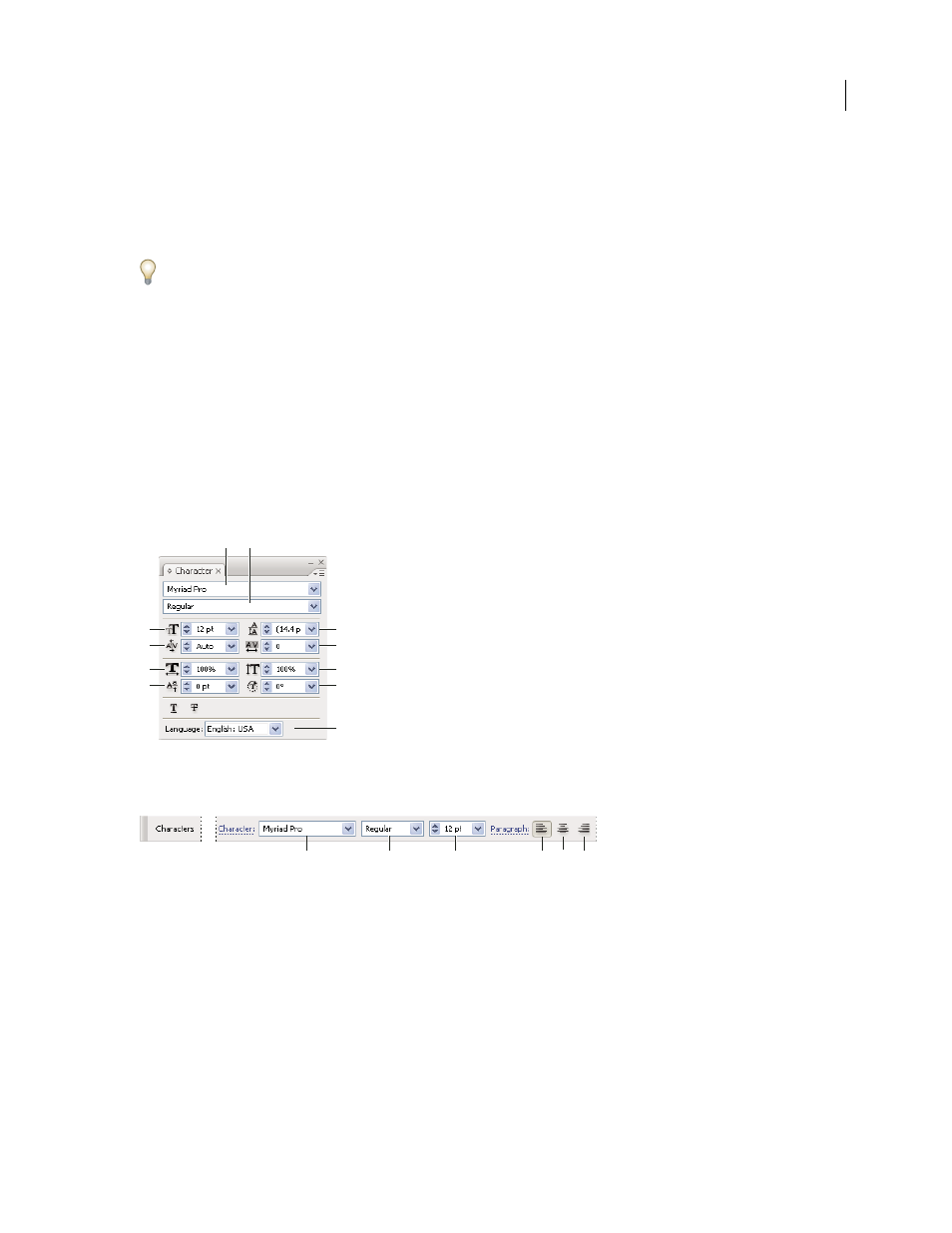
ILLUSTRATOR CS3
User Guide
308
•
To fill or stroke a type path, select the type path.
2
Apply fills, strokes, transparency settings, effects, and graphic styles as desired.
When you change the color of a type object, Illustrator overwrites the attributes of individual characters in the type
object.
Use the Control panel to quickly change the color of selected type.
See also
“About appearance attributes” on page 346
Character panel overview
You use the Character panel (Window
> Type > Character) to apply options for formatting individual characters in
your documents. When type is selected or when the Type tool is active, you can also use options in the Control panel
to format characters. You can find many of these same controls and options in the Control panel when your type is
selected.
For a video on working with character and paragraph styles, see
.
Character panel
A. Font B. Font Style C. Font Size D. Kerning E. Horizontal Scale F. Baseline Shift G. Leading H. Tracking I. Vertical Scale J. Character
Rotation
K. Language
A. Font B. Font Style C. Font Size D. Align left E. Align center F. Align right
By default, only the most commonly used options are visible in the Character panel. To show all options, choose
Show Options from the options menu. Alternatively, click the double triangle on the panel’s tab to cycle through the
display sizes.
See also
“Keys for working with type” on page 466
“Workspace overview” on page 14
B
A
G
H
I
J
K
C
D
E
F
A
B
C
D
E
F
