Info panel overview, Setting preferences, About preferences – Adobe Illustrator CS3 User Manual
Page 56: About plug-in modules
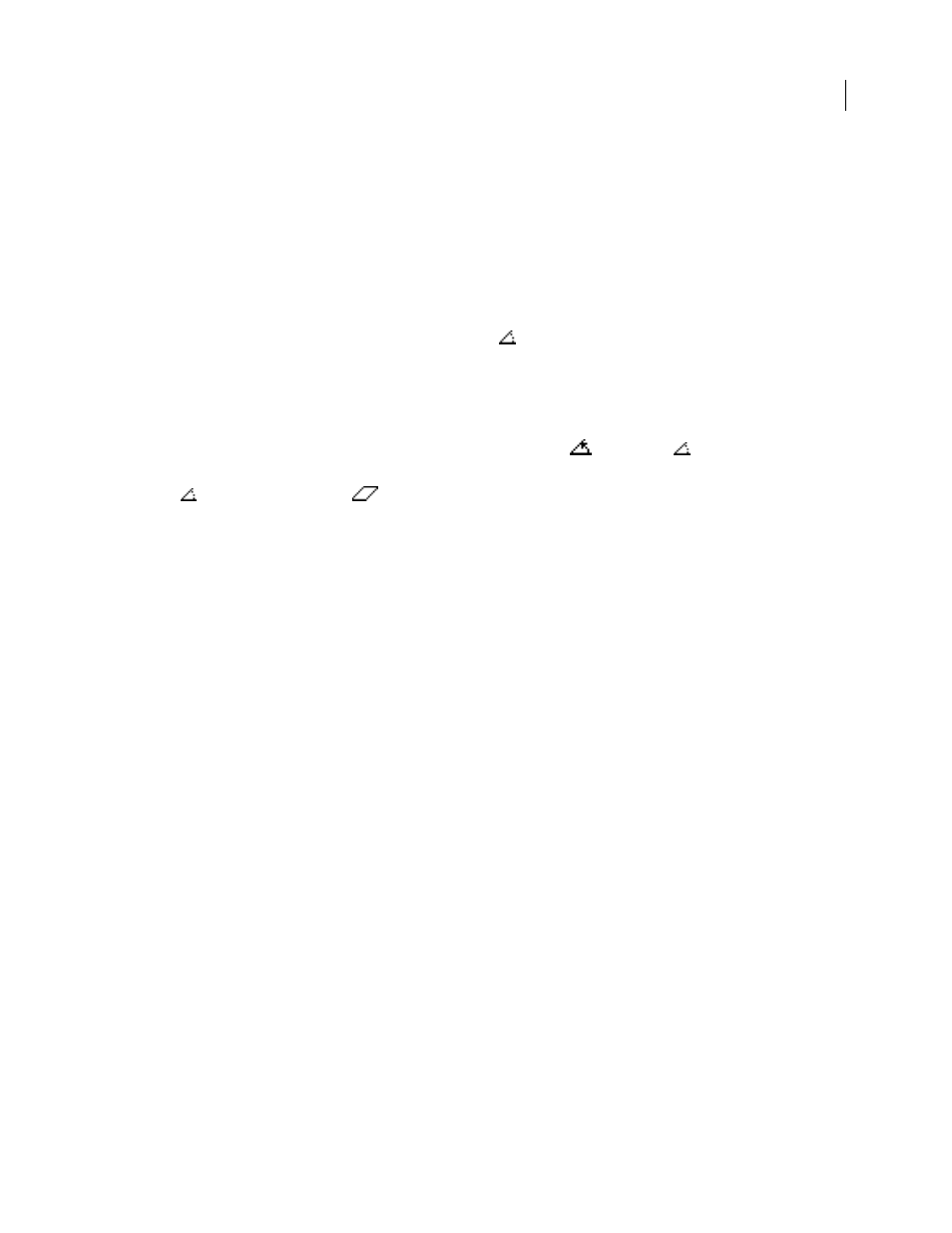
ILLUSTRATOR CS3
User Guide
50
Info panel overview
You use the Info panel (Window
> Info) to get information on the area beneath the pointer and on selected objects.
•
When an object is selected and a selection tool is active, the Info panel displays the object’s x and y coordinates,
width (W), and height (H). The values for width and height are affected by the Use Preview Bounds option in the
General preferences. When Use Preview Bounds is selected, Illustrator includes the stroke width (and other
attributes such as drop shadows) in the object’s dimensions. When Use Preview Bounds is deselected, Illustrator
measures only the dimensions defined by the object’s vector path.
•
When you use the Pen tool or Gradient tool, or when you move a selection, the Info panel displays the change in
x (W), the change in y (H), the distance (D), and the angle
as you drag.
•
When you use the Zoom tool, the Info panel displays the magnification factor and the x and y coordinates after
you release the mouse button.
•
When you use the Scale tool, the Info panel displays the percentage change in width (W) and height (H) and the
new width (W) and height (H) after the scaling is complete. When you use the rotate or reflect tools, the Info panel
displays the coordinates of the object’s center and the angle of rotation
or reflection
.
•
When you use the Shear tool, the Info panel displays the coordinates of the object’s center, the angle of shear
axis
, and the amount of shear
.
•
When you use the Paintbrush tool, the Info panel displays the x and y coordinates and the name of the current
brush.
•
Select Show Options from the panel menu or click the double arrow on the panel tab to show values for the fill
and stroke colors of the selected object and the name of any pattern, gradient, or tint applied to the selected object.
Note: If you select multiple objects, the Info panel displays only the information that is the same for all selected objects.
Setting preferences
About preferences
Preferences are options regarding how you want Illustrator to work, including those for display, tools, ruler units, and
exporting information. Your preferences are saved in a file called AIPrefs (Windows) or Adobe Illustrator Prefs
(Mac OS), which is launched each time you start Illustrator. To restore Illustrator’s default settings, you can remove
or rename preferences file and relaunch Illustrator. This can be helpful if you are having problems with the appli-
cation.
Note: It is safe to remove the entire Adobe Illustrator CS3 Settings folder. This folder contains various preferences that
can be regenerated.
You set preferences in the Preferences dialog box. To open the Preferences dialog box, choose Edit > Preferences
(Windows) or Illustrator > Preferences (Mac OS), followed by the type of preferences you want. To switch to
different options in the Preferences dialog box, select an option from the menu at the upper-left of the Preferences
dialog box. You can also click Next to display the next options, or click Prev to display the previous options.
About plug-in modules
Plug-in modules are software programs that add features to Adobe Illustrator. A number of special effects plug-ins
come with your program and are automatically installed in the Plug-ins folder inside the Illustrator folder.
