Offset duplicate objects – Adobe Illustrator CS3 User Manual
Page 225
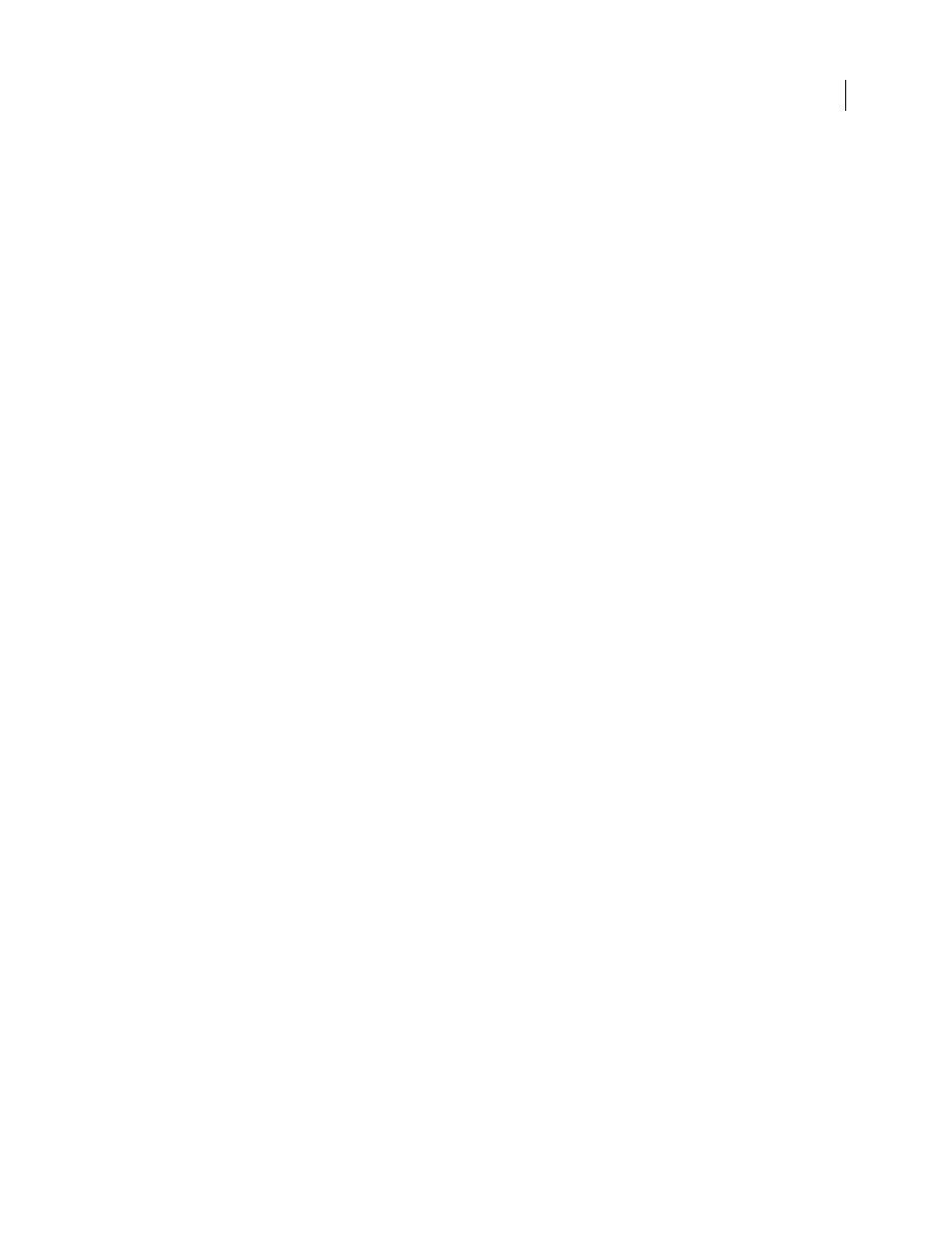
ILLUSTRATOR CS3
User Guide
219
Offset duplicate objects
You can create a replica of an object, set off from the selected object by a specified distance, by using the Offset Path
command or Offset Path effect. Offsetting objects is useful when you
want to create concentric shapes or make many
replications of an object with regular distances between each replication.
You can offset an object’s path relative to its original path by using the Offset Path command in the Effect menu. This
effect is useful for converting a mesh object into a regular path. For example, if
you have released an envelope, or
want to convert a mesh shape for use in another application, apply the offset path command with an offset value of
0, and then delete the mesh shape. You can then edit the remaining path.
See also
“About effects and filters” on page 350
“Stroke an object” on page 154
Offset objects using the Offset Path command
1
Select one or more objects.
2
Choose Object > Path
> Offset Path.
3
Specify the offset distance, line join type, and miter limit.
4
Click
OK.
Offset objects using the Offset Path effect
1
Select one or more objects.
2
Choose Effect > Path
> Offset Path.
3
Specify the offset distance, line join type, and miter limit.
4
Click
OK.
