Edit colors in the live color dialog box – Adobe Illustrator CS3 User Manual
Page 121
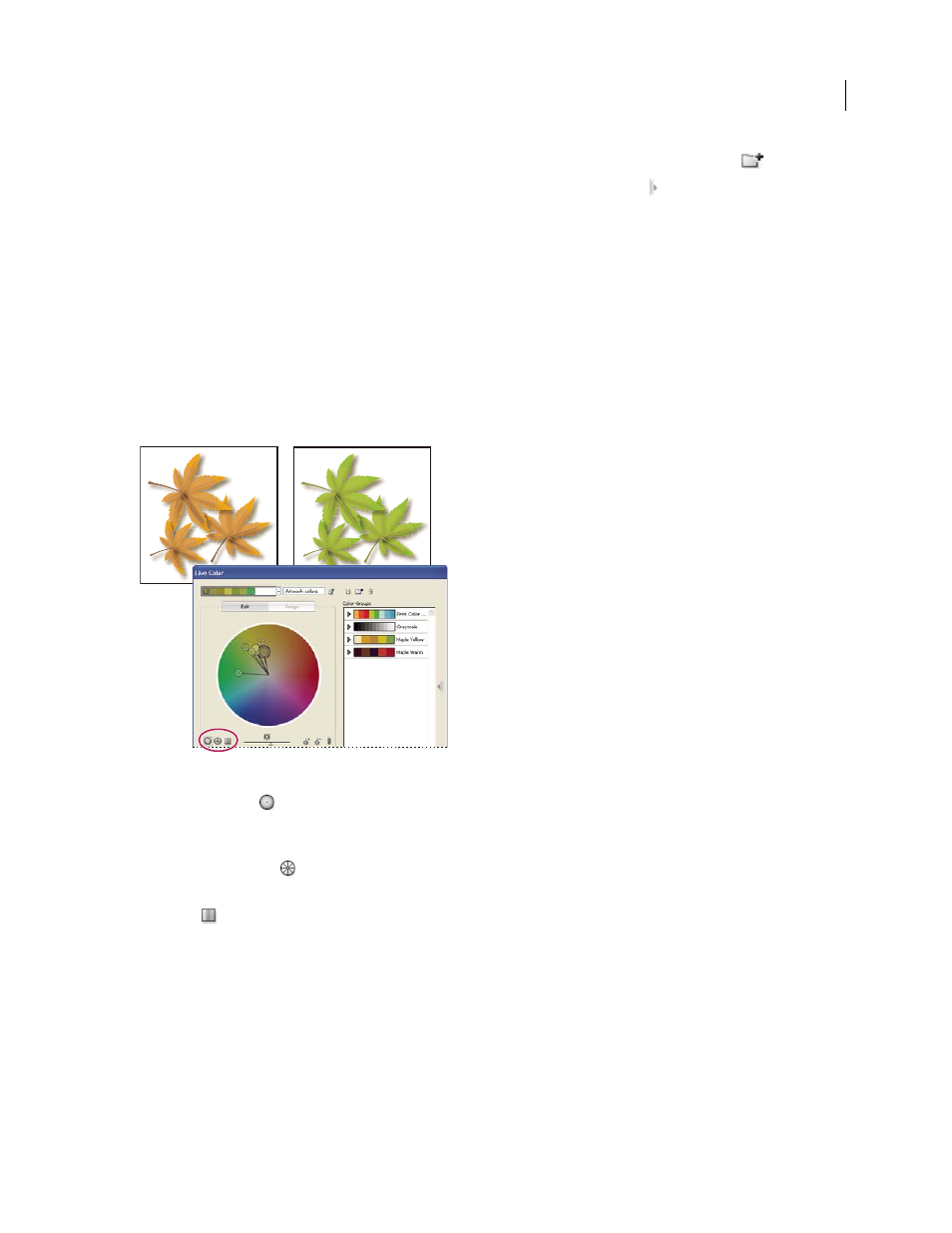
ILLUSTRATOR CS3
User Guide
115
6
Type a name in the Name box to the right of the Harmony rules menu, and click New Color Group
.
Note: if the New Color Group icon is not visible, click the Show Color Group Storage icon .
7
To save the new color group to the Swatches panel, click OK and close the Live Color dialog box.
Note: You can also create a color group by using the Color Guide. (See “Create a color harmony using the Color Guide”
on page 110.) For a video on creating, editing, and experimenting with color groups in Live Color, see
.
Edit colors in the Live Color dialog box
Editing colors in the Live Color dialog box is a convenient way to globally adjust the colors in selected artwork. It is
especially useful when global colors weren't originally used in the artwork's creation. You can edit colors and color
groups in the Live Color dialog box and apply your edits to selected artwork, or save the edited colors for later use.
When editing colors, you use the smooth color wheel, the segmented color wheel, or the color bars.
Editing colors by moving color markers on the smooth color wheel
Smooth color wheel
Displays hue, saturation, and brightness in a smooth continuous circle. Each color in the
current color group is drawn on the wheel inside a circle. This wheel lets you choose from numerous colors with great
precision, but it can be hard to see individual colors because every pixel is a different color.
Segmented color wheel
Displays colors as a set of segmented color patches. This wheel makes it easy to see
individual colors, but doesn’t provide as many colors to choose from as the continuous wheel.
Color bars
Displays only colors from the color group. They appear as solid bars of color that you can select and
edit individually.
For a video on creating, editing, and experimenting with color groups in Live Color, see
.
