Background output settings, Saving files output settings – Adobe Illustrator CS3 User Manual
Page 406
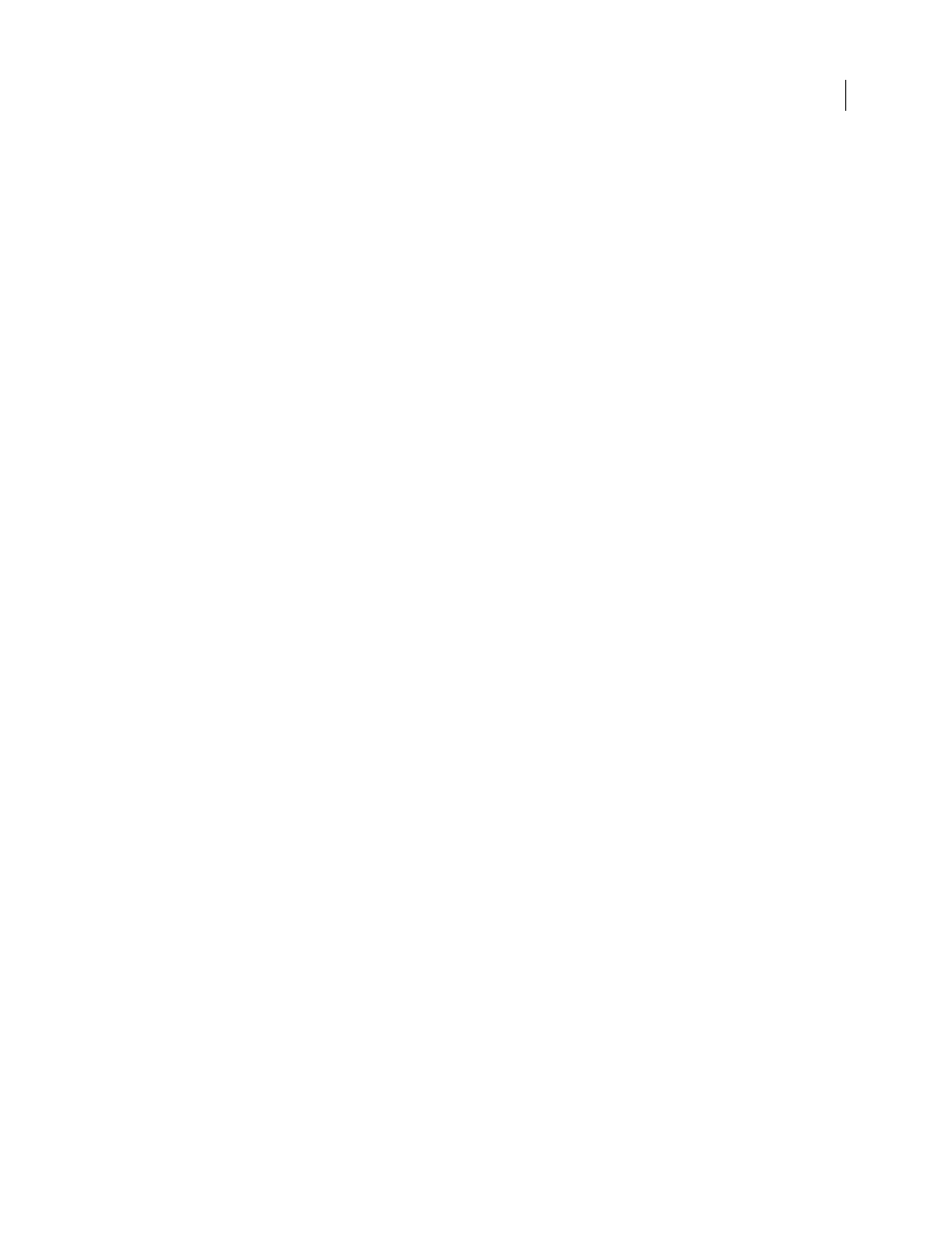
ILLUSTRATOR CS3
User Guide
400
Background output settings
You can set the following options in the Background set of the Output Settings dialog box:
View Document As
Select Image if you want the web page to display an image or a solid color as a background
behind the current image. Select Background if you want the web page to display the optimized image as a tiled
background.
Background Image
Enter the location of an image file, or click Choose and select an image. The file you specify will
be tiled behind the optimized image on the web page.
Color
Click the Color box, and select a background color using the color picker, or select an option from the pop-up menu.
Saving Files output settings
You set the following options in the Saving Files set of the Output Settings dialog box:
File Naming
Choose elements from the pop-up menus or enter text into the boxes to be combined into the default
names for all files. Elements include document name, slice name, rollover state, trigger slice, file creation date, slice
number, punctuation, and file extension. Some options are relevant only if the file contains slices or rollover states.
The text boxes let you change the order and formatting of the filename parts (for example, letting you indicate
rollover state by an abbreviation instead of the full word).
Filename Compatibility
Select one or multiple options to make the filename compatible with Windows (permits
longer filenames), Macintosh, and UNIX operating systems.
Put Images In Folder
Specifies a folder name where optimized images are saved (available only with documents
containing multiple slices).
Copy Background Image When Saving
Preserves a background image that has been specified in the Background
preferences set.
Include Copyright
Includes copyright information with the image.
Include XMP
Includes any metadata file information that was added to the document (choose File >
File Info to view
or enter document metadata). Metadata is supported by GIF, JPEG, and PNG file formats.
