Scaling and rotating type, Selecting type for transformations, Adjust the scale of type – Adobe Illustrator CS3 User Manual
Page 306
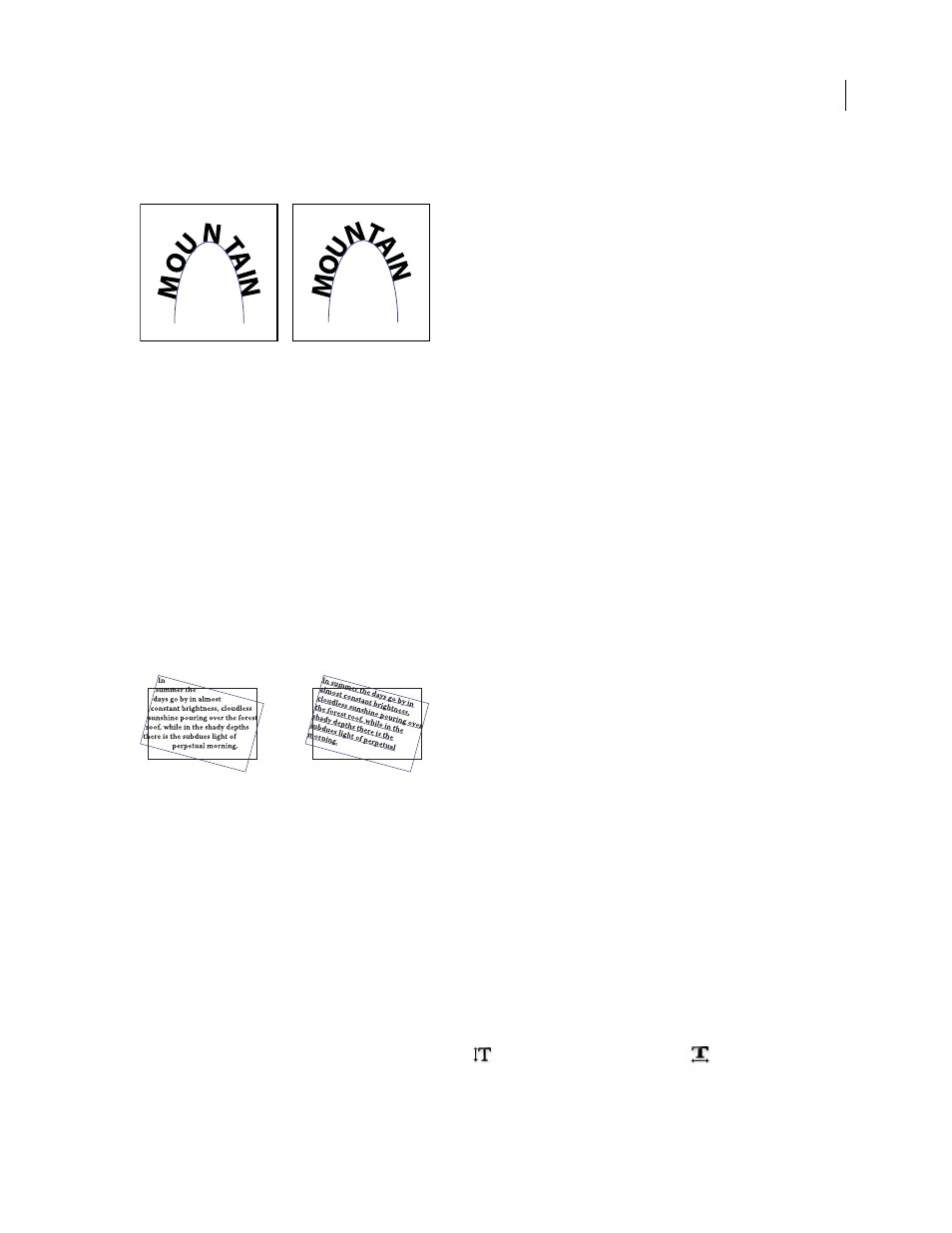
ILLUSTRATOR CS3
User Guide
300
3
For Spacing, type a value in points. Higher values remove the extra space from between characters positioned on
sharp curves or angles.
Type without spacing adjustment (left) compared to type with spacing adjustment (right)
Note: The Spacing value has no effect on characters positioned on straight segments. To change spacing of characters
anywhere along the path, select them, and then apply kerning or tracking.
Scaling and rotating type
Selecting type for transformations
You can rotate, reflect, scale, and shear type just as you do other objects. However, how you select the type affects the
transformation results:
•
To transform the type along with its bounding path, select the type object and use the Rotate tool to rotate the
object and text.
•
To transform just the bounding path, but not the type it contains, select the type object and drag with the Selection tool.
Rotated type path (left) compared to rotated type and path (right)
See also
“Transforming objects” on page 220
Adjust the scale of type
You can specify the proportion between the height and width of the type, relative to the original width and height of
the characters. Unscaled characters have a value of 100%. Some type families include a true expanded font, which is
designed with a larger horizontal spread than the plain type style. Scaling distorts the type, so it is generally
preferable to use a font that is designed as condensed or expanded, if one is available.
1
Select the characters or type objects you want to change. If you don’t select any text, the scale applies to new text
you create.
2
In the Character panel, set the Vertical Scaling option
or the Horizontal Scaling option
.
