Use warichu – Adobe Illustrator CS3 User Manual
Page 342
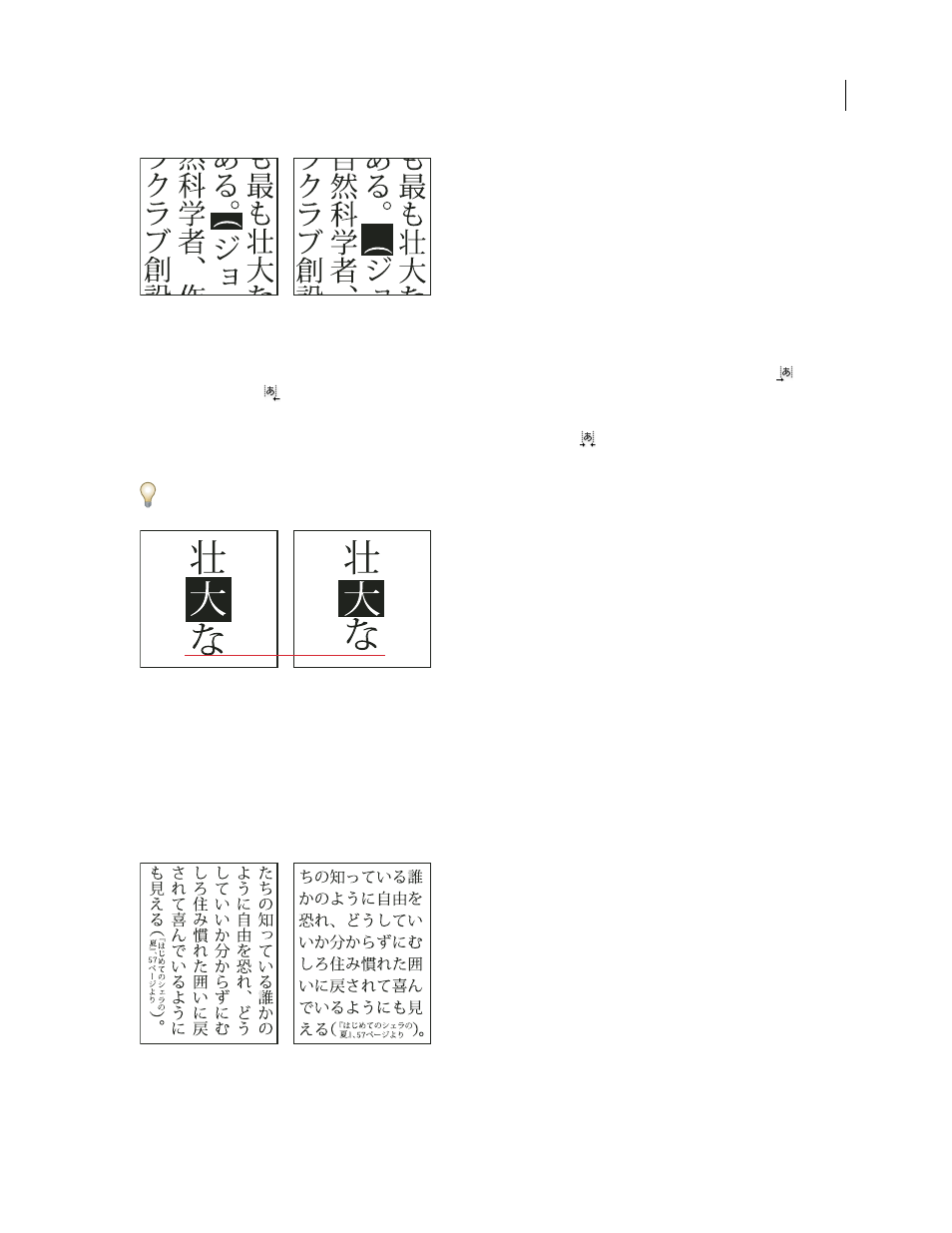
ILLUSTRATOR CS3
User Guide
336
Parenthesis without aki (left) compared to parenthesis with aki (right)
❖
Select the characters you want to adjust with the Type tool, and do any of the following in the Character panel:
•
To add aki before or after a character, choose the amount of aki you want to add from the Insert Aki (Left)
or
Insert Aki (Right)
menu in the Character panel. For example, if you specify 2bu, half a full-width space is
added, and if you specify 4bu, a quarter of a full-width space is added.
•
To compress the aki between characters, specify a percentage for Tsume
. The higher the percentage, the
narrower the aki between characters.
If you don’t see the Insert Aki or Tsume options, select Show Asian Options in the Type preferences.
Character without tsume (left) compared to character with tsume (right)
See also
“Display Asian type options” on page 333
Use warichu
The Warichu option in the Character panel decreases the type size of selected text to a percentage of the original and
stacks the type—horizontally or vertically, according to the orientation—on multiple lines.
Vertical and horizontal text with warichu
1
Select text and choose Warichu from the Character panel menu. (Select it again to turn it off.)
