Gif and png-8 optimization options – Adobe Illustrator CS3 User Manual
Page 393
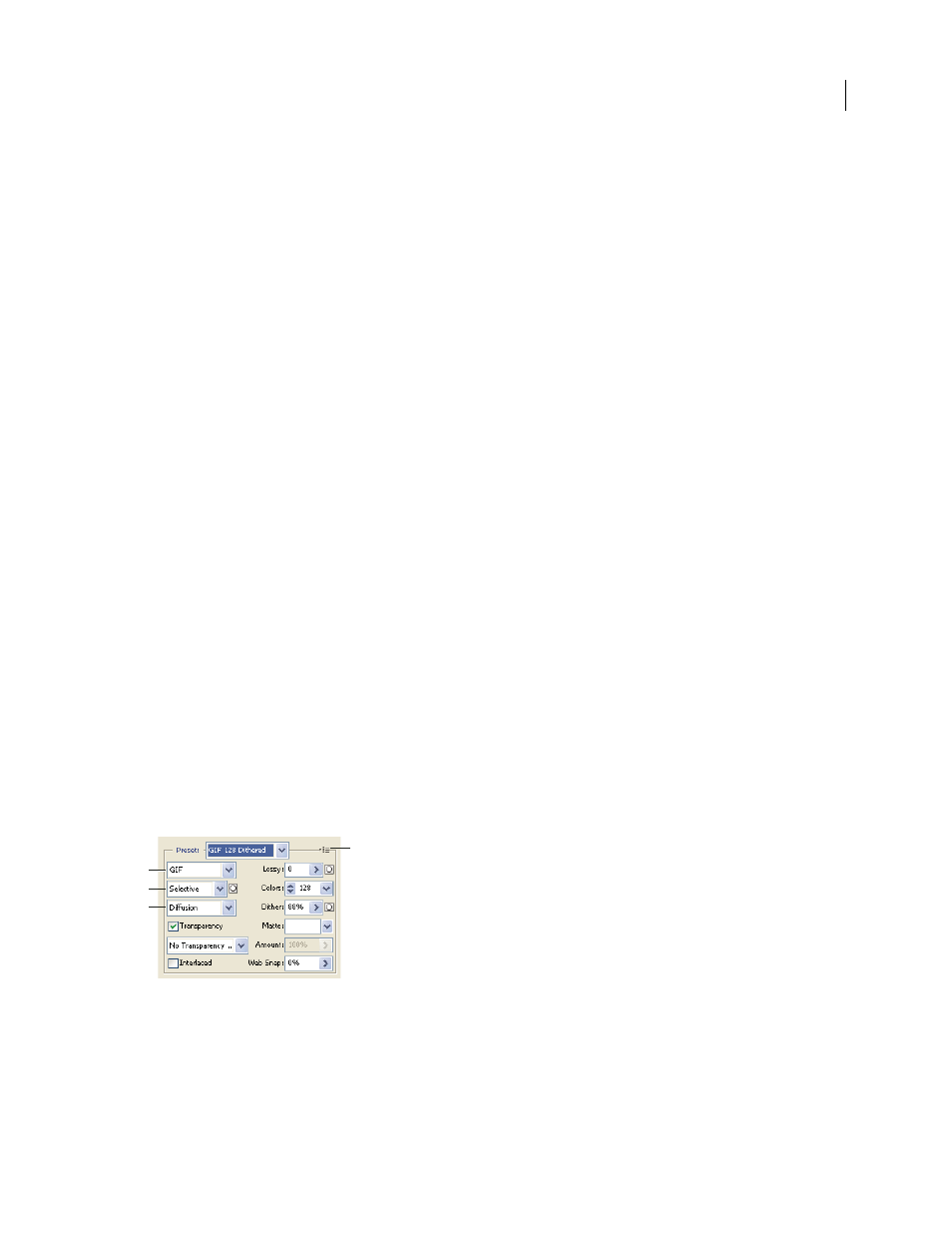
ILLUSTRATOR CS3
User Guide
387
Progressive
Displays the image progressively in a web browser. The image appears as a series of overlays, enabling
viewers to see a low-resolution version of the image before it downloads completely. The Progressive
option
requires
use of the Optimized JPEG format.
Note: Progressive JPEGs require more RAM for viewing and are not supported by some browsers.
Blur
Specifies the amount of blur to apply to the image. This option applies an effect identical to that of the Gaussian
Blur filter and allows the file to be compressed more, resulting in a smaller file size. A
setting of 0.1 to 0.5 is recom-
mended.
ICC Profile
Preserves the ICC profile of the artwork with the file. Some browsers use ICC profiles for color
correction. This option is available only after you saved an image with an ICC profile—it is not available for unsaved
images.
Matte
Specifies a fill color for pixels that were transparent in the original image. Click the Matte color swatch to
select a color in the color picker, or select an option from the Matte menu: Eyedropper (to use the color in the
eyedropper sample box), Foreground Color, Background Color, White, Black, or Other (to use the color picker).
Pixels that were fully transparent in the original image are filled with the selected color; pixels that were partially
transparent in the original image are blended with the selected color.
See also
“Optimize an image for the web” on page 383
GIF and PNG-8 optimization options
GIF is the standard format for compressing images with flat color and crisp detail, such as line art, logos, or illustra-
tions with type. Like the GIF format, the PNG-8 format efficiently compresses solid areas of color while preserving
sharp detail.
PNG-8 and GIF files support 8-bit color, so they can display up to 256 colors. The process of determining which
colors to use is called indexing, so images in GIF and PNG-8 formats are sometimes called indexed color images. To
convert an image to indexed color, Photoshop builds a color lookup table, which stores and indexes the colors in the
image. If a color in the original image does not appear in the color lookup table, the application either chooses the
closest color in the table or simulates the color using a combination of available colors.
In addition to the following options, you can also adjust the number of colors in the image’s color table. See
“Customize the color table for GIF and PNG-8 images” on page 391.
Optimization settings for GIF
A. File Format menu B. Color Reduction Algorithm menu C. Dithering Algorithm menu D. Optimize menu
Lossy (GIF only)
Reduces file size by selectively discarding data. A higher Lossy setting results in more data being
discarded. You
can often apply a Lossy value of 5–10, and sometimes up to 50, without degrading the image. The
Lossy option can reduce file size by 5% to
40%.
D
A
B
C
