Adobe Illustrator CS3 User Manual
Page 283
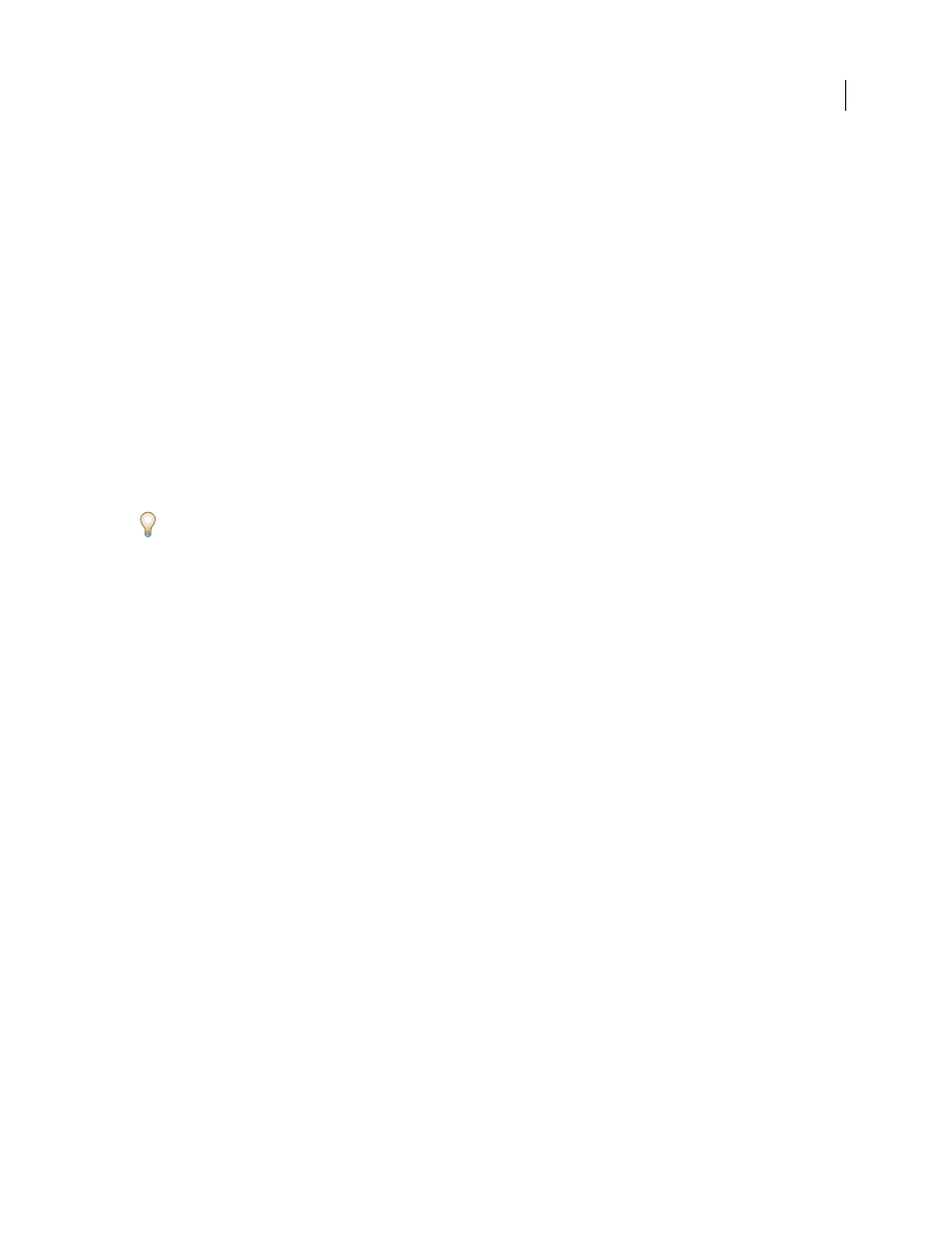
ILLUSTRATOR CS3
User Guide
277
See also
“Adobe PDF presets” on page 278
“Setting Adobe PDF options” on page 280
“Color management and PDF/X options for PDF” on page 284
“Color-managing PDFs for printing” on page 140
Create an Adobe PDF file
1
Choose File > Save As or File > Save A Copy.
2
Type a filename, and choose a location for the file.
Note: To display Version Cue options in the Save As and Save A Copy dialog boxes, click the Use Adobe Dialog button.
3
Choose Adobe PDF (*.PDF) as the file format, and click Save.
4
Either choose a preset from the Adobe PDF Preset menu, or select a category from the list on the left of the dialog
box and then customize the options.
5
Click Save PDF.
To reset options to the default, hold down Alt (Windows) or Option (Mac OS) and click Reset.
Create a multiple-page Adobe PDF file
1
Choose File > Print, and set the media size to the size you want the PDF pages to be.
2
Select Setup on the left side of the Print dialog box. Set the following options, and click Done:
•
For Crop Artwork To, select Artboard.
•
For Tiling, select Tile Full Pages or Tile Imageable Areas.
3
Set up the artboard so that it is big enough to display all pages, and choose View
> Show Page Tiling. (See “About
4
Lay out the artwork for each page within the page tiling boundaries on the artboard.
5
Save the file in Adobe PDF format.
6
In the Save Adobe PDF dialog box, select Create Multi-Page PDF From Page Tiles.
7
Set additional PDF options, and click Save PDF.
Create a layered Adobe PDF file
Adobe InDesign and Adobe Acrobat both provide features for changing the visibility of layers in an Adobe PDF file.
By saving a layered PDF file in Illustrator, you allow your illustration to be used in different contexts. For example,
rather than creating multiple versions of the same illustration for a multilanguage publication, you can create one
PDF file that contains text for all languages.
1
Set up your illustration so that the adjustable elements (those you want to show and hide) are in separate top-level
layers, not nested within sublayers.
For example, if you’re creating an illustration to be repurposed for multiple languages, put the text for each language
in a different top-level layer.
2
Save the file in Adobe PDF format.
3
In the Save Adobe PDF dialog box, choose Acrobat 8 (1.7) or Acrobat 7 (1.6) for Compatibility.
