Add or remove an object from masked artwork, Release objects from a clipping mask, Blending objects – Adobe Illustrator CS3 User Manual
Page 245: About blended objects
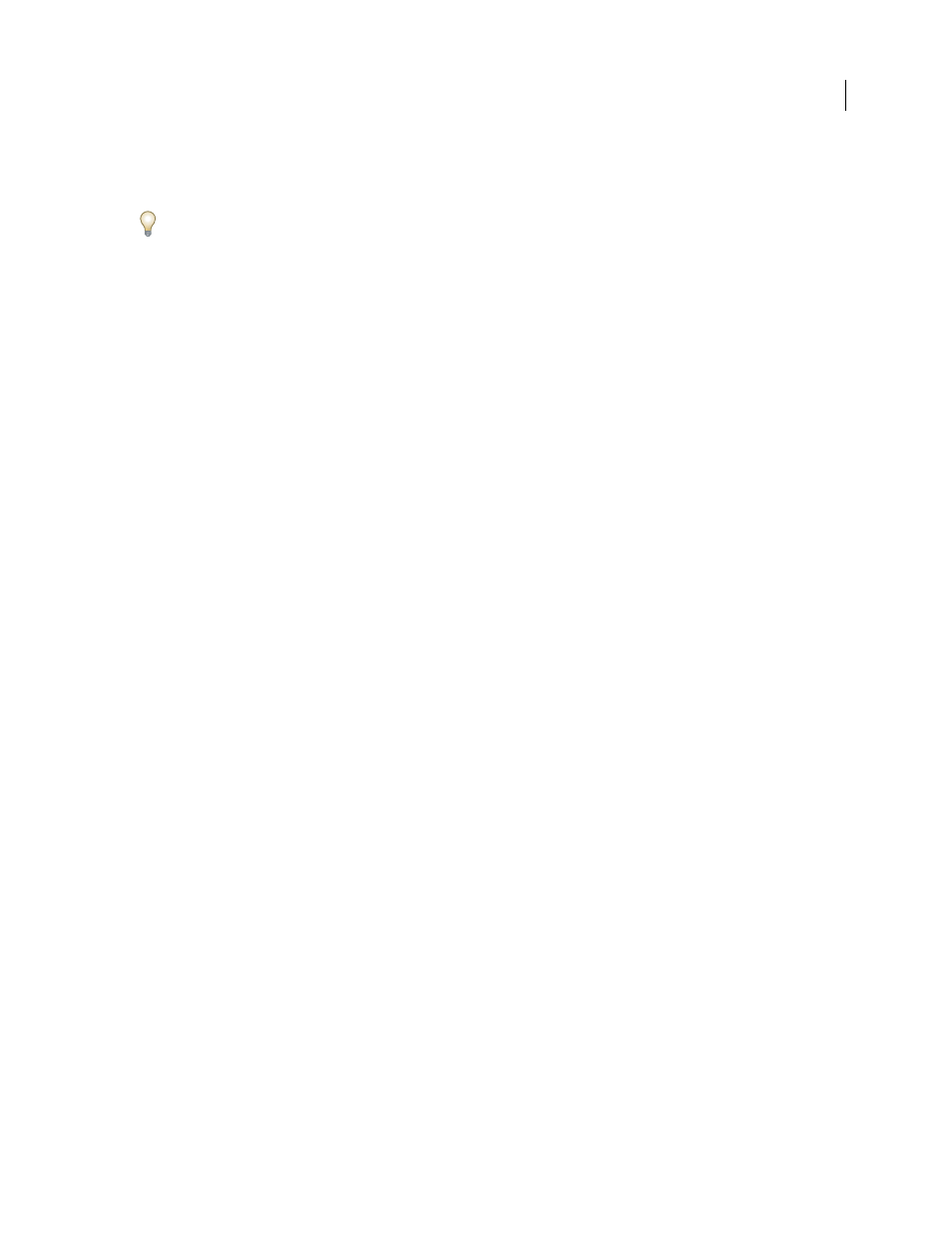
ILLUSTRATOR CS3
User Guide
239
•
Reshape the clipping path using the Direct Selection tool.
•
Apply a fill and stroke to a clipping path.
To select all clipping paths in a document, deselect all artwork. Then choose Select > Object > Clipping Masks.
See also
“Layers panel overview” on page 211
Add or remove an object from masked artwork
❖
In the Layers panel, drag the object into or out of the group or layer that contains the clipping path.
See also
“Layers panel overview” on page 211
Release objects from a clipping mask
❖
Do one of the following:
•
Select the group that contains the clipping mask, and choose Object > Clipping Mask
>
Release.
•
In the Layers panel, click the name of the group or layer that contains the clipping mask. Click the Make/Release
Clipping Masks button at the bottom of the panel, or select Release Clipping Mask from the panel menu.
Because the clipping mask was assigned a fill and stroke value of None, it is now not visible unless you select it or
assign it new paint attributes.
See also
“Layers panel overview” on page 211
Blending objects
About blended objects
You can blend objects to create and distribute shapes evenly between two objects. You can also blend between two
open paths to create a smooth transition between objects, or you can combine blends of colors and objects to create
color transitions in the shape of a particular object.
Note: Blending objects is not the same as applying blending modes or transparency to objects. For information on
blending modes and transparency, see “About blending modes” on page 179.
Once you create a blend, the blended objects are treated as one object. If you move one of the original objects, or edit
the original object’s anchor points, the blend changes accordingly. In addition, the new objects blended between the
original objects don’t have their own anchor points. You can expand the blend in order to divide the blend into
distinct objects.
