Pathfinder options, Apply pathfinder effects – Adobe Illustrator CS3 User Manual
Page 236
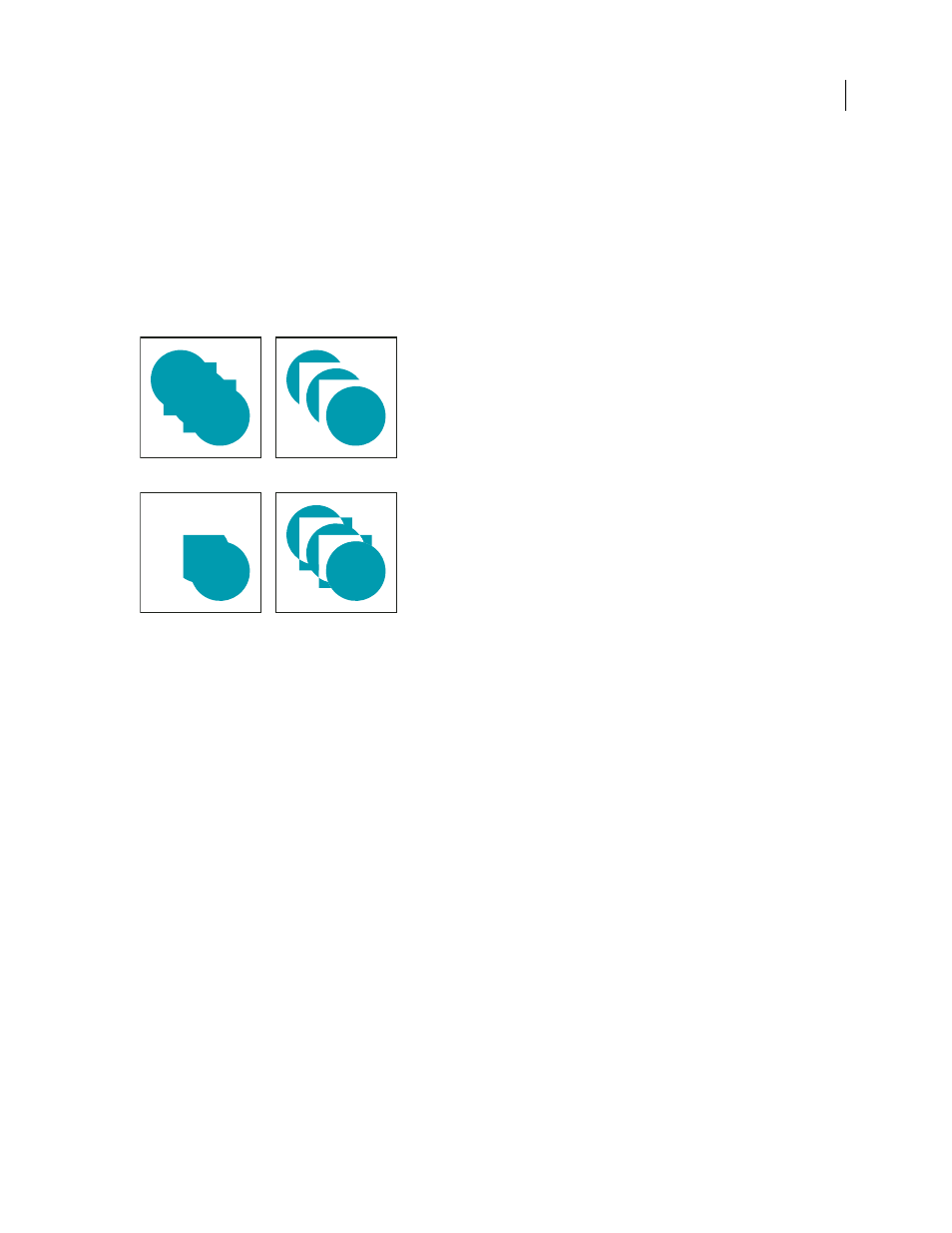
ILLUSTRATOR CS3
User Guide
230
The top row of buttons in the panel, called shape modes, let you control the interaction between components of a
compound shape. You can choose from the following shape modes:
Add To Shape Area
Adds the area of the component to the underlying geometry.
Subtract from Shape Area
Cuts out the area of the component from the underlying geometry.
Intersect Shape Areas
Uses the area of the component to clip the underlying geometry as a mask would.
Exclude Overlapping Shape Areas
Uses the area of the component to invert the underlying geometry, turning filled
regions into holes and vice versa.
Shape modes
A. All components in Add mode B. Subtract mode applied to squares C. Intersect mode applied to squares D. Exclude mode applied to squares
The bottom row of buttons in the panel, called pathfinder effects, let you create final shape combinations on the first
click. (See “Apply Pathfinder effects” on page 230.)
Pathfinder options
You can set Pathfinder Options from the Pathfinder panel menu or by double-clicking a Pathfinder effect in the
Appearance panel.
Precision
Affects how precisely the Pathfinder filters calculate an object’s path. The more precise the calculation, the
more accurate the drawing and the more time is required to generate the resulting path.
Remove Redundant Points
Removes unnecessary points as you click a Pathfinder button.
Divide And Outline Will Remove Unpainted Artwork
Deletes any unfilled objects in the selected artwork as you click
the Divide or Outline button.
Apply Pathfinder effects
Pathfinder effects let you create new shapes out of overlapping objects. You can apply Pathfinder effects by using the
Effects menu or the Pathfinder panel.
•
Pathfinder effects in the Effects menu can only be applied to groups and layers. After you apply the effect, you can
still select and edit the original objects. You can also use the Appearance panel to modify or remove the effect.
A
B
C
D
