Play an action on a file, Record an action – Adobe Illustrator CS3 User Manual
Page 440
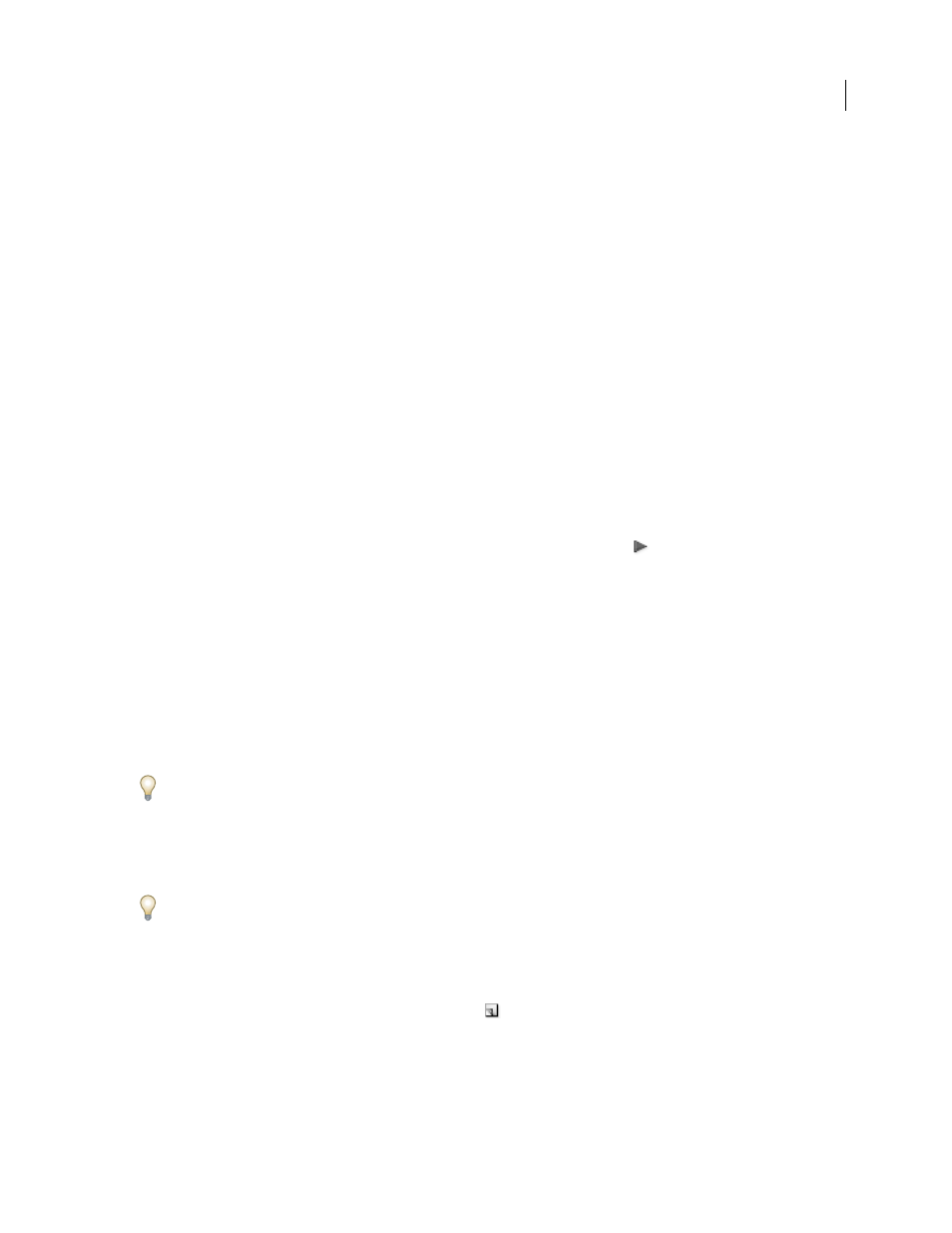
ILLUSTRATOR CS3
User Guide
434
View actions by name only
❖
Choose Button Mode from the Actions palette menu. Choose Button Mode again to return to list mode.
Note: You can’t view individual commands or sets in Button mode.
Select actions in the Actions palette
❖
Click an action name. Shift-click action names to select multiple, contiguous actions, and Ctrl-click (Windows)
or Command-click (Mac OS) action names to select multiple, discontiguous actions.
Play an action on a file
Playing an action executes the action’s recorded commands in the active document. (Some actions require that you
make a selection before playing; some can be executed on an entire file.) You can exclude specific commands from
an action or play only a single command. If the action includes a modal control, you can specify values in a dialog
box or use a modal tool when the action pauses.
Note: In Button mode, clicking a button executes the entire action—although commands previously excluded are not
executed.
1
If necessary, select objects on which to play the action, or open a file.
2
Do one of the following:
•
(Illustrator) To play a set of actions, select the set name, and click the Play button
in the Actions palette, or
choose Play from the palette menu.
•
To play an entire single action, select the action name, and click the Play button in the Actions palette, or choose
Play from the palette menu.
•
If you assigned a key combination to the action, press that combination to play the action automatically.
•
To play only a part of an action, select the command from which you want to start playing, and click the Play
button in the Actions palette, or choose Play from the palette menu.
•
To play a single command, select the command, and then Ctrl-click (Windows) or Command-click (Mac OS) the
Play button in the Actions palette. You can also press Ctrl (Windows) or Command (Mac OS), and double-click
the command.
In Photoshop, to undo an action, take a snapshot in the History palette before you play an action, and then select the
snapshot to undo the action.
Record an action
When you create a new action, the commands and tools you use are added to the action until you stop
recording.
To guard against mistakes, work in a copy: at the beginning of the action before applying other commands, record
the File > Save A Copy command (Illustrator) or record the File > Save As command and select As A Copy
(Photoshop). Alternatively, in Photoshop you can click the New Snapshot button on the History palette to make a
snapshot of the image before recording the action.
1
Open a file.
2
In the Actions palette, click the Create New Action button
, or choose New Action from the Actions palette menu.
