Adobe Illustrator CS3 User Manual
Page 361
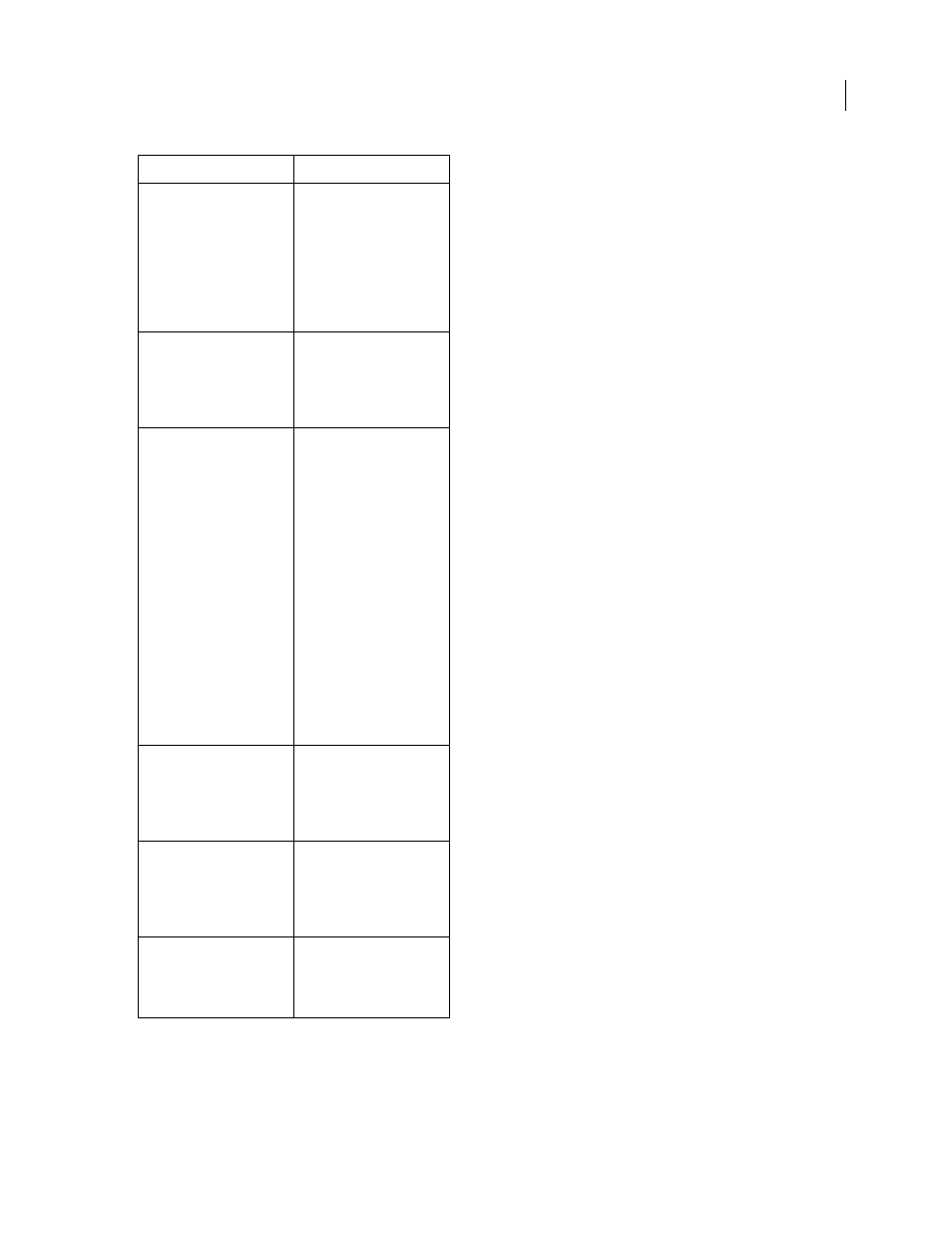
ILLUSTRATOR CS3
User Guide
355
Filter
>
Distort
Effect > Distort & Transform
(top section of menu)
Reshape vector objects, or
apply the effects to a fill or
stroke added to a bitmap
object with the Appearance
panel.
Available: RGB mode only
See also: “Reshaping objects
with effects” on page
Effect > Distort
Filter
>
Distort
(bottom section of menu)
Geometrically distort and
reshape an image.
See also: “Distort filters and
effects (bottom of menu)” on
page
Effect > Path
Offset an object’s path relative
to its original location, turn
type into a set of compound
paths that you can edit and
manipulate as you would any
other graphic object, and
change the stroke of a
selected object to a filled
object that’s the same width
as the original stroke. You can
also apply these commands to
a fill or stroke added to a
bitmap object with the
Appearance panel.
See also: “Offset duplicate
objects” on page
“Convert type to outlines” on
page
Effect > Pathfinder
Combine groups, layers, or
sublayers into single editable
objects.
See also: “Apply Pathfinder
effects” on page
Effect > Pixelate
Filter
>
Pixelate
Sharply define a selection by
clumping pixels of similar
color values.
See also: “Pixelate filters and
effects” on page
Effect > Rasterize
Convert a vector object to a
bitmap object.
See also: “Rasterize a vector
object” on page
Effect/Filter
Action
