Chapter 13: printing, Basic printing tasks, Print a composite of artwork – Adobe Illustrator CS3 User Manual
Page 407: Make artwork nonprintable
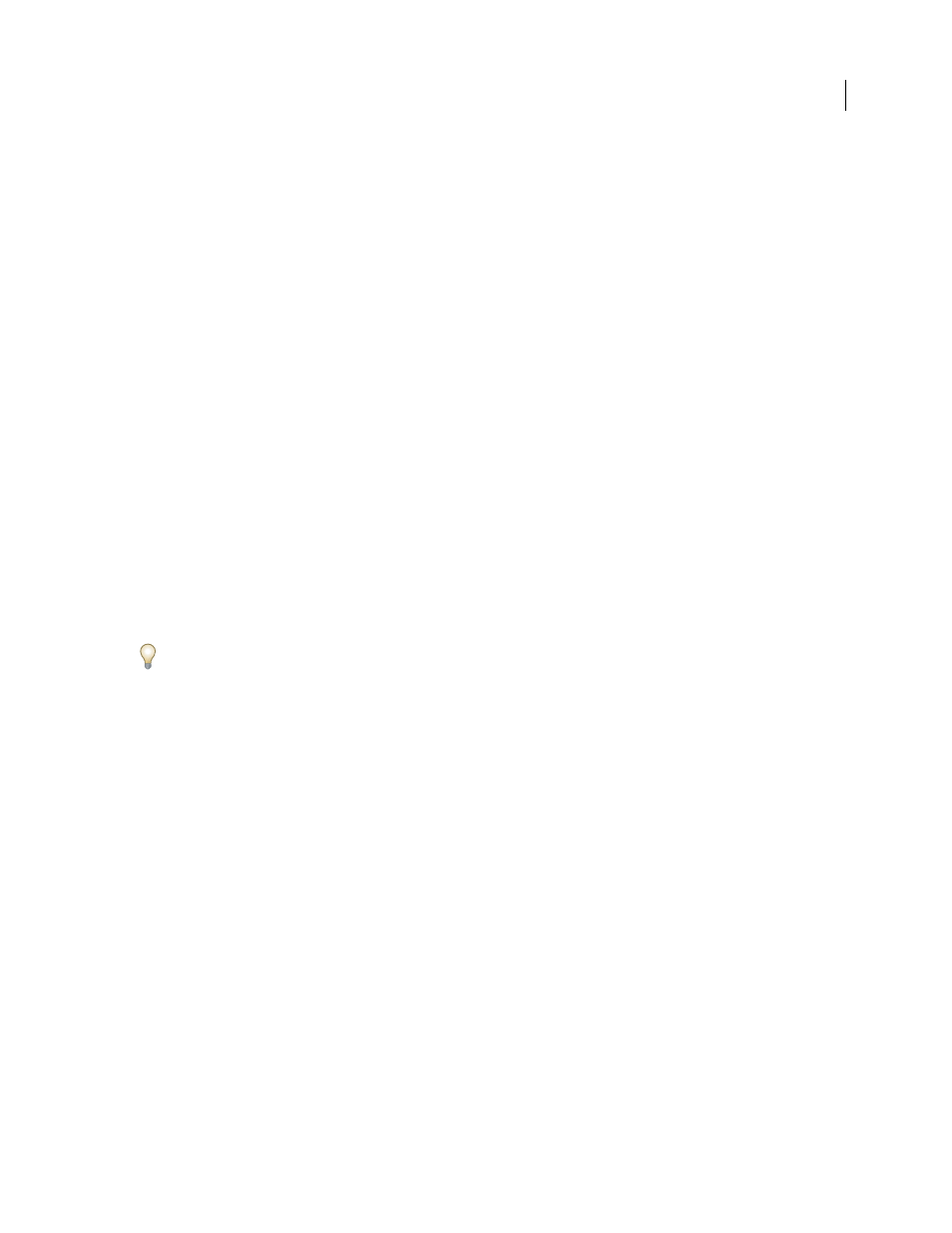
401
Chapter 13: Printing
To make optimum decisions about printing, you should understand basic printing principles, including how the
resolution of your printer or the calibration and resolution of you monitor can affect the way your artwork appears
when printed. Illustrator’s Print dialog box is designed to help you through the printing workflow. Each set of options
in the dialog box is organized to guide you through the printing process.
Basic printing tasks
Print a composite of artwork
A composite is a single-page version of artwork that corresponds to what you see in the illustration window—in
other words, a straightforward print job. Composites are also useful for proofing the overall page design, verifying
image resolution, and identifying problems that may occur on an imagesetter (such as PostScript errors).
1
Choose File > Print.
2
Select a printer from the Printer menu. To print to a file instead of a printer, select Adobe PostScript® File or Adobe PDF.
3
Select Output on the left side of the Print dialog box, and make sure that Mode is set to Composite.
4
Set additional printing options.
5
Click Print.
If your document uses layers, you can specify which ones to print. Choose File > Print, and select an option from the
Print Layers menu: Visible And Printable Layers, Visible Layers, or All Layers. You can also specify specific areas to
print by using crop areas. For a video on creating crop areas for print, se
.
See also
“Print dialog box options” on page 402
“Create, edit, and delete crop areas” on page 38
“Printing gradients, meshes, and color blends” on page 414
“Printing long, complex paths” on page 411
“Printing and saving transparent artwork” on page 417
Make artwork nonprintable
The Layers panel makes it easy to print different versions of your artwork. For example, you can choose to print only
the type objects in a document in order to proof your text. You can also add nonprinting elements to artwork to
record important information.
•
To prevent artwork from displaying in the document window, printing, and exporting, hide the corresponding
items in the Layers panel.
•
To prevent artwork from printing, but not from showing on the artboard or exporting, double-click a layer name
in the Layers panel. In the Layer Options dialog box, deselect the Print option, and click
OK. The layer name
changes to italics in the Layers panel.
