Adobe Illustrator CS3 User Manual
Page 473
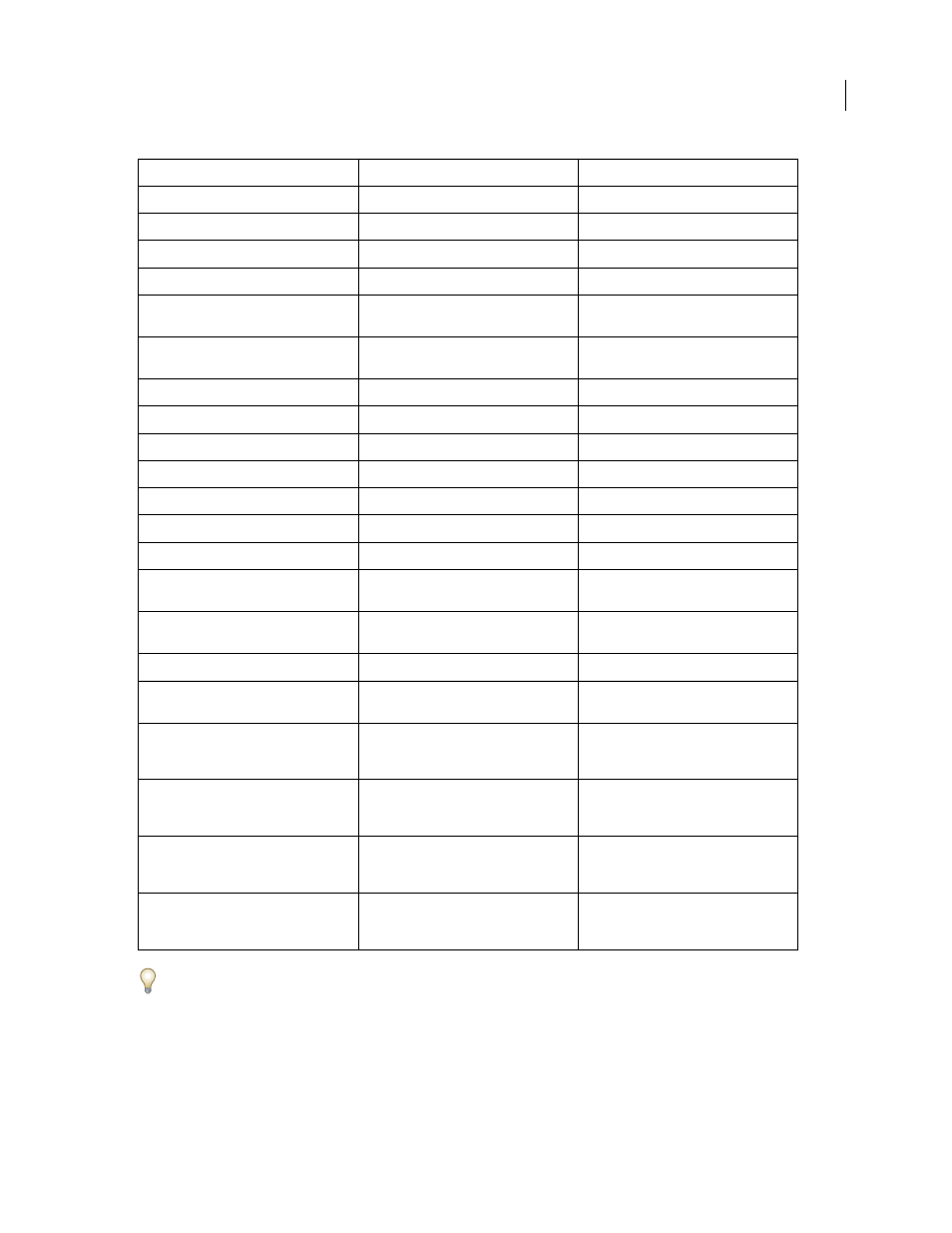
ILLUSTRATOR CS3
User Guide
467
To change the increment value for type shortcuts, choose Edit > Preferences >Type (Windows) or Illustrator >
Preferences >Type (Mac OS). Enter the values you want in the Size/Leading, Baseline Shift, and Tracking text boxes,
and click OK.
Result
Windows
Mac
OS
Move one character right or left
Right Arrow or Left Arrow
Right Arrow or Left Arrow
Move up or down one line
Up Arrow or Down Arrow
Up Arrow or Down Arrow
Move one word right or left
Ctrl + Right Arrow or Left Arrow
Command + Right Arrow or Left Arrow
Move up or down one paragraph
Ctrl + Up Arrow or Down Arrow
Command + Up Arrow or Down Arrow
Select one word right or left
Shift + Ctrl + Right Arrow or Left Arrow
Shift + Command + Right Arrow or Left
Arrow
Select one paragraph before or after
Shift + Ctrl + Up Arrow or Down Arrow
Shift + Command + Up Arrow or Down
Arrow
Extend existing selection
Shift-click
Shift-click
Align paragraph left, right, or center
Ctrl + Shift + L, R, or C
Command + Shift + L, R, or C
Justify paragraph
Ctrl + Shift + J
Command + Shift + J
Insert soft return
Shift + Enter
Shift + Return
Highlight kerning
Ctrl + Alt + K
Command + Option + K
Reset horizontal scale to 100%
Ctrl + Shift + X
Command + Shift + X
Increase or decrease type size
Ctrl + Shift +
> or <
Command + Shift +
> or <
Increase or decrease leading
Alt + Up or Down Arrow (horizontal text) or
Right or Left Arrow (vertical text)
Option + Up or Down Arrow (horizontal
text) or Right or Left Arrow (vertical text)
Set leading to the type size
Double-click leading icon in the Character
panel
Double-click leading icon in the Character
panel
Reset tracking/kerning to 0
Ctrl + Alt + Q
Command + Option + Q
Add or remove space (kerning) between
two characters
Alt + Right or Left Arrow (horizontal text) or
Up or Down Arrow (vertical text)
Option + Right or Left Arrow (horizontal
text) or Up or Down Arrow (vertical text)
Add or remove space (kerning) between
characters by five times the increment value
Ctrl + Alt + Right or Left Arrow (horizontal
text) or Up or Down Arrow (vertical text)
Command + Option + Right or Left Arrow
(horizontal text) or Up or Down Arrow
(vertical text)
Increase or decrease baseline shift
Alt + Shift + Up or Down Arrow (horizontal
text) or Right or Left Arrow (vertical text)
Option + Shift + Up or Down Arrow (hori-
zontal text) or Right or Left Arrow (vertical
text)
Switch between Type and Vertical Type,
Area Type and Vertical Area Type, and Path
Type and Vertical Path Type tools
Shift
Shift
Switch between Area Type and Type, Path
Type and Area Type, and Vertical Path Type
and Vertical Area Type tools
Alt-click Type tool
Option-click Type tool
