Adobe Illustrator CS3 User Manual
Page 127
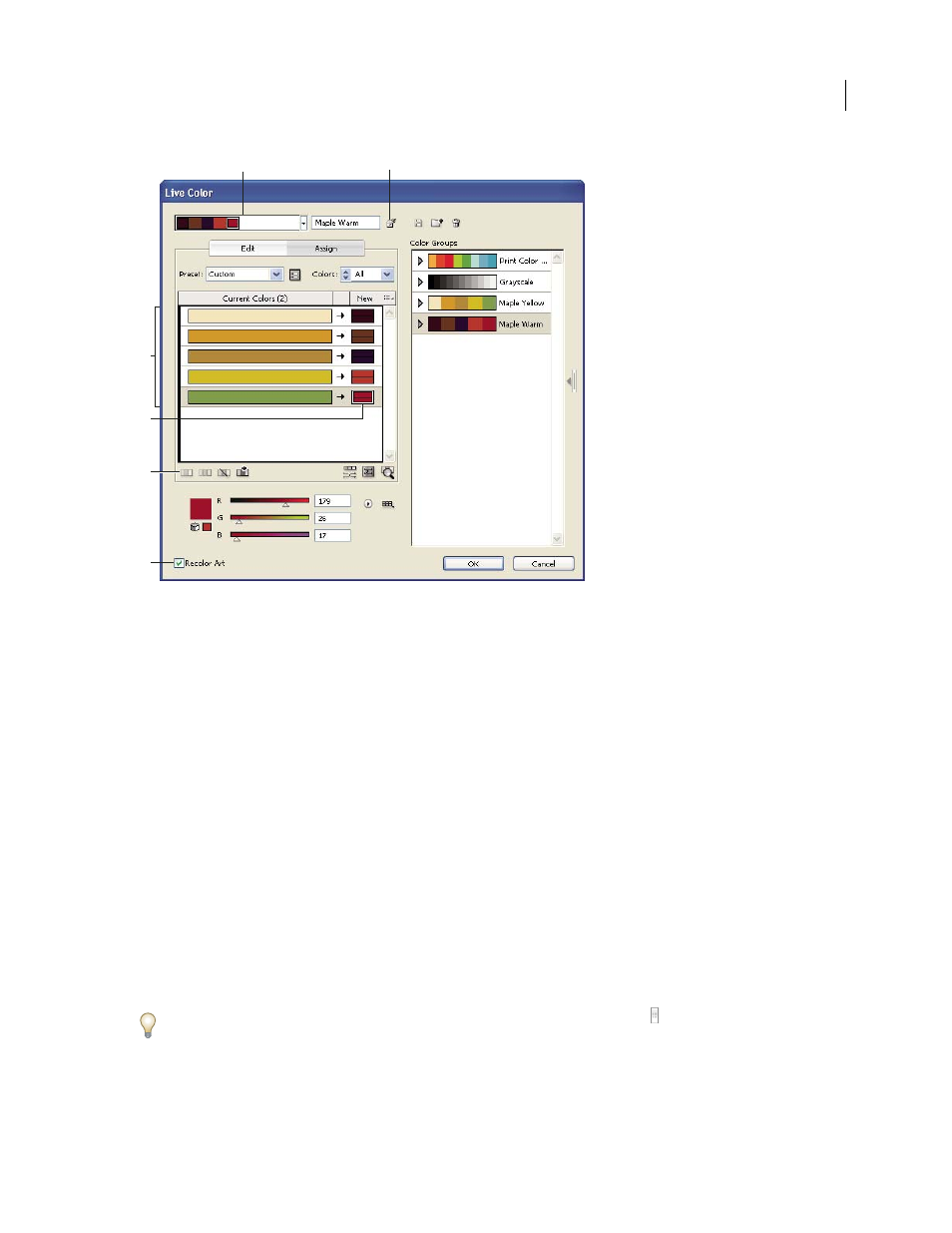
ILLUSTRATOR CS3
User Guide
121
A. Active color group B. Get Colors From Selected Art C. Colors from selected artwork D. New colors from active color group E. Exclude
Row
F. Recolor Artwork
For a video on assigning colors in Live Color, see
Assign new colors to selected artwork
1
Select the artwork you want to recolor.
2
Choose Edit > Edit Colors > Recolor Artwork.
The Live Color dialog box opens, displaying the Assign area with colors from the original artwork in both columns.
3
If you want to assign colors from a color group, do one of the following:
•
Choose a color group from the Color Groups list.
•
Create a new color group by selecting a new harmony rule from the menu from the Harmony Rules menu.
Note: If you create a new color group, you can click Edit to fine tune the colors, and then click Assign. Or, if you want to
adjust a few colors in the selected artwork, select the color you want to adjust and edit it with the color sliders.
4
To preview the color changes in your artwork, click Recolor Art.
5
Do any of the following to reassign colors:
•
To assign a current color to a different color, drag the current color up or down in the Current Colors column until
it’s adjacent to the new color you want.
If a row contains multiple colors and you want to move them all, click the selector bar at the left of the row and
drag up or down.
•
To assign a new color to a different row of current colors, drag the new color up or down in the New column.
A
B
C
D
E
F
