Duplicate selections using drag and drop – Adobe Illustrator CS3 User Manual
Page 224
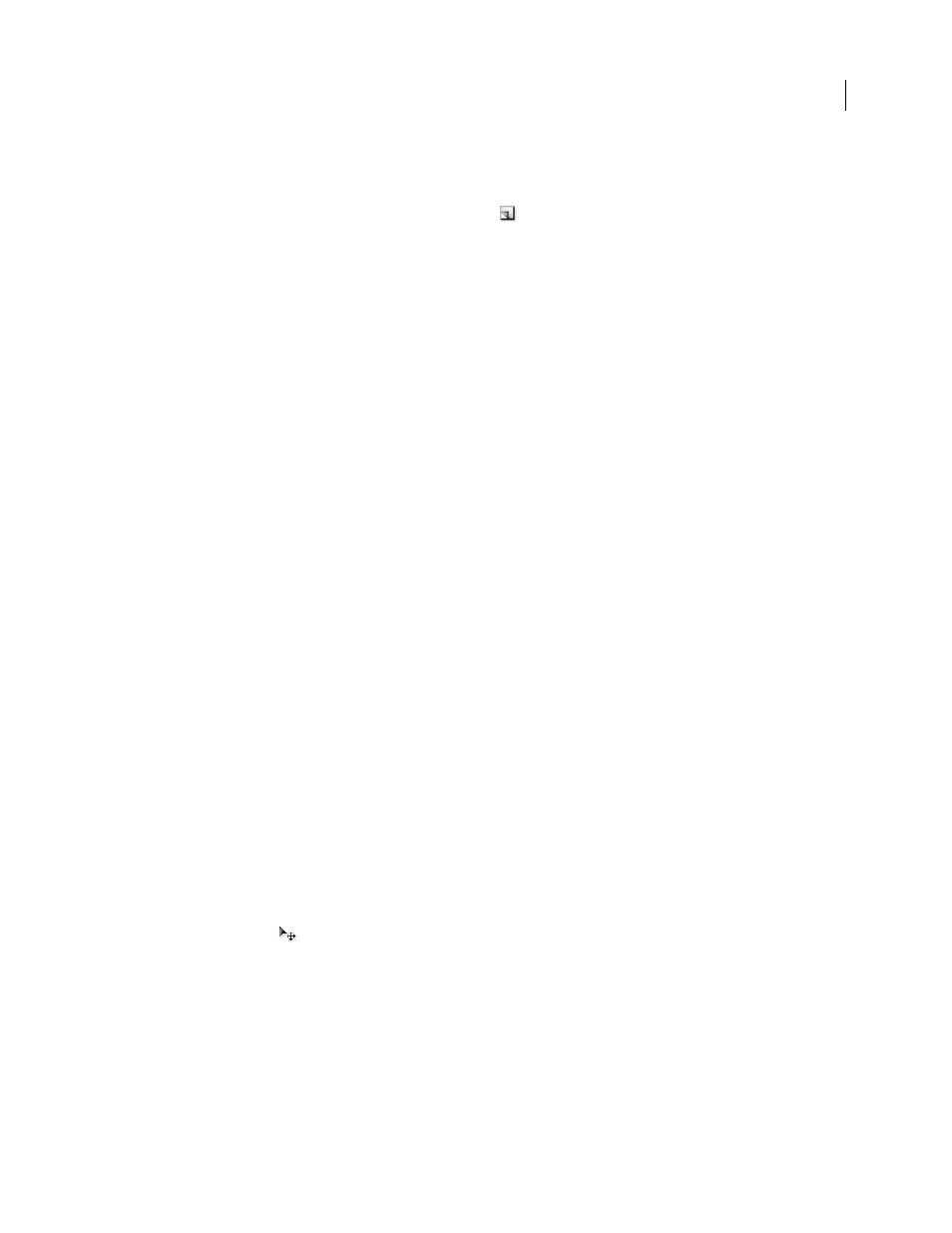
ILLUSTRATOR CS3
User Guide
218
2
Do one of the following:
•
Choose Duplicate “Layer name” from the Layers panel menu.
•
Drag the item in the Layers panel to the New Layer button
at the bottom of the panel.
•
Start to drag the item to a new position in the Layers panel, and then hold down Alt (Windows) or Option
(Mac OS). Release the mouse button when the indicator is in the position where you want to place the duplicated
item. If you release the mouse button when the indicator is pointing to a layer or group, the duplicated item is
added to the top of the layer or group. If you release the mouse button when the indicator is between items, the
duplicated item will be added in the specified position.
Duplicate selections using drag and drop
You can use the Clipboard to transfer selections between an Illustrator file and other Adobe software including
Adobe Photoshop, Adobe GoLive, and Adobe InDesign. The Clipboard is particularly useful for importing paths
because paths are copied to the Clipboard as PostScript language descriptions. Artwork copied to the Clipboard is
pasted in PICT format in most applications. However, some applications take the PDF version (such as InDesign) or
the AICB version. PDF preserves transparency; AICB lets you specify whether you want to preserve the overall
appearance of the selection or copy the selection as a set of paths (which can be useful in Photoshop).
To specify copying preferences, choose Edit > Preferences > File Handling & Clipboard (Windows) or Illustrator >
Preferences > File Handling & Clipboard (Mac OS). Select PDF, AICB, or both. If you select AICB, select Preserve
Paths to discard any transparency in the copied artwork or Preserve Appearance and Overprints to flatten any trans-
parency, maintain the copied artwork’s appearance, and preserve overprinted objects.
Drag and drop artwork into a Photoshop document
1
Select the artwork you want to copy.
2
Open the Photoshop document into which you want to copy the selection.
3
Do one of the following:
•
To copy the artwork into Photoshop as bitmap images, drag the selection toward the Photoshop window, and
when a black outline appears, release the mouse button. To position the selection in the center of the Photoshop
image, hold down Shift before dragging the selection. By default, selected objects are copied as bitmap images to
the active layer.
•
To copy vector artwork into Photoshop as paths, hold down Ctrl (Windows) or Command (Mac OS), and drag the
selection to the Photoshop document. When you release the mouse button, the selection becomes a Photoshop path.
Drag and drop artwork from Photoshop into Illustrator
1
Open the Photoshop document from which you want to copy.
2
Select the artwork you want to copy.
3
Select the Move tool
and drag the selection from Photoshop into the Illustrator file.
Drag and drop artwork to the desktop (Mac
OS
only)
1
Select the artwork you want to copy.
2
Drag the selection onto the desktop.
Selections are copied to the desktop as a picture clipping, which can be dragged and dropped into the desired
document. Picture clippings are converted to PICT format when dragged to the desktop.
