Adobe Illustrator CS3 User Manual
Page 237
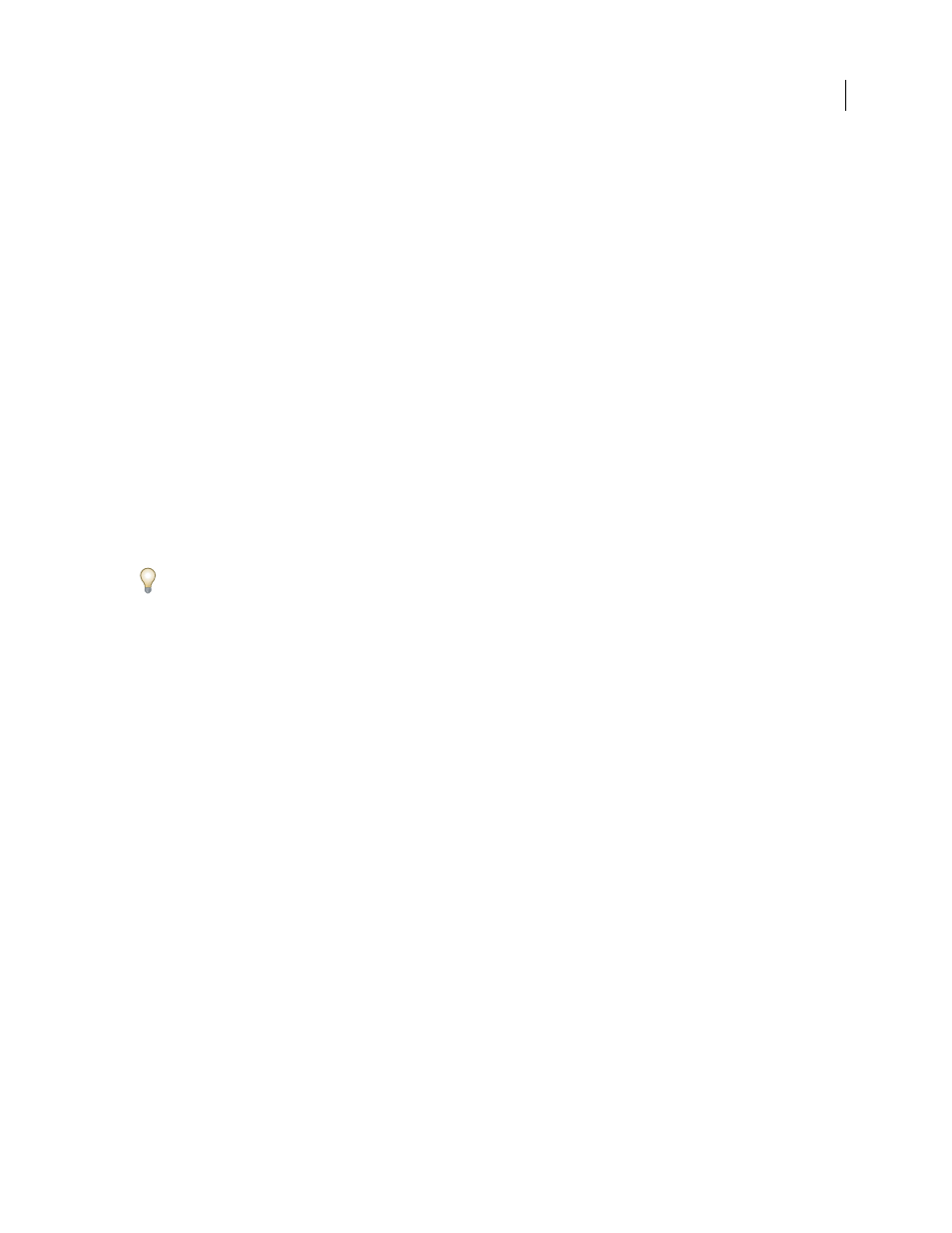
ILLUSTRATOR CS3
User Guide
231
•
Pathfinder effects in the Pathfinder panel can be applied to any combination of objects, groups, and layers. The
final shape combination is created when you click a pathfinder button; after that, you cannot edit the original
objects. If the effect results in multiple objects, they are automatically grouped together.
For a video on using Pathfinder effects and clipping masks and how to import clipping masks into Flash, see
.
See also
“Methods of combining objects” on page 229
“Group or ungroup objects” on page 201
“Move an object to a different layer” on page 213
“Targeting items for appearance attributes” on page 347
Apply a Pathfinder effect using the Effects menu
1
Do one of the following:
•
Group together the objects you want to use, and select the group.
•
Move the objects you want to use into a separate layer, and target the layer.
2
Choose Effect > Pathfinder and choose a Pathfinder effect.
To quickly apply the same Pathfinder effect again, choose Effect > Apply [effect].
Apply a Pathfinder effect using the Pathfinder panel
1
Select the objects to which you want to apply the effect.
To apply a Pathfinder effect to a group or layer, target the group or layer.
2
In the Pathfinder panel, click a pathfinder button (in the bottom row), or Alt-click (Windows) or Option-click
(Mac OS) a Shape Mode button (in the top row).
Summary of Pathfinder effects
Add
Traces the outline of all objects as if they were a single, merged object. The resulting shape takes on the paint
attributes of the top object.
Intersect
Traces the outline of the region overlapped by all the objects.
Exclude
Traces all nonoverlapping areas of the objects, and makes overlapping areas transparent. Where an even
number of objects overlap, the overlap becomes transparent. Where an odd number of objects overlap, the overlap
becomes filled.
Subtract
Subtracts the frontmost objects from the backmost object. You can use this command to delete areas of an
illustration by adjusting the stacking order.
Minus Back
Subtracts the objects in back from the frontmost object. You can use this command to delete areas of an
illustration by adjusting the stacking order.
Divide
Separates a piece of artwork into its component filled faces (a face is an area undivided by a line segment).
Note: When you use the Divide button in the Pathfinder panel, you can use the Direct Selection or Group Selection tool
to manipulate the resulting faces independently of each other. You can also choose to delete or preserve unfilled objects
when applying the Divide command.
