Adobe Illustrator CS3 User Manual
Page 218
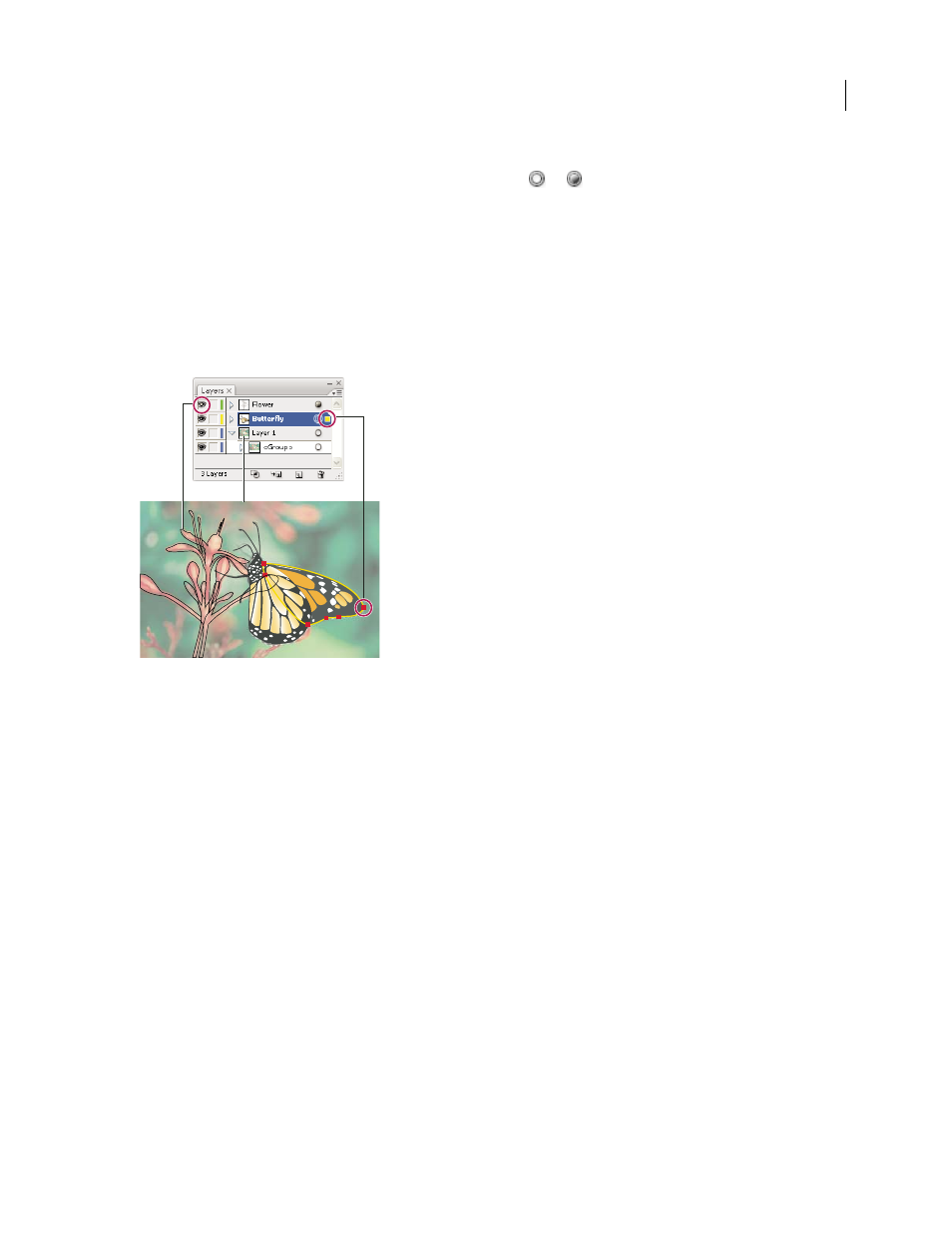
ILLUSTRATOR CS3
User Guide
212
Target column
Indicates whether items are targeted for application of effects and edit attributes in the Appearance
panel. When the target button appears as a double ring icon (either
or
), the item is targeted; a single ring icon
indicates that the item is not targeted.
Selection column
Indicates whether items are selected. A color box appears when an item is selected. If an item, such
as a layer or group, contains some objects that are selected and other objects that are unselected, a smaller selection
color box appears next to the parent item. If all of the objects within the parent item are selected, the selection color
boxes are the same size as the marks that appear next to selected objects.
You can use the Layers panel to display some items as outlines and other items as they will appear in the final artwork.
You also can dim linked images and bitmap objects to make it easier to edit artwork on top of the image. This is
especially useful when tracing a bitmap image.
Display options for layered artwork
A. Object displayed in Outline view B. Bitmap object dimmed to 50% C. Selected object displayed in Preview view
See also
“Workspace overview” on page 14
“View artwork as outlines” on page 45
Change the display of the Layers panel
1
Choose panel Options from the Layers panel menu.
2
Select Show Layers Only to hide paths, groups, and collective elements in the Layers panel.
3
For Row Size, select an option to specify the height of rows. (To specify a custom size, enter a value between 12
and 100.)
4
For Thumbnails, select a combination of layers, groups, and objects for which to display thumbnail previews.
Note: Displaying thumbnails in the Layers panel may result in slow performance when you are working with complex
files. Turn off layer thumbnails to improve performance.
B
C
A
