Adobe Illustrator CS3 User Manual
Page 258
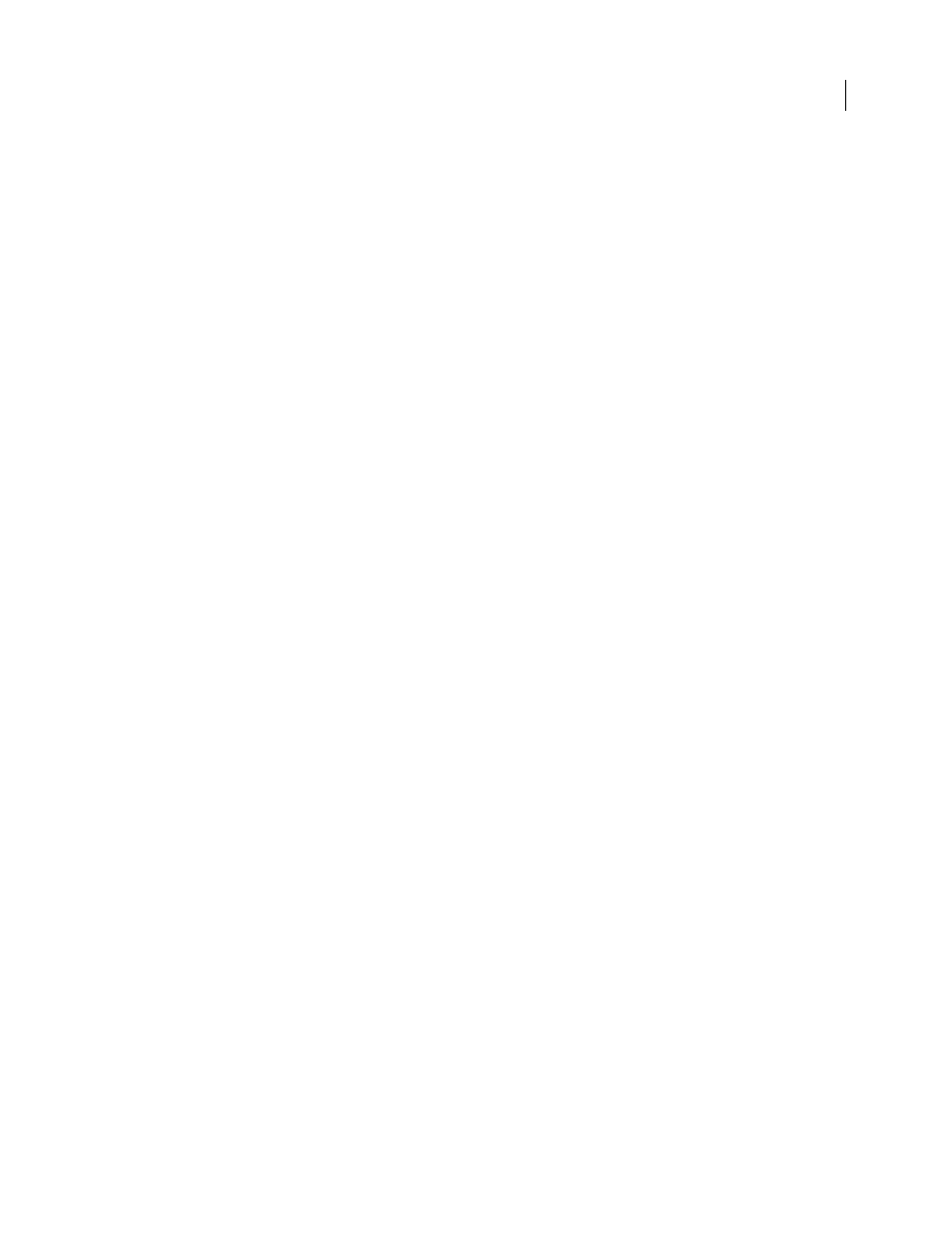
ILLUSTRATOR CS3
User Guide
252
6
Do any of the following:
•
To move the symbol, position the pointer inside the bounding box and drag; to scale, drag a side or corner handle;
to rotate, drag outside and near a bounding box handle.
•
To make the mapped artwork fit to the boundaries of the selected surface, click Scale To Fit.
•
To remove artwork from a single surface, select the surface using the Surface options, and then either choose None
from the Symbol menu or click Clear.
•
To remove all maps from all of the 3D object’s surfaces, click Clear All.
•
To shade and apply the object’s lighting to the mapped artwork, select Shade Artwork.
•
To show only the artwork map, not the geometry of a 3D object, select Invisible Geometry. This is useful when
you want to use the 3D mapping feature as a three-dimensional warping tool. For example, you could use this
option to map text to the side of an extruded wavy line, so that the text appears warped as if on a flag.
•
To preview the effect, select Preview.
7
Click
OK in the Map Artwork dialog box.
