Brushes panel overview – Adobe Illustrator CS3 User Manual
Page 172
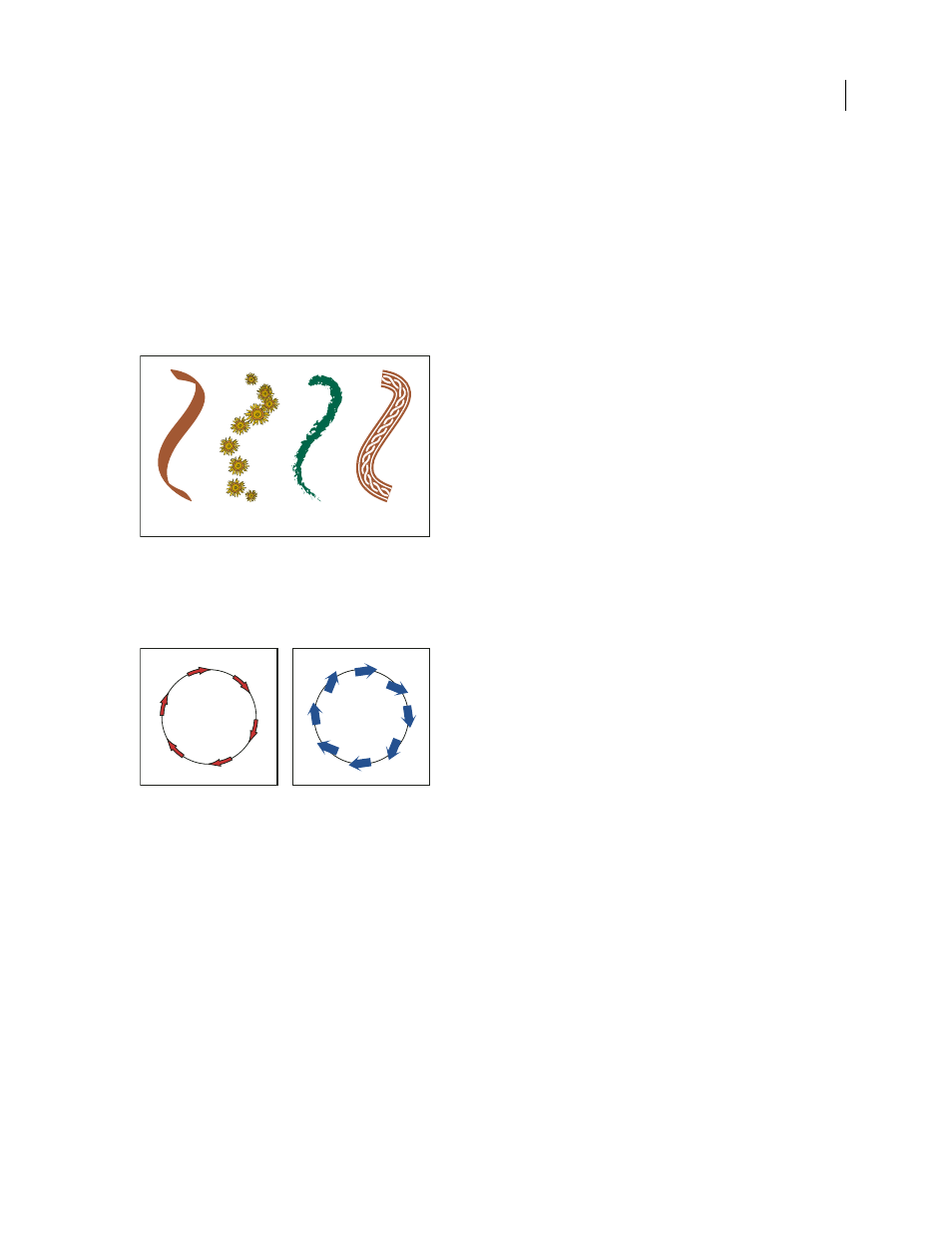
ILLUSTRATOR CS3
User Guide
166
There are four types of brushes in Illustrator—calligraphic, scatter, art, and pattern. You can achieve the following
effects using these brushes:
Calligraphic brushes
Create strokes that resemble those drawn with the angled point of a calligraphic pen and are
drawn along the center of the path.
Scatter brushes
Disperse copies of an object (such as a ladybug or a leaf) along the path.
Art brushes
Stretch a brush shape (such as Rough Charcoal) or object shape evenly along the length of the path.
Pattern brushes
Paint a pattern—made of individual tiles—that repeats along the path. Pattern brushes can include
up to five tiles, for the sides, inner corner, outer corner, beginning, and end of the pattern.
Sample brushes
A. Calligraphic brush B. Scatter brush C. Art brush D. Pattern brush
Scatter brushes and Pattern brushes can often achieve the same effect. However, one way in which they differ is that
Pattern brushes follow the path exactly, while Scatter brushes do not.
Arrows in a Pattern brush bend to follow the path (left), but arrows remain straight in a Scatter brush (right).
For a video on using brushes, see
.
Brushes panel overview
The Brushes panel (Window
> Brushes) displays brushes for the current file. Whenever you select a brush in a brush
library, it is automatically added to the Brushes panel. Brushes that you create and store in the Brushes panel are
associated only with the current file, which means that each Illustrator file can have a different set of brushes in its
Brushes panel.
See also
“Keys for the Brushes panel” on page 468
A
B
C
D
