Create corner tiles for brush patterns – Adobe Illustrator CS3 User Manual
Page 197
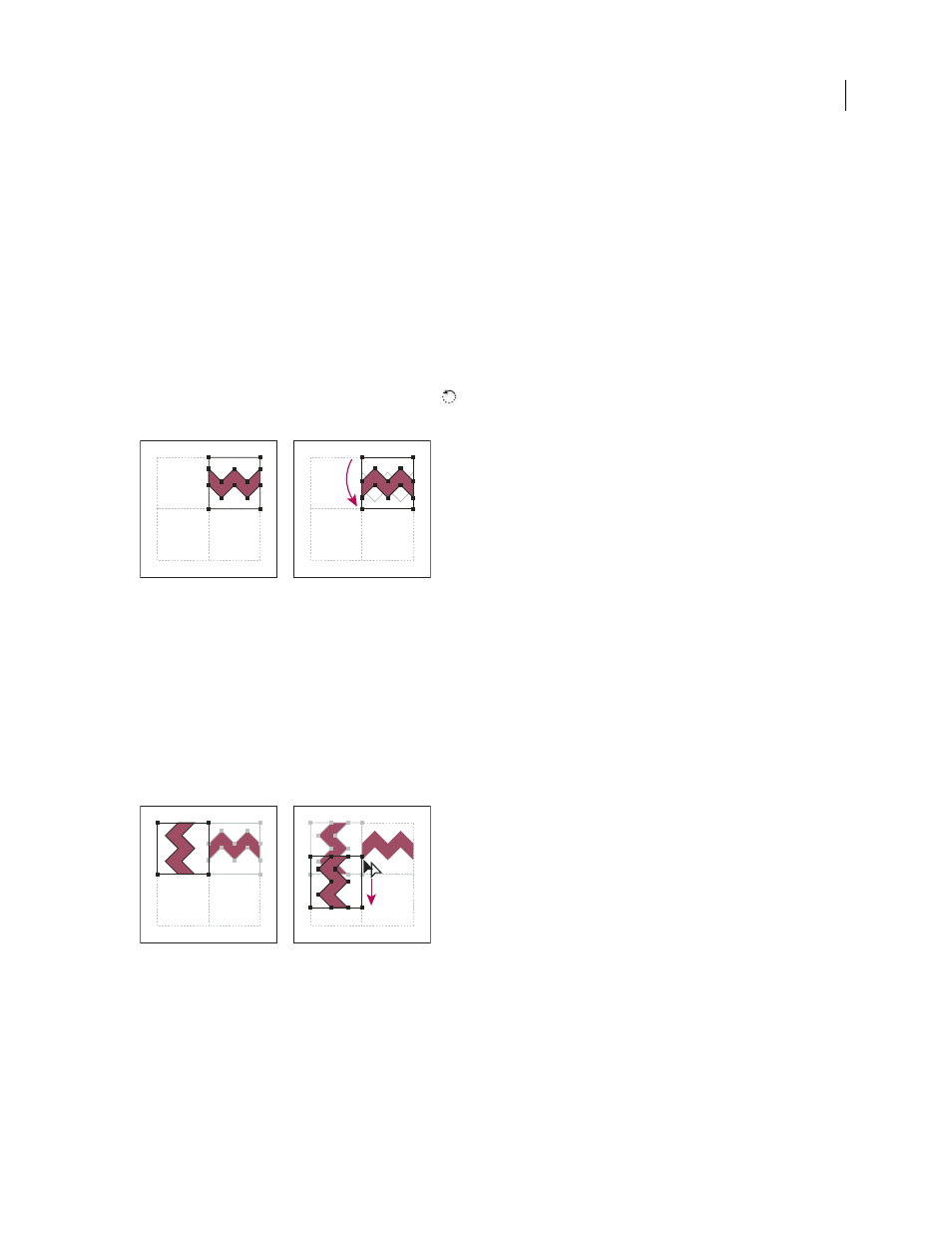
ILLUSTRATOR CS3
User Guide
191
Create corner tiles for brush patterns
Corner tiles lend special border effects when applying brush patterns. You can create corner tiles from scratch, or
you can use a brush pattern’s side tile as the basis for designing complementary outer and inner (reflected –135˚)
corner tiles.
1
Choose File > Open, locate a brush pattern file (supplied with Adobe Illustrator) that you want to use, and click Open.
2
Choose Window
> Brushes. Select the tile you want to use, and drag it to the center of your artwork.
3
If the tile does not have a square bounding box, create a box that completely encompasses the artwork, the same
height as the side tile. (Side tiles can be rectangular.) Fill and stroke the box with None, and choose Object >
Arrange > Send To Back to make the box backmost in your artwork. (The bounding box helps you align the new tile.)
4
Select the tile and the bounding box.
5
To create an outer corner tile, use the Rotate tool
to rotate the tile and its bounding box 180˚. Skip this step to
create an inner corner tile.
Pasted tile (left) compared to same tile rotated 180˚ (right)
6
Using the Rotate tool, Alt+Shift-click (Windows) or Option+Shift-click (Mac OS) the lower left corner of the
bounding box. Enter a value of 90˚, and click Copy to create a copy flush left of the first tile. This tile becomes the
corner tile.
7
Using the Selection tool, drag the left tile down by the top right anchor point, pressing Alt+Shift (Windows) or
Option+Shift (Mac OS) to make a copy and constrain the move so that you create a third tile beneath the second.
When the copy’s upper right anchor point snaps to the corner tile’s lower right anchor point, release the mouse
button and Alt+Shift (Windows) or Option+Shift (Mac OS).
You use the third copy for alignment.
Rotate 90˚ and copy left tile (left), and then Alt-drag (Windows) or Option-drag (Mac OS) a corner tile to make a copy beneath it (right).
8
Select the artwork in the right tile. Drag it to the left, pressing Alt+Shift (Windows) or Option+Shift (Mac OS) so
that the right-tile artwork overlaps that in the corner tile.
