Apply an effect or filter, Unavailable effect and filter commands – Adobe Illustrator CS3 User Manual
Page 357
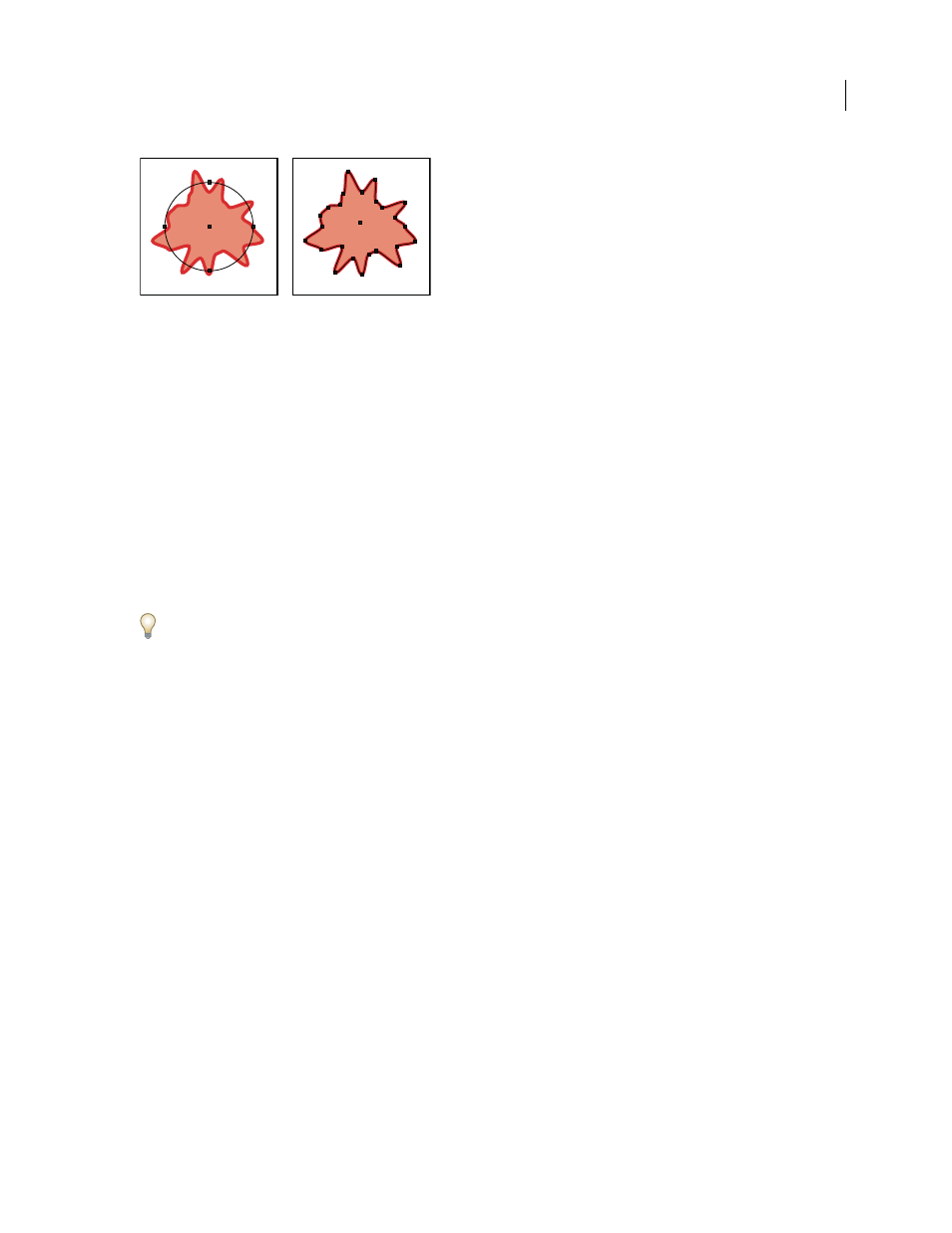
ILLUSTRATOR CS3
User Guide
351
Ellipse using Roughen effect (left) maintains original anchor points and path segments, while the Roughen filter (right) creates new anchor
points along the modified path.
See also
“Effects and filters quick reference” on page 354
Apply an effect or filter
1
Select the object or group (or target a layer in the Layers panel).
If you want to apply an effect to a specific attribute of an object, such as its fill or stroke, select the object and then
select the attribute in the Appearance panel.
2
Choose a command from the Effect or Filter menu.
3
If a dialog box appears, set options, and then click
OK.
To apply the filter or effect and settings that were used last, choose Filter > Apply [Filter Name] or Effect > Apply
[Effect Name]. To apply the last used filter or effect and set its options, choose Filter > [Filter Name] or Effect >
[Effect Name].
See also
“Targeting items for appearance attributes” on page 347
Unavailable effect and filter commands
Effect and filter commands are dimmed when they aren’t available for the targeted item. For example, the command
may work on vector objects, but not on bitmap images.
Following are some guidelines to help you determine when effects and filters are available.
All of the commands in the top section of the Effect menu (3D, Convert To Shape, Distort & Transform, Path,
Pathfinder, Rasterize, Stylize, SVG Filters, and Warp) can be applied to vector objects. These same effects won’t affect
a bitmap object unless you apply the effect to a fill or stroke added to the object in the Appearance panel; the excep-
tions to this are the effects in the 3D, SVG Filters, and Warp submenus, and the Transform, Drop Shadow, Feather,
Inner Glow, and Outer Glow effects, which will affect a bitmap object. All of the commands in the bottom section of
the Effect menu (starting with Artistic) are raster effects and can be applied to either bitmap or vector objects. When
these raster effects are applied to an object, they use the document’s raster effects settings.
Important: The effects and filters in the Artistic, Brush Strokes, Distort, Sketch, Stylize, Texture, and Video submenus
aren’t available with documents in CMYK color mode. If an RGB document that uses any of these commands is
converted to CMYK, the effects remain listed in the object’s Appearance panel but don’t affect the object’s appearance.
