Manage action sets – Adobe Illustrator CS3 User Manual
Page 444
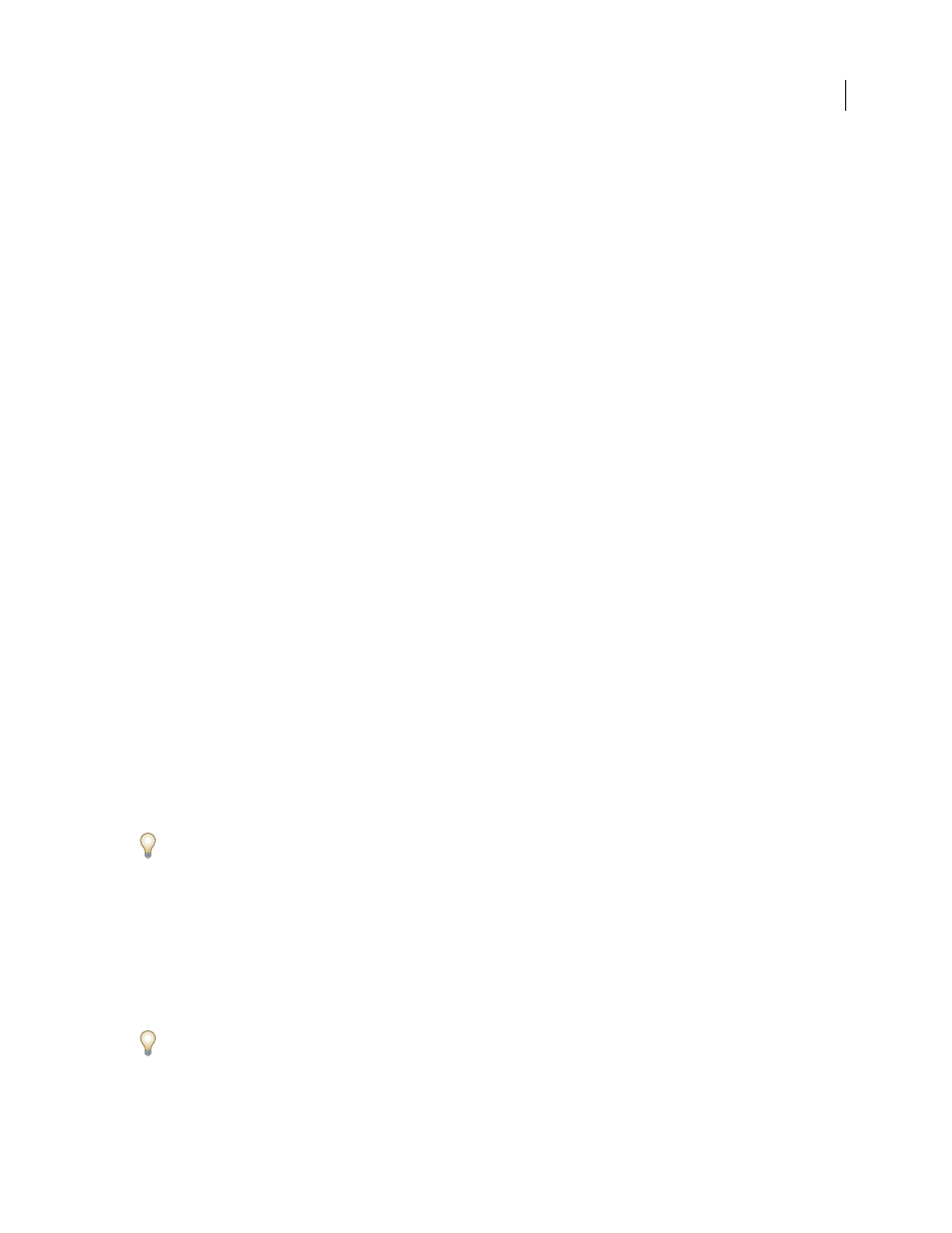
ILLUSTRATOR CS3
User Guide
438
•
Select a command in the action to insert a command after it.
2
Click the Begin Recording button, or choose Start Recording from the Actions palette menu.
3
Record the additional commands.
4
When finished, click the Stop Playing/Recording button in the Actions palette or choose Stop Recording from the
palette menu.
Rearrange commands within an action
❖
In the Actions palette, drag a command to its new location within the same or another action. When the
highlighted line appears in the desired position, release the mouse button.
Record an action again
1
Select an action, and choose Record Again from the Actions palette menu.
2
If a modal tool appears, use the tool to create a different result, and press Enter or Return, or just press Enter or
Return to retain the same settings.
3
If a dialog box appears, change the settings, and click
OK to record them, or click Cancel to retain the same values.
Record a single task again
1
Select an object of the same type for which you want to rerecord the action. For example, if a task is only available
for vector objects, you must have a vector object selected when you rerecord.
2
In the Actions panel, double-click the command.
3
Enter the new values and click OK.
Manage action sets
You can create and organize sets of task-related actions that can be saved to disk and transferred to other computers.
Note: Any actions that you create are automatically listed in the Actions palette, but to truly save an action and not risk
losing it if you delete your preferences file (Illustrator) or Actions palette file (Photoshop), you have to save it as part of
an action set.
Save a set of actions
1
Select a set.
If you want to save a single action, first create an action set and move the action to the new set.
2
Choose Save Actions from the Actions palette menu.
3
Type a name for the set, choose a location, and click Save.
You can save the file anywhere. You can save only the entire contents of a set in the Actions palette, not individual
actions.
Note: (Photoshop only) If you place the saved action-set file in the Presets/Actions folder inside the Adobe Photoshop
CS3 program folder, the set will appear at the bottom of the Actions palette menu after you restart the application.
(Photoshop only) Press Ctrl+Alt (Windows) or Command+Option (Mac OS) when you choose the Save Actions
command to save the actions in a text file. You can use this file to review or print the contents of an action. However,
you can’t reload the text file back into Photoshop.
