Scripts, Use a script, Data-driven graphics – Adobe Illustrator CS3 User Manual
Page 447: About data-driven graphics
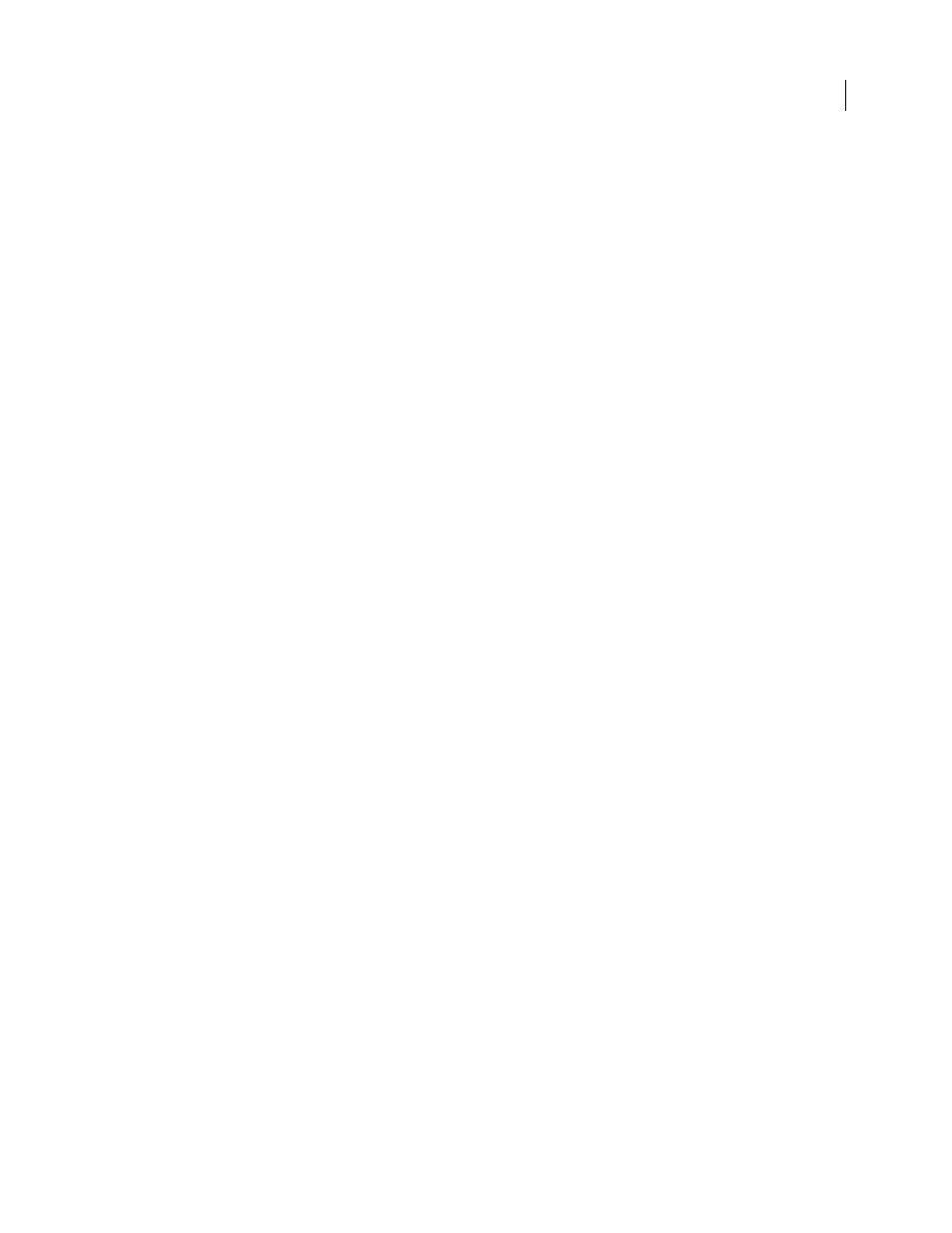
ILLUSTRATOR CS3
User Guide
441
Scripts
Use a script
When you run a script, your computer performs a sequence of operations. These operations may involve only
Illustrator, or they may involve other applications, such as word-processing, spreadsheet, and database-management
programs.
Illustrator supports multiple scripting environments (including Microsoft Visual Basic, AppleScript, JavaScript, and
ExtendScript). You can use the standard scripts that come with Illustrator, and you can create your own scripts and
add them to the Scripts submenu.
For more information about scripting in Illustrator, see the sample scripts and scripting documentation in the Adobe
Illustrator CS3/Scripting folder/
Run a script
❖
Choose File > Scripts, and choose a script. Alternatively, choose File > Scripts
>
Browse,
and
navigate
to
a
script.
Note: If you edit a script while Illustrator is running, you must save your changes for them to take effect.
Install a script
❖
Copy the script to your computer’s hard disk.
If you place the script in the Adobe Illustrator CS3/Presets/Scripts folder, the script will appear in the File > Scripts
submenu.
If you place the script in another location on the hard disk, you can run the script in Illustrator by choosing File >
Scripts
> Browse.
Note: If you place a script in the Adobe Illustrator CS3/Presets/Scripts folder while Illustrator is running, you must
restart Illustrator for the script to appear in the Scripts submenu.
Data-driven graphics
About data-driven graphics
Data-driven graphics make it possible to produce multiple versions of artwork quickly and accurately. Let’s say, for
example, that you need to produce 500 different web banners based on the same template. In the past, you had to
manually populate the template with data (images, text, and so on). With data-driven graphics, you can use a script
referencing a database to generate the web banners for you.
In Illustrator, you can turn any piece of artwork into a template for data-driven graphics. All you need to do is define
which objects on the artboard are dynamic (changeable) using variables. You use variables to change text strings,
linked images, graph data, and the visibility setting of objects in your artwork. In addition, you can create different
sets of variable data in order to easily view what your template will look like when it is rendered.
Data-driven graphics are designed for use in collaborative work environments. Following are some examples of how
data-driven graphics fit into different job roles:
•
If you’re a designer, creating a template gives you control over the dynamic elements of your design. When you
hand your template over for production, you can be sure that only the variable data will change.
