Keys for selecting, Keys for moving selections, Keys for editing shapes – Adobe Illustrator CS3 User Manual
Page 470
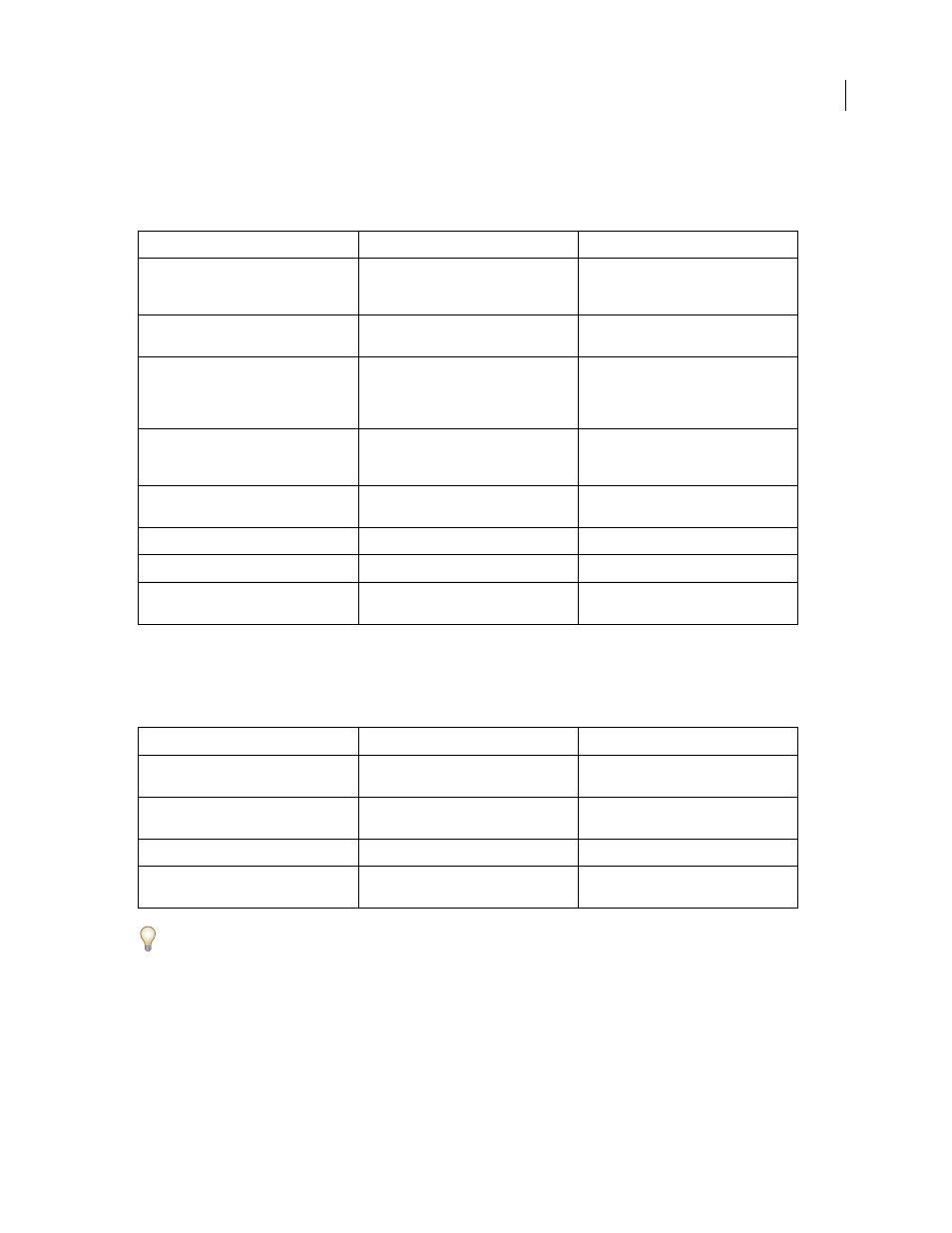
ILLUSTRATOR CS3
User Guide
464
Keys for selecting
This is not a complete list of keyboard shortcuts. This table lists only those shortcuts that are not displayed in menu
commands or tool tips.
Keys for moving selections
This is not a complete list of keyboard shortcuts. This table lists only those shortcuts that are not displayed in menu
commands or tool tips.
Set keyboard increments in General Preferences
Keys for editing shapes
This is not a complete list of keyboard shortcuts. This table lists only those shortcuts that are not displayed in menu
commands or tool tips.
Result
Windows
Mac
OS
Switch to last-used selection tool (Selection
tool, Direct Selection tool, or Group Selec-
tion tool)
Ctrl
Command
Switch between Direct Selection tool and
Group Selection tool
Alt Option
Add to a selection with Selection tool,
Direct Selection tool, Group Selection tool,
Live Paint Selection tool, or Magic Wand
tool
Shift-click Shift-click
Subtract a selection with Selection tool,
Direct Selection tool, Group Selection tool,
or LIve Paint Selection tool
Shift-click Shift-click
Subtract from selection with Magic Wand
tool
Alt-click
Option-click
Add to selection with Lasso tool
Shift-drag
Shift-drag
Subtract from selection with Lasso tool
Alt-drag
Option-drag
Change pointer to cross hair for selected
tools
Caps Lock
Caps Lock
Result
Windows
Mac
OS
Move selection in user-defined increments
Right Arrow, Left Arrow, Up Arrow, or Down
Arrow
Right Arrow, Left Arrow, Up Arrow, or Down
Arrow
Move selection in 10x user-defined incre-
ments
Shift + Right Arrow, Left Arrow, Up Arrow, or
Down Arrow
Shift + Right Arrow, Left Arrow, Up Arrow, or
Down Arrow
Lock all deselected artwork
Ctrl + Alt + Shift + 2
Command + Option + Shift + 2
Constrain movement to 45˚ angle (except
when using Reflect tool)
Hold down Shift
Hold down Shift
